Browse by Solutions
Browse by Solutions
How do I Create Purchase Order with Single or Multiple Accounts Syncing with Xero?
Updated on April 20, 2017 10:21PM by Admin
Once you have completed successful authentication with Xero, you can now create purchase orders in Apptivo with single and multiple accounts syncing with Xero.
Steps to Create Purchase Order with Accounts Syncing with Xero
- Go to Purchase Orders App.
- Click on "More (...)" icon -> "Settings" -> "Customize App" -> "Master Layout".
- Drag and drop the “Account” field from the “Palette” tab. Click on “Save”.
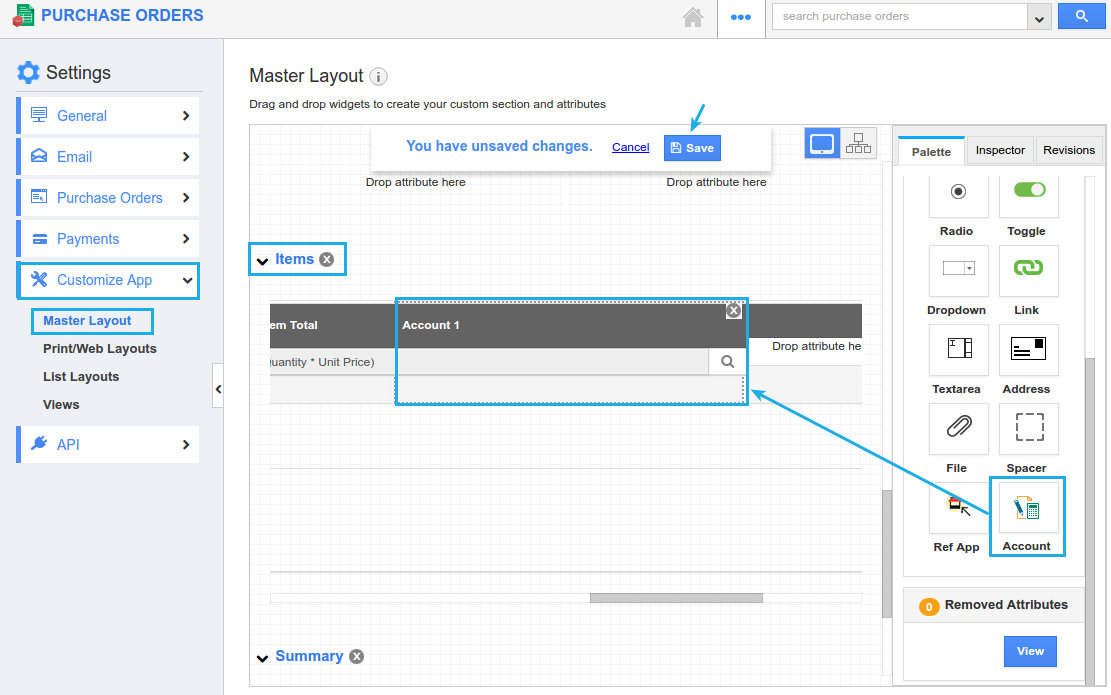
- Now, create a purchase order.
- When creating a purchase order, select a suitable account from the “Account” dropdown added in “Products/Items Sold” section. It will sync to Xero. Click on “Select”.
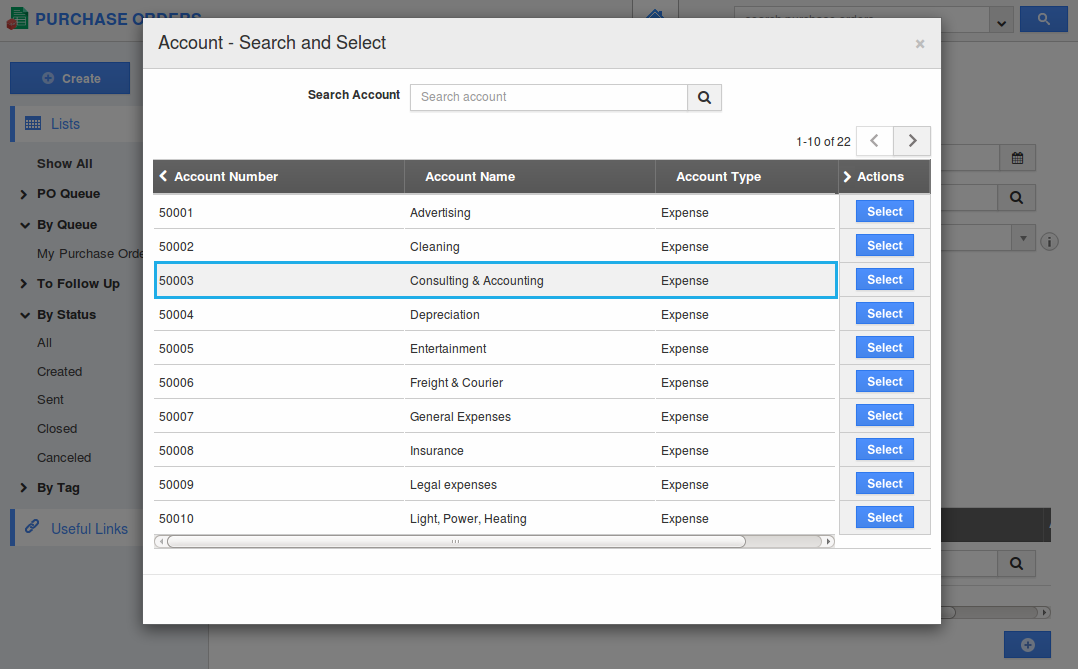
- You can also select multiple accounts for a purchase order.
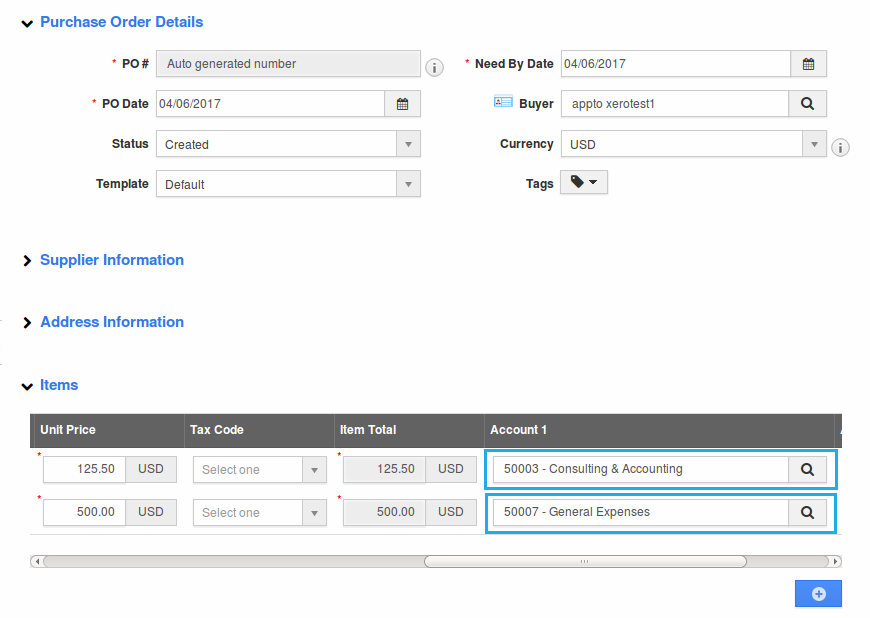
- Once created, the purchase order will be automatically synced in Xero as shown:
Flag Question
Please explain why you are flagging this content (spam, duplicate question, inappropriate language, etc):

