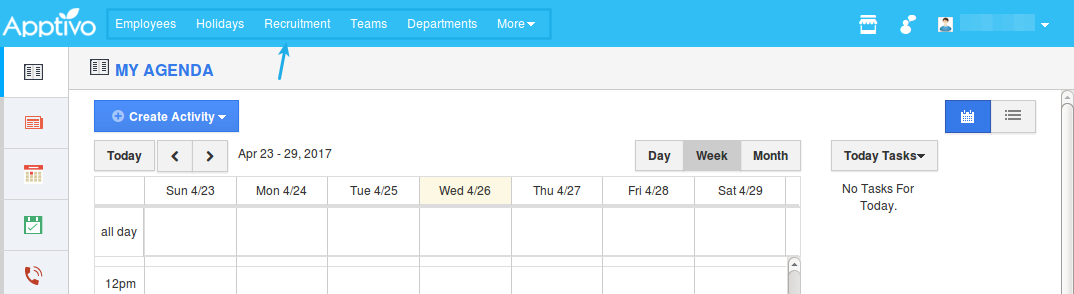Browse by Solutions
Browse by Solutions
How do I Set the Default Navigation for My Employees?
Updated on April 26, 2017 02:35AM by Admin
The “Default Navigation” feature in the Employees App allows you to define the availability and order of the apps, that are to be found in the universal navigation menu bar of the employees. The changes will be reflected in the homepage of your employees.
For instance: Consider the scenario, where a super-user, would like to customize the apps found in the universal navigation menu bar for his employee. Then, in that case, the apps can be defined from the “Default Navigation” dropdown.
Note: The Default Navigation can be set by the “Super-User” and also by the employee having “Super-User” role and “Employees App” access.
Steps to Set the Default Navigation for My Employees
- Go to Employees App.
- Select an employee or create a new employee.
- In the employee overview page, on scrolling down you can view the “Default Navigation” section with drop downs.
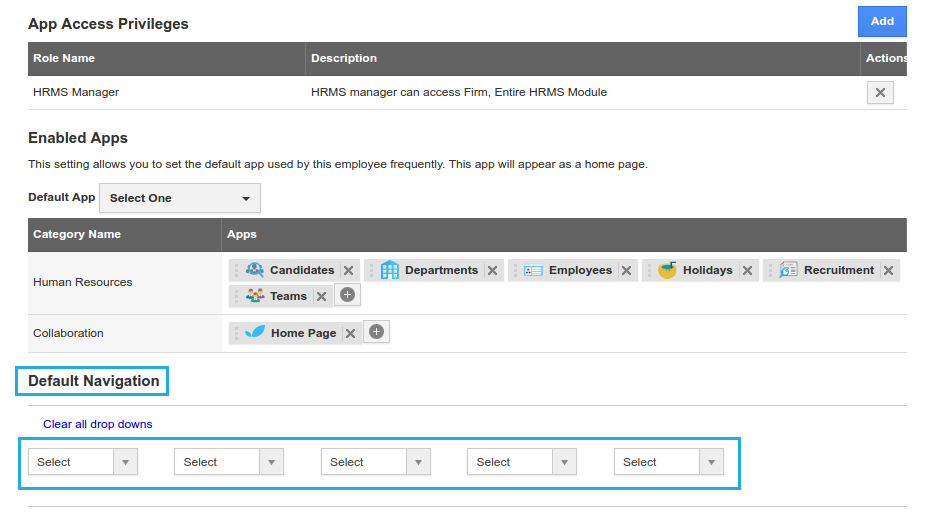
- Based on the roles assigned, the apps will be listed in the dropdown.
- Select the apps from the dropdowns present. The changes made will be updated automatically. You can also clear all the selection and start again by clicking on "Clear all drop downs".
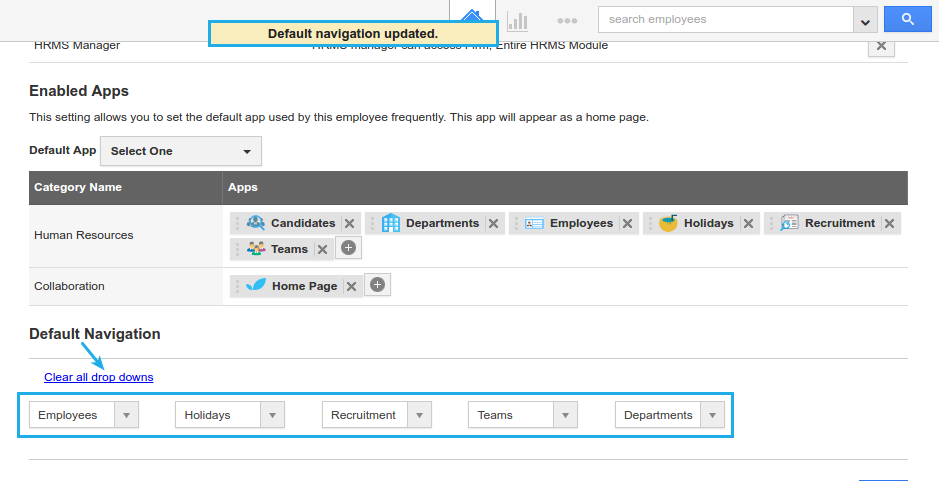
- This will now be reflected in the homepage of the employee.