Browse by Solutions
Browse by Solutions
How do I Create Quick Links in the Sales Planning App?
Updated on May 25, 2017 02:28AM by Admin
Quick links is a feature which is similar to a shortcut link that guides you for reference. You can add your own quick links by customizing the settings. It can be accessed immediately within the app for reference.
The final view of the created Quick Links depends upon the type you selected.
- Link : The created Quick Link will redirect you to the mentioned Url.
- Pop-up : The created Quick Link will display a pop-up.
For instance: Say, a Sales Manager who is new to the company wants to know the details of the sales quota set for the employees. In this scenario, quick links helps the Sales Manager.
Steps to Add Quick Links
- Go to Sales Planning App.
- Click on “Settings” option from the app header bar.
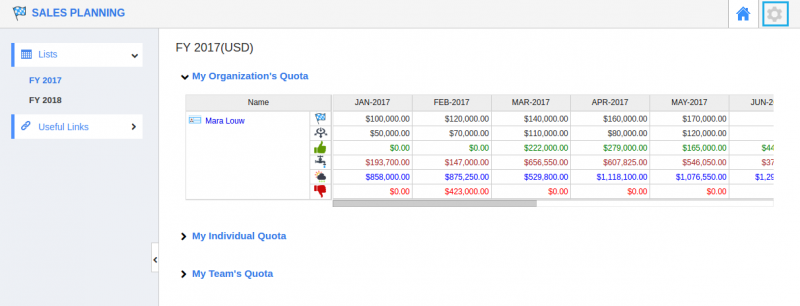
- Choose “Quick Links“ from the “General“ drop-down menu. Click on the “Add“ button to add a quick link.
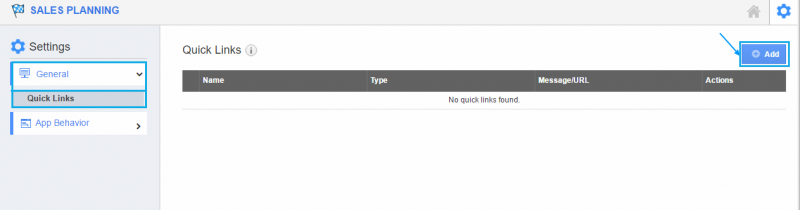
- Fill out the required details:
- Name : Specify the name related to the Url you are about to enter.
- Type : Pop-up or link. (Say, here - Link)
- Url : Enter the Link to which you want to refer.
- Click on the “Create” button. The image shown below displays when the type is chosen as Link by Sales Manager.
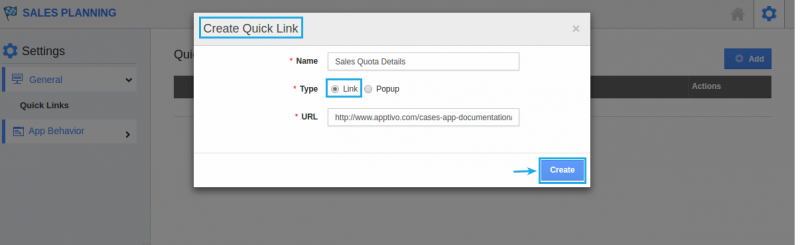
- Once created, you can update the quick link information using the “Edit“ icon and you can also delete using “Delete” icon.
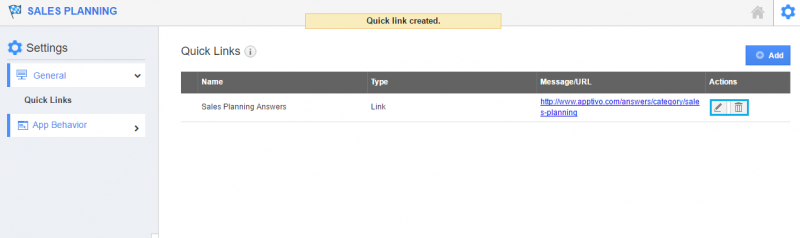
- The created Quick Links appear in the left navigation panel of the Sales Planning App homepage.
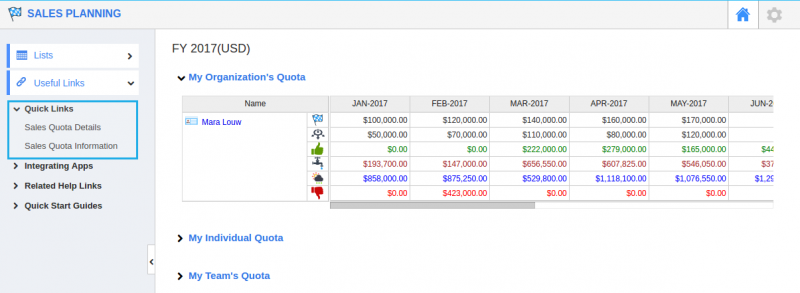
Related Links
Flag Question
Please explain why you are flagging this content (spam, duplicate question, inappropriate language, etc):

