Browse by Solutions
Browse by Solutions
How do I Customize the Visibility of Templates in the Projects App?
Updated on May 25, 2017 03:08AM by Admin
The visibility of the templates in the Projects App can be customized according to your business requirements. That is, you can change the visibility of a template from the “Template Visibility” section. If the visibility toggle is enabled, this project template will be visible only to the selected employees. If disabled no employee can access that template.
For instance: Consider a Sales Manager, having a certain number of employees. Out of them, he just wants only two employees to make use of that template to create projects. In that case, he can select only the required employees for whom he would like the template to be made visible.
Steps to Customize the Template Visibility
- Go to Projects App.
- Click on “More (...)” icon -> “Settings” -> “Projects” -> “Templates”.
- Select an existing template or Create a new project template.
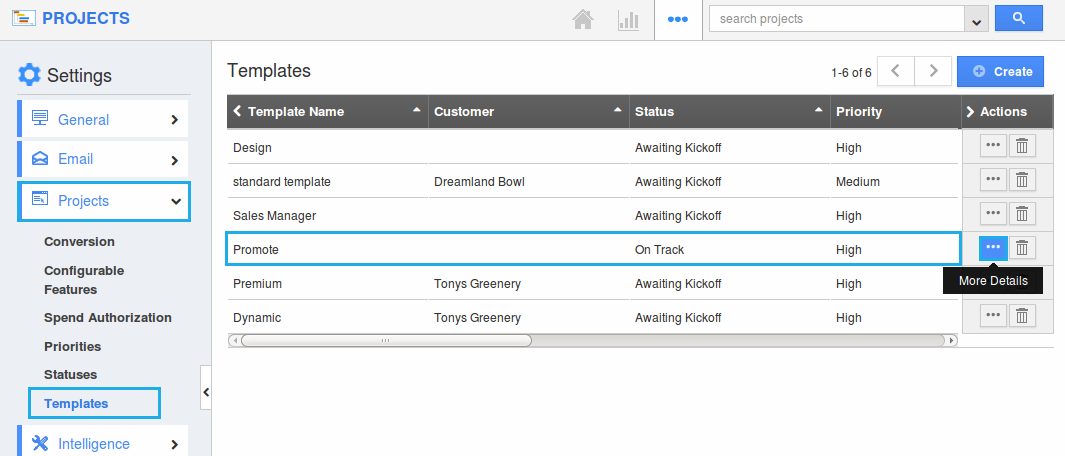
- Enable the Visibility Toggle ON, in the “Template Visibility” section.
- Now, select the required employees for whom he would like the template to be made visible.
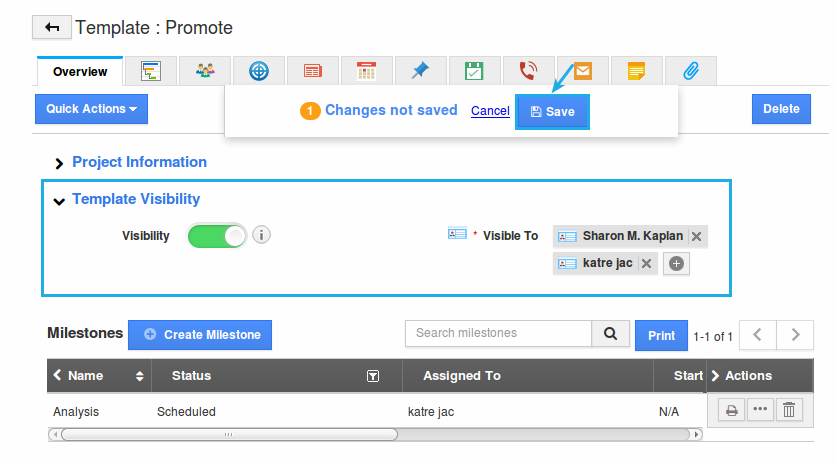
- Click on “Save”.
- Now, the project template will be visible only to those selected employees.

