Browse by Solutions
Browse by Solutions
How do I Customize the Default Home Page View in the Employees App?
Updated on June 5, 2017 05:49AM by Admin
The homepage is the page that appears first when the user access the app. Employees App allows you to customize the homepage you want as default.
For instance, the HR Manager wants to have a view only on the list of employees working in the manufacturing department. Then, follow the below steps to customize.
Steps to be followed:
- Go to Employees App from app header bar.
- Click on “More(...)” icon -> “Settings” -> “Customize App” -> “Views”.
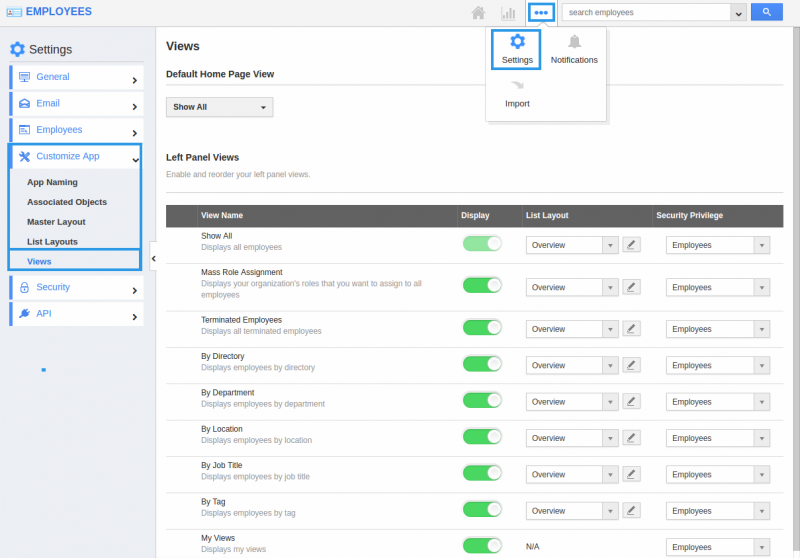
- In Views homepage dashboard, choose “By Department” from the Default Home Page View dropdown. Then, select the “Manufacturing” option.
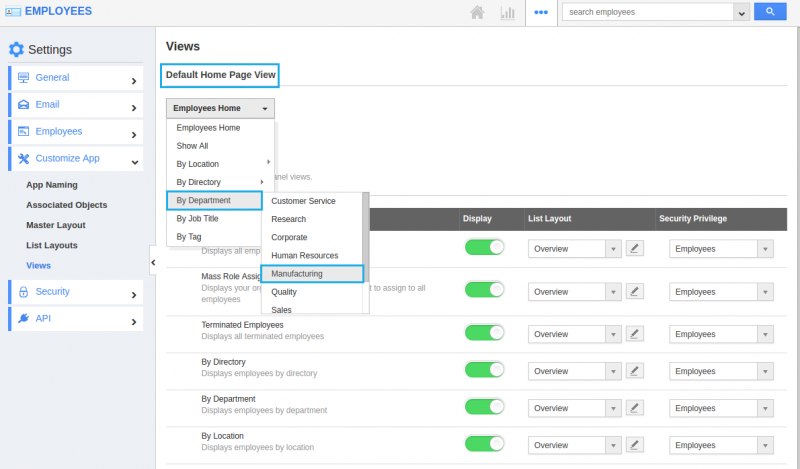
- You can change default home page view by selecting any one of the following:
- Employees Home - Displays default Employees App home page with news feed and recent employees.
- Show All - Displays all Employees.
- By Location - Displays Employees by location.
- By Directory - Displays the Employees according to the letters selected in the directory.
- By Department - Displays the Employees according to their departments.
- By Job Title - Displays the Employees according to their job title.
- By Tag - Displays Employees according to the tags created.
- Thus, “By Department - Manufacturing” appears as the default homepage view when the HR manager access the App.
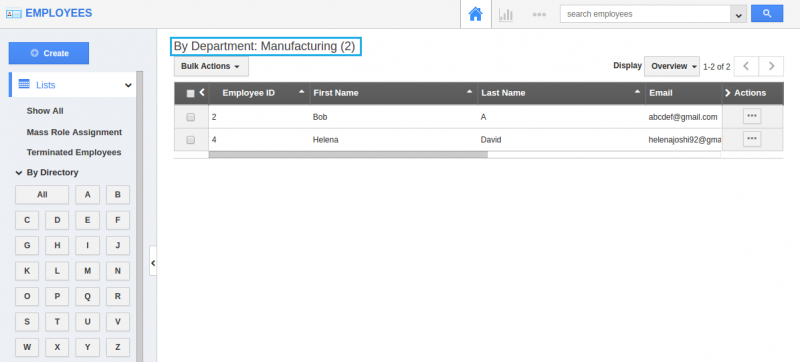
Related Links
Flag Question
Please explain why you are flagging this content (spam, duplicate question, inappropriate language, etc):

