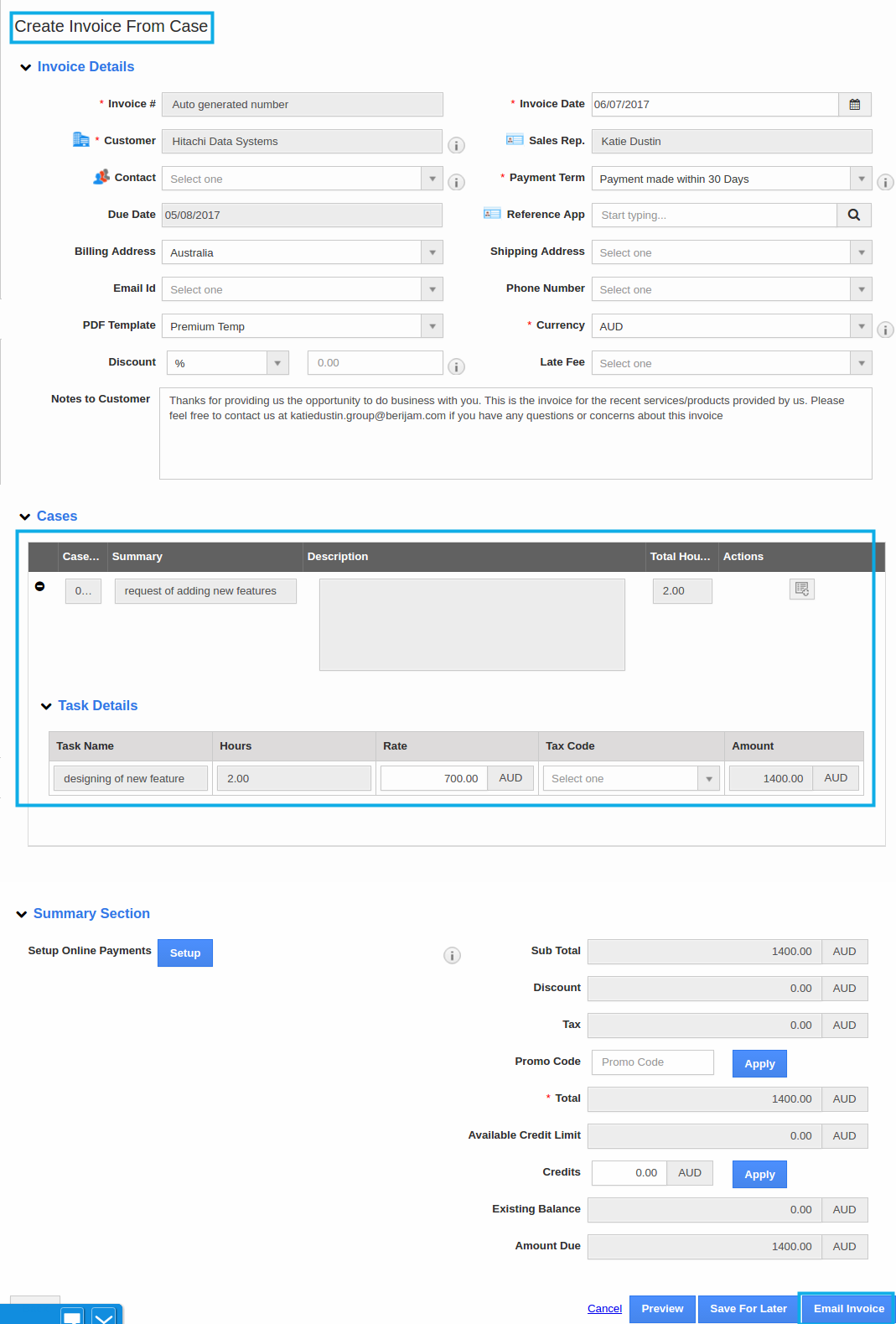Browse by Solutions
Browse by Solutions
How do I Include the Employee Billing Rate in the Invoices?
Updated on February 27, 2018 04:07AM by Admin
There are business people who at some point of time would want to effectively track the time they spend on the tasks for their clients and invoice/bill them for that time spent. Now, Apptivo lets you to effectively track your cases tasks, where you can bill your customers based on the hourly work done by your employees.
Consider the scenario, where an employee Katie Dustin is assigned to a case. Now when generating an invoice for that case, the Manager of Katie Dustin would like to bill the customer for the time he has worked on it. In that case, he can include his Employee Billing Rate in the invoices. Let’s walk through the steps below.
Note: Before generating an invoice, make sure that the Billing Rate of your employees is filled in.
Steps to Include Employee Billing Rate
- Go to the Employees App.
- Select the employee and enter the billing rate, as shown:
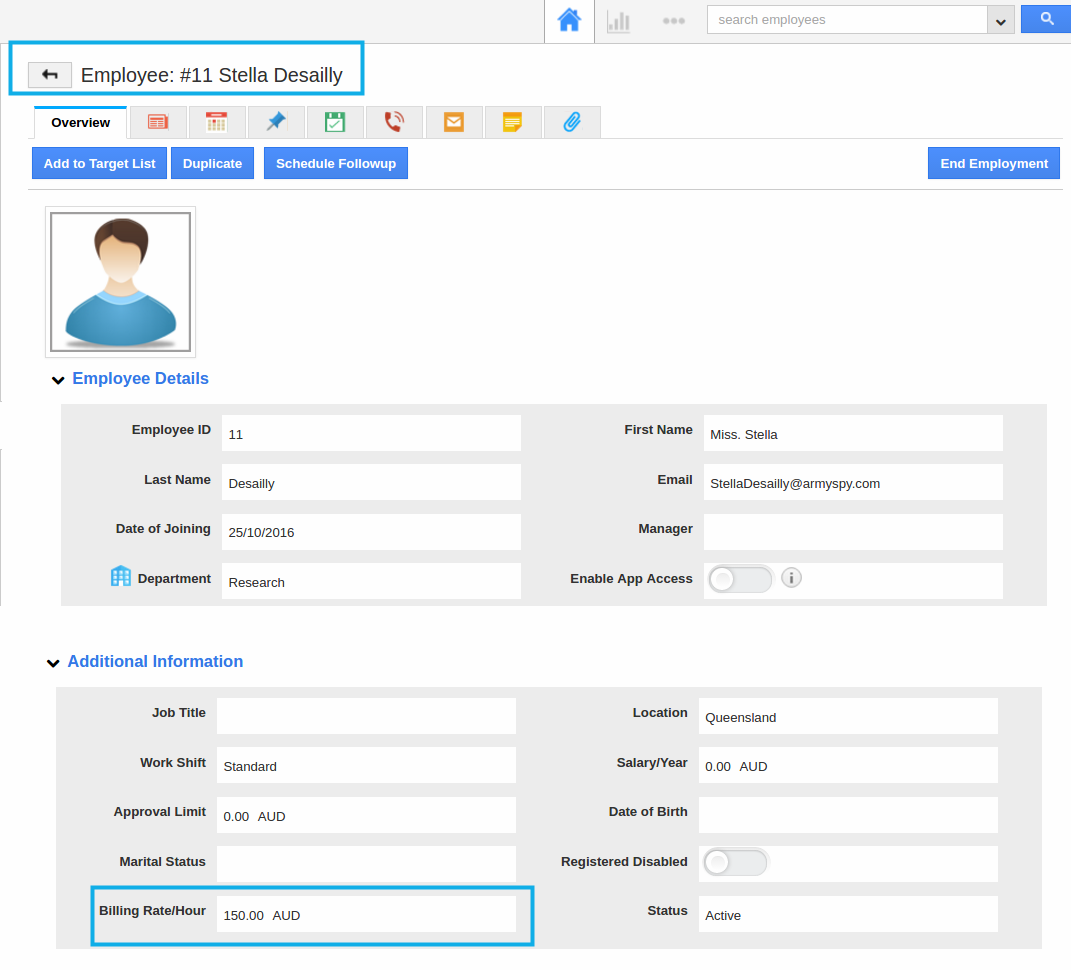
- Create a case assigning it to the respective employee (Katie Dustin).
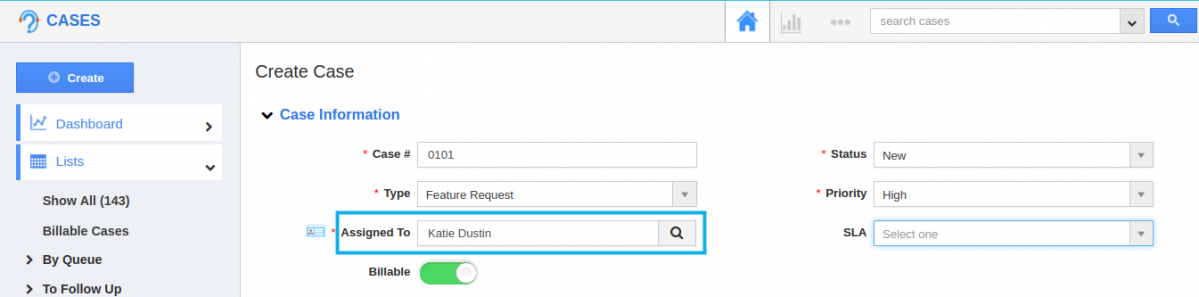
- Now, create and associate tasks to the above created case.
- Click on “Generate” -> “Invoice”.
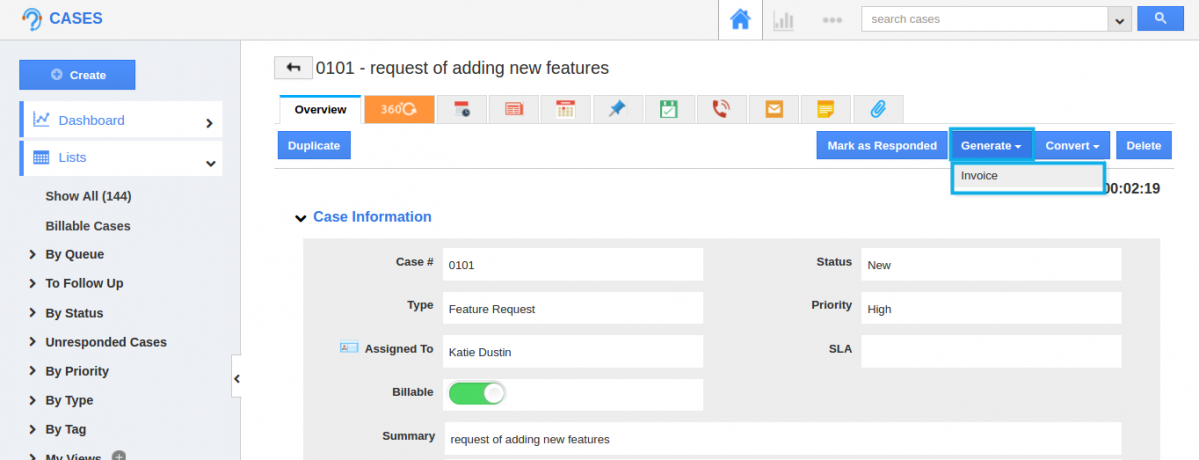
- You’ll be directed to the invoice creation page. Scroll down till you reach the “Cases” section.
- Now, click on the “+” icon present near to the case.
- By clicking, you can view the task details and the employee billing rate based on the hours worked on for that task as shown. (Note: Ensure all the tasks are “Completed”. Only then, you can view the Task Details)
- Click on “Email Invoice” to send the invoice to the customer.