Browse by Solutions
Browse by Solutions
How do I Customize Label Visibility of the Kanban View in the Opportunities App?
Updated on January 23, 2018 01:06AM by Admin
Sometimes there may be few Opportunity names that are too lengthy to get fit within the Kanban card. So what do you do in such instances. In Apptivo Opportunities App, you can customize the visibility of the label in the Kanban View.
Patiently go through the following steps to understand better.
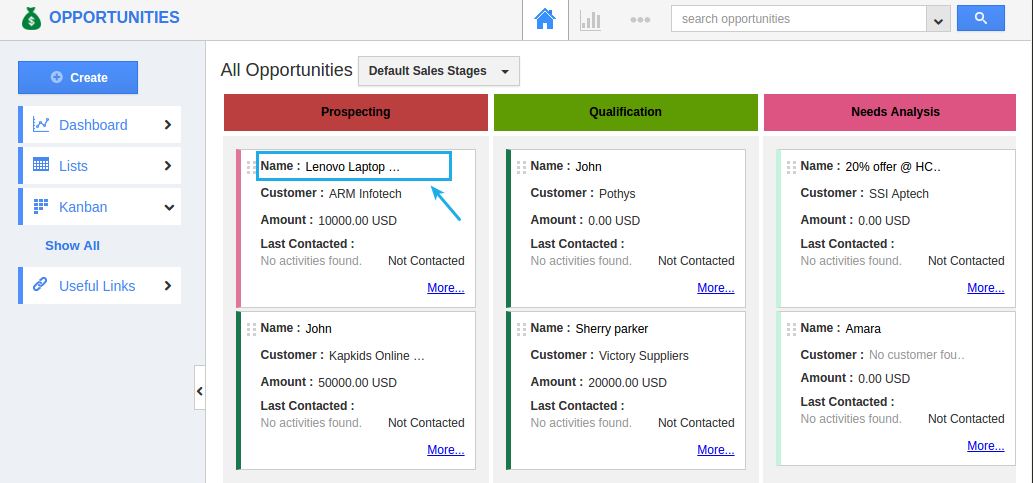
Now, this can be solved in the following two ways:
- Customizing the Kanban card width accordingly
- Hiding the label visibility in the Kanban card
We'll now go through the steps of how to customize the visibility of the labels in the Kanban Card.
Steps to Customize the Label Visibility
- Go to Opportunities App.
- Click on “More (...)” icon -> “Settings” -> “Customize App” -> “Kanban Layouts”.
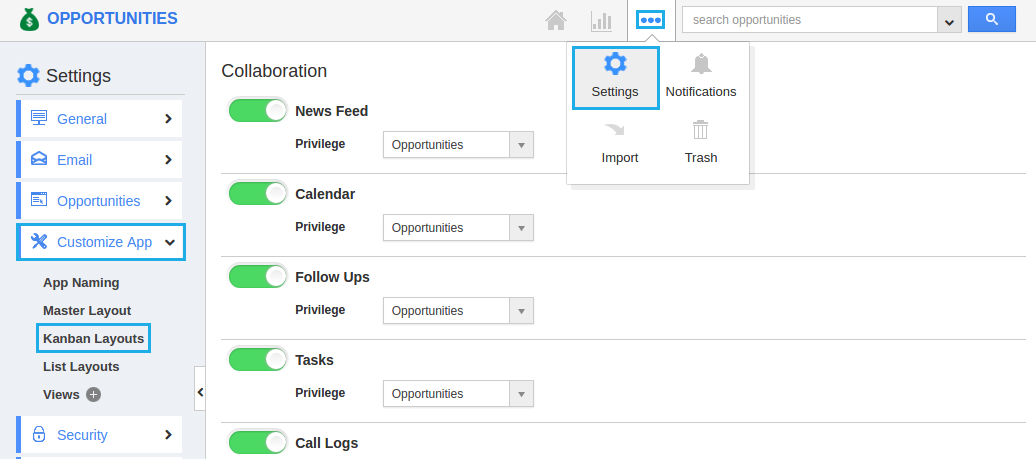
- Select the Kanban Layout and click on “More Details (...)”.
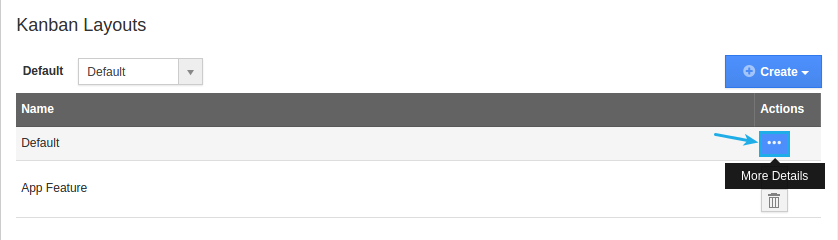
- Now, click on the “Name” field. The attributes of that field will be shown in the “Inspector” tab.
- Slide the toggle OFF for the “Label Visibility” as shown (By default, it will be in enabled state).
- Click on “Save”.
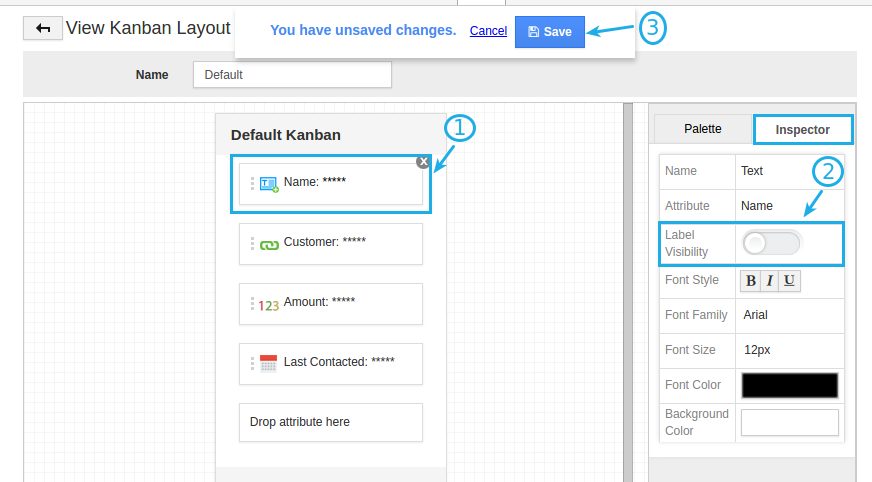
- Now, go to Opportunities home dashboard -> Kanban -> Show All. The label visibility is now hidden and the opportunity name can be seen completely.

Related Links
Flag Question
Please explain why you are flagging this content (spam, duplicate question, inappropriate language, etc):

