Browse by Solutions
Browse by Solutions
How do I Perform Bulk Actions in the Supplier Invoices App?
Updated on February 27, 2018 09:18PM by Admin
The Bulk Actions feature enables the users to perform certain actions in bulk. This reduces the time and manual effort. The various bulk actions offered in the Supplier Invoices App are as follows.
- Print PDF - This lets the user to print the PDF format of the selected supplier invoices in bulk.
- Archive - This lets the user to archive the selected supplier invoices in bulk.
- Export(IIF)Beta - This lets the user to export the IIF beta of the selected supplier invoices in bulk.
- Export - This lets the user to export the selected supplier invoices in bulk in CSV format.
Consider this scenario. The Sales Manager Katie Dustin, who would like to export a specific number of supplier invoices in order to show it to her Manager. In that case, those supplier invoices can be exported in bulk, saving time with just a single mouse click. Lets take a look at the following steps to make things clear.
Steps to Export Supplier Invoices in Bulk
- Go to the Supplier Invoices App.
- Click on “Show All” from the left navigation panel.

- In the Show All page, select all the required supplier invoices by clicking on their respective check boxes.
- On selecting, the “Bulk Action” button gets enabled.
- Now click on “Bulk Action” -> “Export” -> “.csv” -> “All Fields” option.
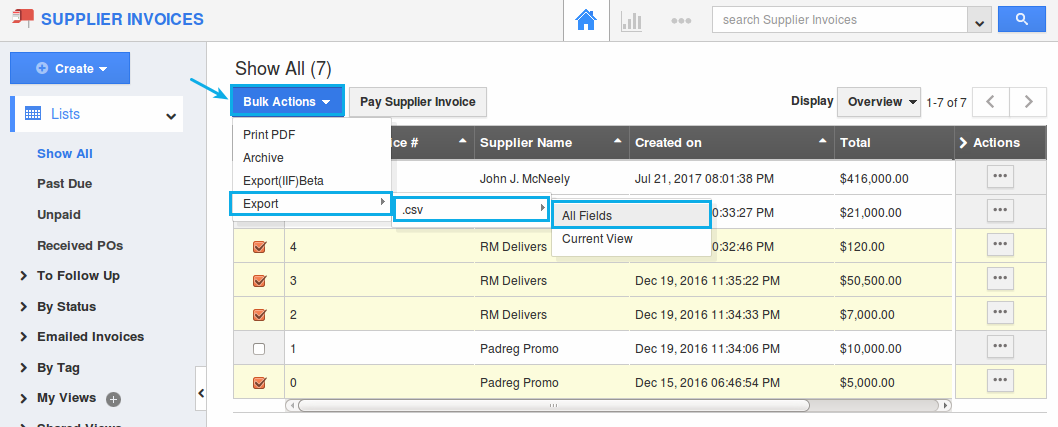
- There are two export option available using which the data can be exported:
- Current Fields - The fields present in the current view alone will be exported.
- All Fields - This exports all the fields of the supplier invoices app.
- You can view the result as shown in the image below:

Related Links
Flag Question
Please explain why you are flagging this content (spam, duplicate question, inappropriate language, etc):

