Browse by Solutions
Browse by Solutions
How do I Customize Collaborations in Supplier Payments App?
Updated on August 16, 2017 03:17AM by Admin
Customizing Collaboration is the General settings which allow you to show or hide the common attributes present in the Supplier Payments App. Collaboration menus include News feed, Calender, Follow ups, Tasks, Emails, Call logs, Notes and Documents which you can show or hide according to your requirement.
For Instance: Consider a Product Manager who wishes to hide “News Feed” tab in his Supplier Payments overview page, then it can be hidden by following the upcoming steps.
In the below snapshot you can view the “News Feed” tab on the overview page.

Steps to Customize Collaborations
- Log in and access to "Financials ->Supplier Payments" App from Universal Navigation menu bar.
- Click on “More(...)” icon and Select “Settings” from App header bar.

- It will redirect you to the Settings page, then click on “General” drop down and select “Collaboration” from the left navigation bar.
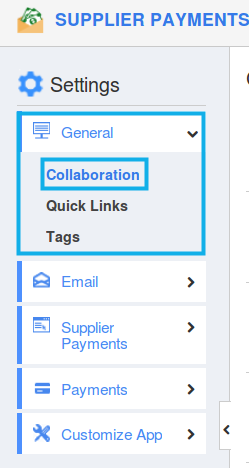
- By Default, all the Home page fields will be enabled. Now Hide the “News Feed” by disabling the toggle.
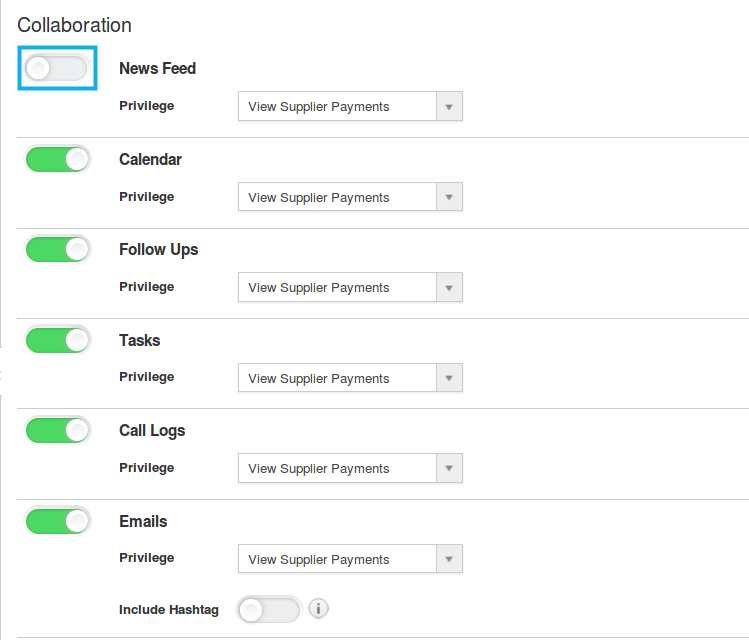
- Changes will be updated automatically.
- Click on Supplier Payments, Now the “News Feed” tab will not be visible on the overview page.
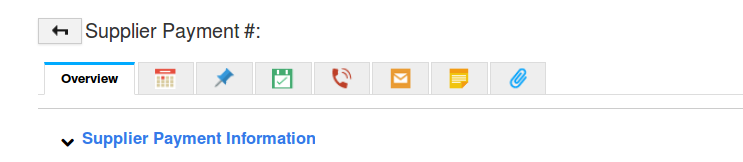
Related Links
Flag Question
Please explain why you are flagging this content (spam, duplicate question, inappropriate language, etc):

