Browse by Solutions
Browse by Solutions
How do I Create Tags in Sales Receipt App?
Updated on August 18, 2017 02:40AM by Admin
Tags in Sales Receipts App allows you to easily group your created Sales Receipts according to your own preferences by giving it a label. This helps you to easily filter the specific properties you need from the group.
For instance: Consider an employee, who wants to view all his Suppliers, then the “App Tag” namely “Suppliers” can be created.
Steps to Create Tags
- Log in and access to Sales Receipts App from the Universal Navigation menu bar.
- Click on “More(...)” icon -> “Settings” from App header bar.

- Click on the General dropdown and select Tags from Left Navigation panel.
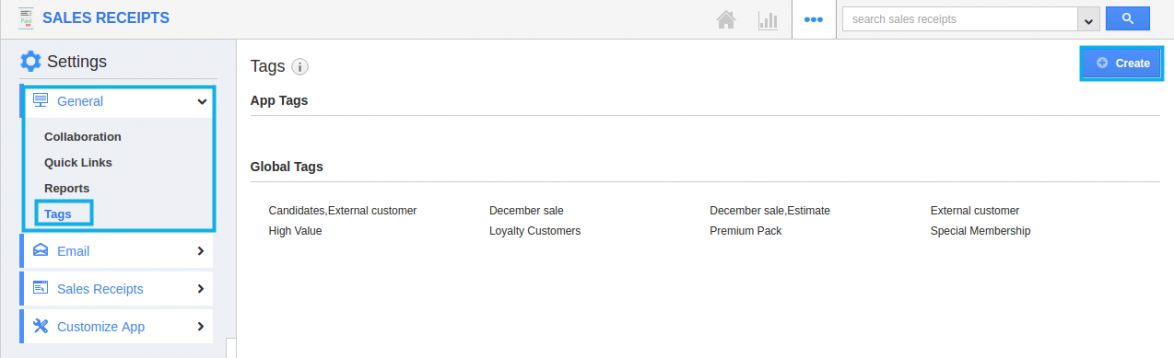
- Tags page will be opened. Click on "Create" button.
- “Create Tag” pop-up appears where you can fill in the required details.
- Tag Name : Name of the tag which is mandatory.
Specify whether the created Tag belongs to App tag or Global tag - App tag : Available only in the particular app.
- Global tag : Available globally on all apps.
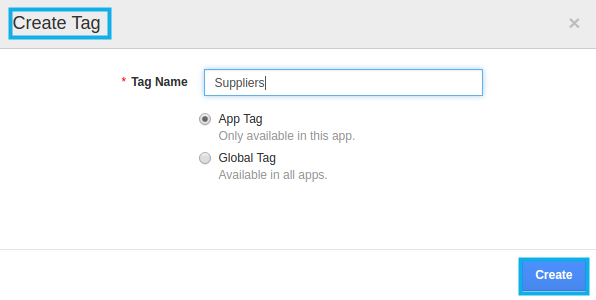
- Here, “Suppliers” tag is created as an “App Tag”.
- You can edit or delete the App tags when not in need in Tags page.
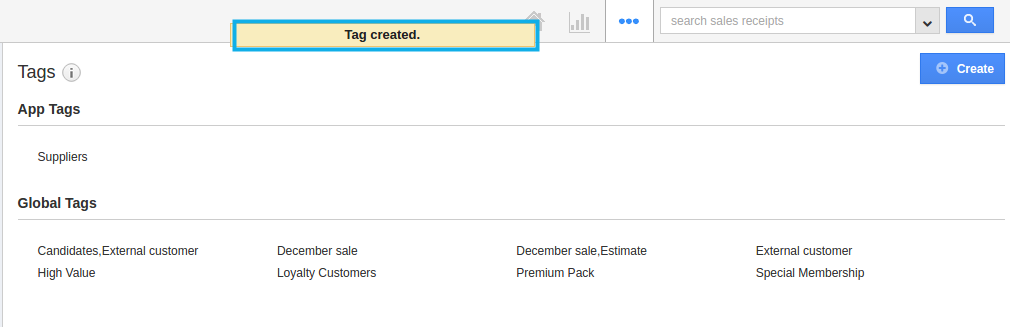
- Created App Tag will be visible only in the Sales Receipt App home page.
Related Links
Flag Question
Please explain why you are flagging this content (spam, duplicate question, inappropriate language, etc):

