Browse by Solutions
Browse by Solutions
How do I View Supplier Payments with my preferred Column Sets?
Updated on August 22, 2017 03:37AM by Admin
Customizing the Supplier Payments List Layout helps you to change and view the fields of your preferred choice in table format. The Supplier Payment List Layouts are used for displaying particular information according to your business requirements.
Note: In order to make your own list layout, your account requires the premium or enterprise plans.
Steps to View Supplier Payments with preferred Column Sets
- Log in and access to Supplier Payments App from Universal Navigation menu bar.
- Click on “More (...)” icon -> “Settings” from the App header bar.

- You will be redirected to the Settings Page. Click on “Customize App” -> “List Layouts” from Left Navigation panel.
- List layout page will be viewed. You will be having Overview list layouts. Click on Create button to create your own layout as per your business requirement.
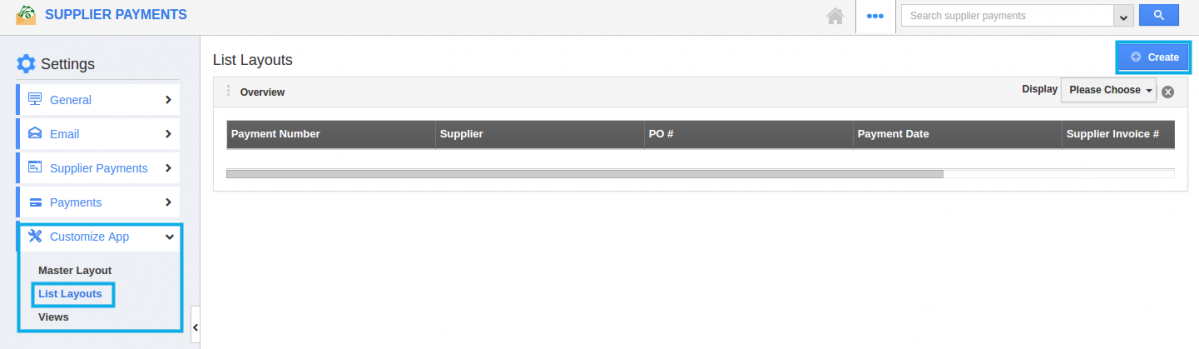
- Provide a name for the creating layout as per your choice according to your business. For instance: Supplier Pay List.
- Choose the fields, For instance: "Payment Number", "PO#", "Supplier", "Payment date", "Payment method", "Amount", "Created by" from the “Please Choose” drop down as shown below:
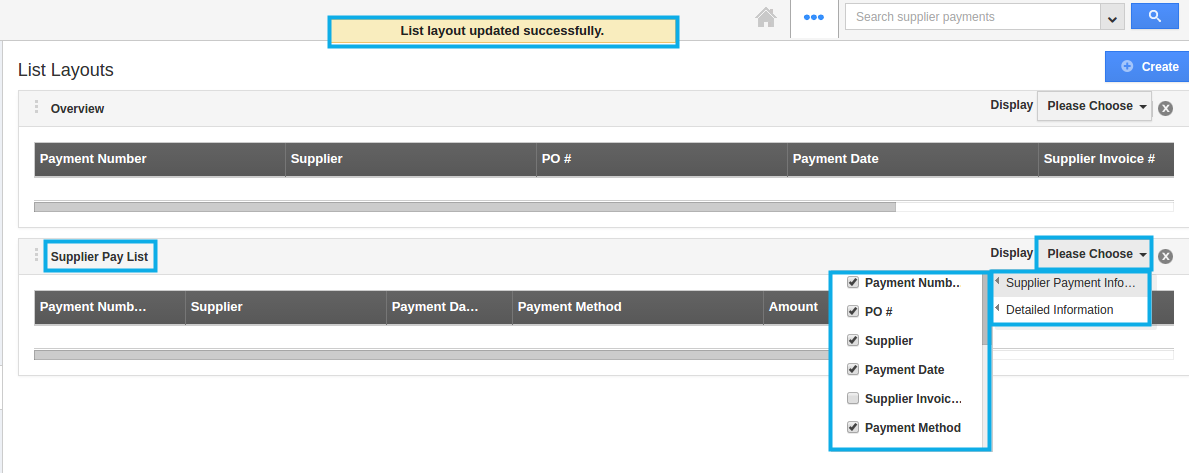
- The list layout is now successfully created. The fields can be removed or added anytime from the selection.
Now, that the preferred layout has been created, follow the steps below to view the Supplier Payments by list layout.
View Supplier Payments by List Layout
- After creating, Go to Supplier Payments App dashboard. Click on “Show All” -> “Display” drop down -> “Supplier Pay List”. You can view the result as shown:
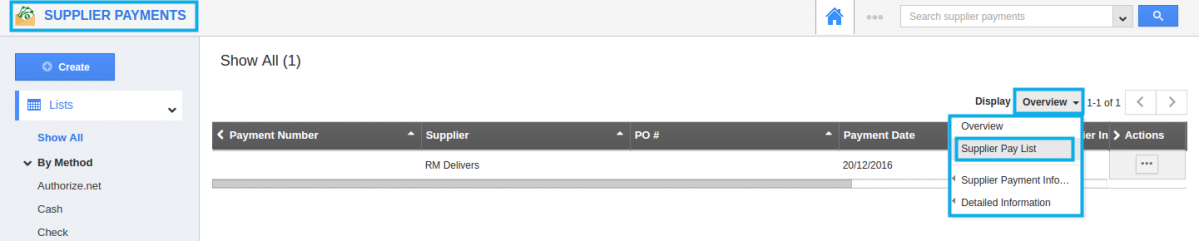
Related Links
Flag Question
Please explain why you are flagging this content (spam, duplicate question, inappropriate language, etc):

