Browse by Solutions
Browse by Solutions
How do I Configure Orders by Customer Report in the Orders App?
Updated on September 13, 2017 11:51PM by Admin
Orders App helps in creating and viewing all the details of the orders placed by the Customers to the company. It is vital for any business to have a detailed note of items/products sold to the customer on the basis of the order placed by them. It is readily possible to generate reports for the orders placed by the particular customer and we have to configure the reports in the Settings option.
Steps to Configure Reports
- Login and access to the Orders App from the Universal navigation menu bar.
- Click on "More(...)icon -> Settings" from the App header bar.

- You will be redirected to the Settings page.Tap on "General -> Reports" from the Left navigation panel to view the "Orders by customer" Report.
- The "Orders by customer" toggle will be in disable mode.
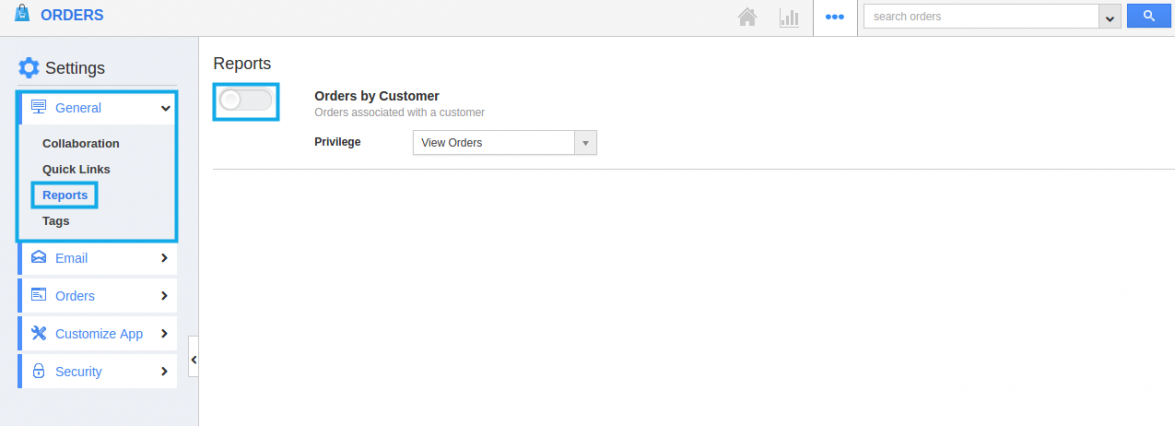
- If it is in Disable mode, you cannot generate "Orders by customer" reports. On clicking on Reports icon you will see the error pop up as shown.
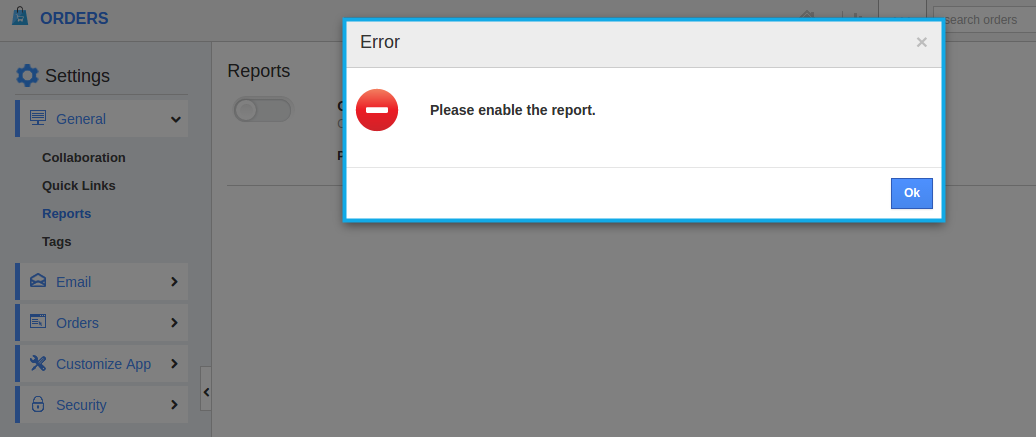
- Enable the "Orders by Customer" reports toggle to view the report of the order associated with the particular customer.
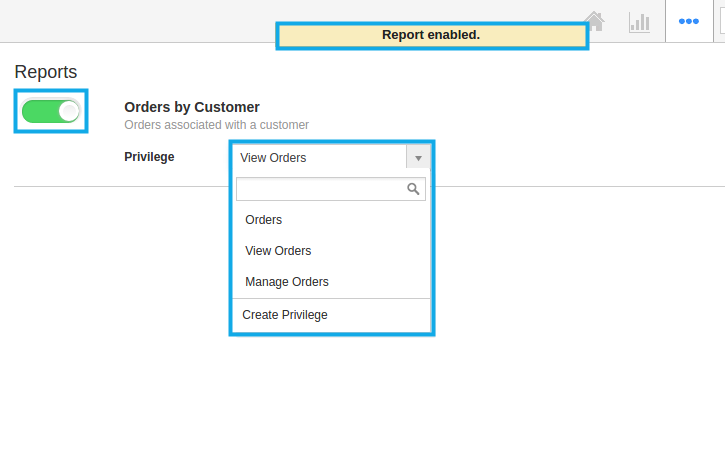
- You can also set and create privilege for the reports.
Related Links
Flag Question
Please explain why you are flagging this content (spam, duplicate question, inappropriate language, etc):

