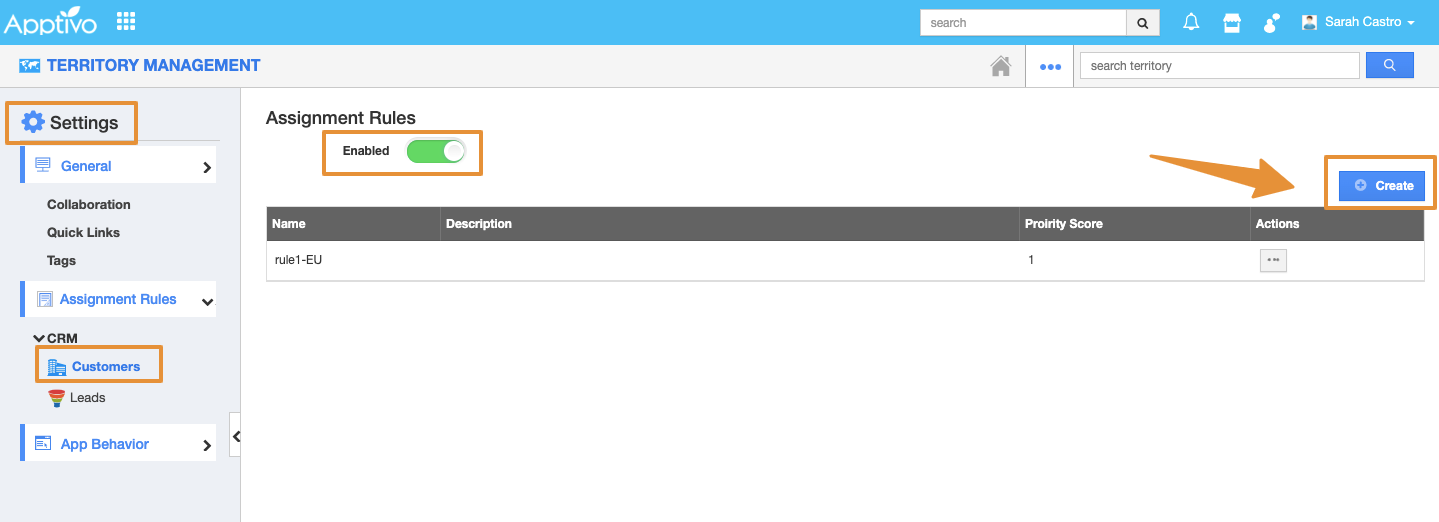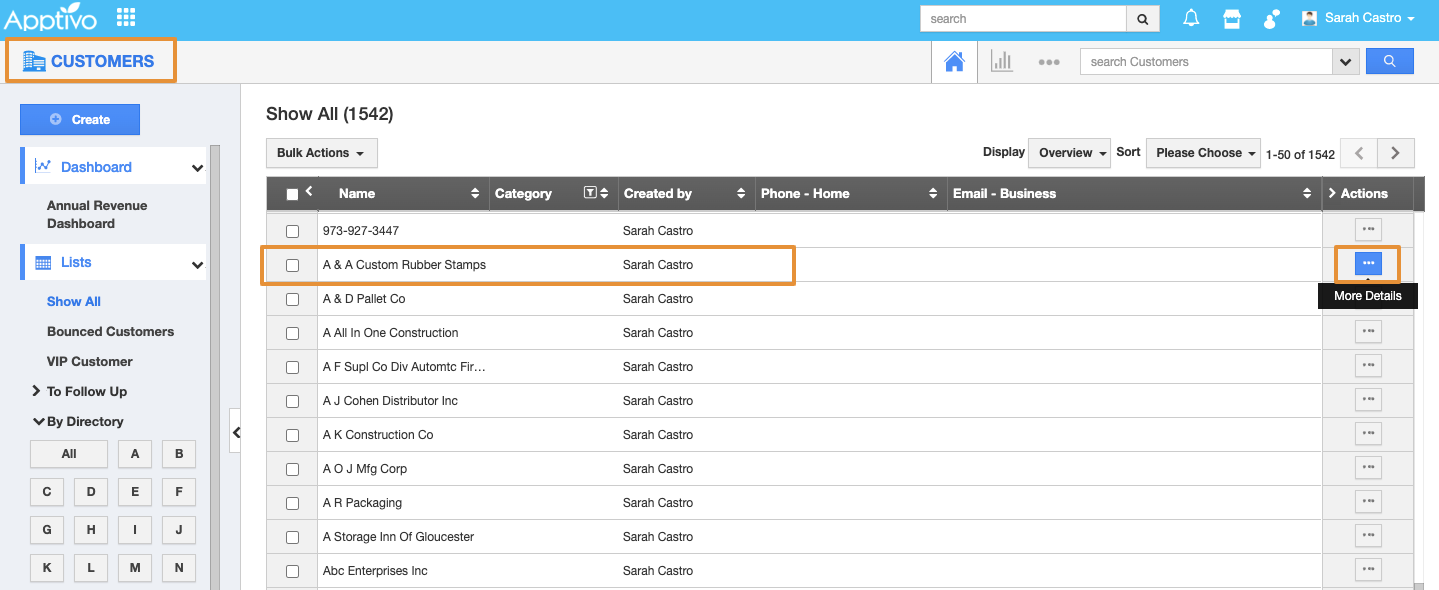Territory Management App in Apptivo CRM helps you to create territories for the Customers, Contacts based on their workplace. It may also include the regions of a particular Country or State or a City.
Steps to Create an Assignment Rule
- Login and access to the "Territory Management" App from the Universal navigation menu bar.
- Click on “More(...) Icon and select the Settings”.
- You will be redirected to the Settings page. Click on “Assignment Rules → CRM” from the left navigation panel.
- You can create an Assignment rule for both Customers and Leads. For instance: Assignment Rule for Customer is created.
- Tap on “CRM → Customers”. You will be viewing the Assignment Rules dashboard.
- Click on the “Create” button to create a new Assignment rule. You will be directed to the “Create Assignment Rule” page.
Note: Enable the Assignment Rule option to be viewed on the Overview page.
- Provide the following details on the Creation page.
- Name - Provide the name for the Assignment rule.
- Description - Enter the description for the Assignment rule.
- Priority Score - Provide the required priority score/
- Criteria - Set your own criteria to be satisfied.
- Click on the “Create” button to get the Assignment rule created.
- Go to the territory Management home page. Click on any Created Territory and add the United States for Assignment Rule and click on the Save button.
- Now move on to Customers App and click on the Show All button.
- Click on the "More details"(...) icon of any customer to view the customer details.
- If the country is "United States", then the Territory will be automatically changed to the "Western US".
Related Links