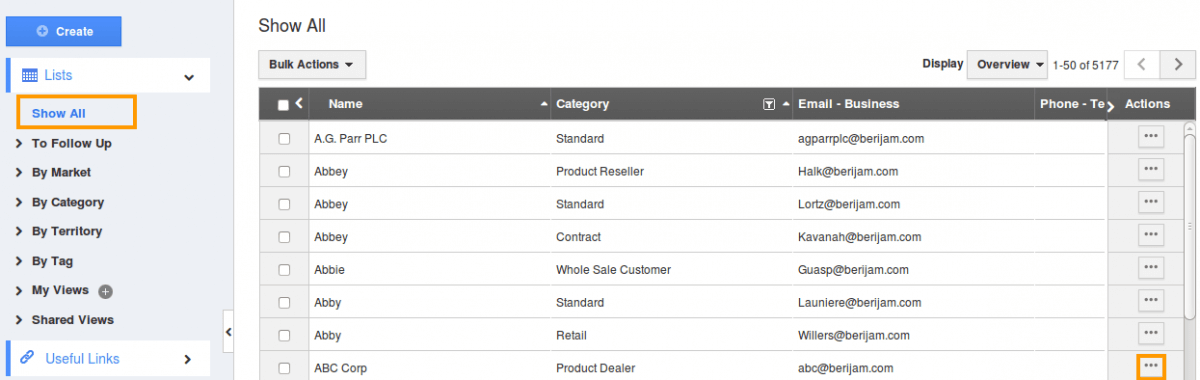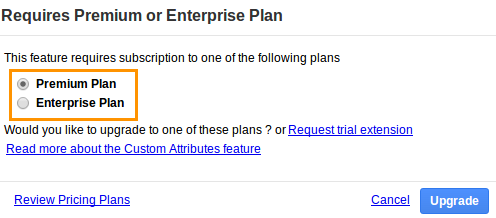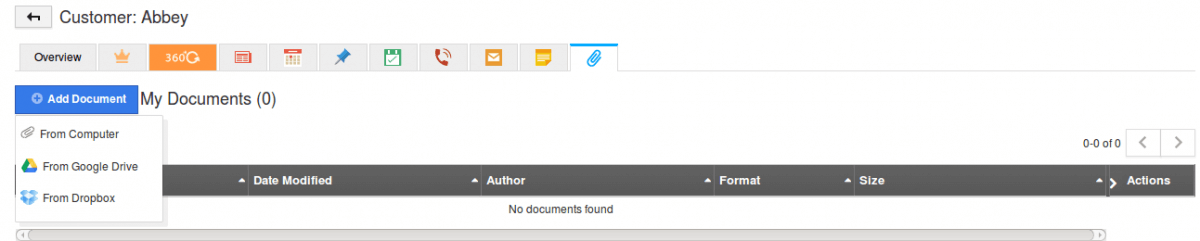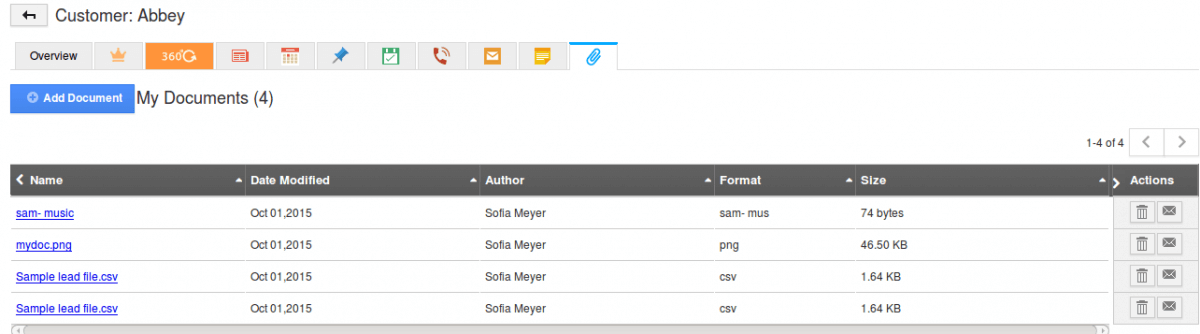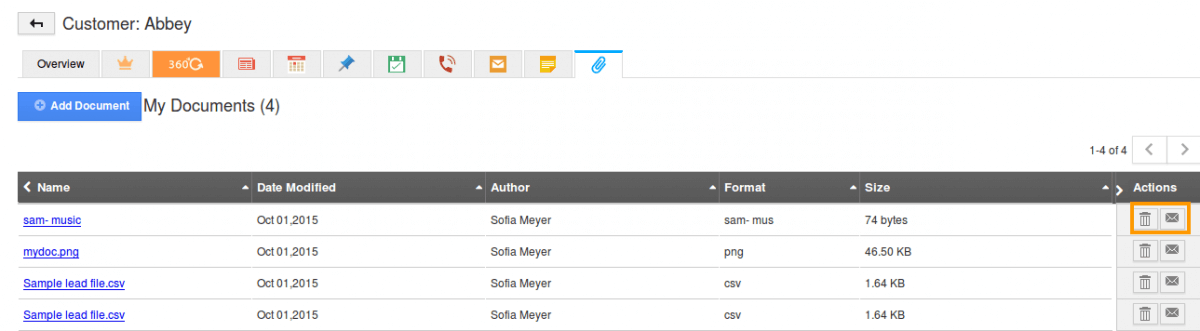The Question:
I read about the documents feature on the pricing page, and would like to know about where and how my company will use the document storage.
The Answer:
Documents, along with notes, appear in nearly every Apptivo application. This is important because it allows yourself, and your employees, to store documents & files in a shareable & organized manner.There are many excellent uses of the documents app, such as storing sales proposals, project plans, contracts, standard procedural documents, or even project deliverables, such as a reports, logos, design mock-ups, you name it! You can upload most file types, and can store an unlimited number of documents on a single item (if you have available storage space).If you run out of space, you can always upgrade your membership plan, or purchase space from the paid service store.
Documents work exactly the same across all applications, and will always be present in a similar “tabbed” layout. Clicking the notes tab will reveal a listing of all previous documents, who uploaded them, and when they were uploaded etc.
This file uploading is a simple process, where, using Apptivo’s cloud document management system, you an upload documents from the following sources:
- From Computer
- From Google
- Dropbox upload
Steps to Upload Documents
For instance: In order to understand the requirements of your customers, you are required to maintain the notes and essential requirements in a file. This file can be duly attached to respective customer records. Customers App allows you to store all information relating to your customers. These files can be attached to the related to the customer records. Only criteria is that you need to upgrade to either premium or enterprise version.
- Log in and access Customers App in your universal navigation menu bar.
- Select “Lists” drop down and click on “Show All” from left navigation panel.
- Click on “More” icon to overview customer information.
- From customer overview page, navigate to “Documents” tab.
- If you are standard plan user, you’ll be notified to upgrade your plan to use this feature.
- If you’re paid user, then click on “Upload” button, select a file from your computer.
- A progress bar will appear, once file gets uploaded it will be shown in the dashboard.
- Now any other employees (with access to this customer) can download the file by clicking on the “File Name” link.
- Next to each file name you have the option to download or delete the document, or you can send the document to the customer via email (if you have these services)
- Note: The uploaded document size should not exceed more than 15MB.
Back to Getting Started page
Latest Blogs

Apptivo's Integration with Amazon SES for Outgoing Email Server
Amazon Simple Email Service (SES) is an email platform that provides an easy, cost-effective way to send and receive email using your email addresses and domains. Apptivo has migrated its email service to Amazon SES (Simple Email Service) to enhance the performance and reliability of our email services
Read more →
EXPLORING MULTI CHANNEL CUSTOMER SUPPORT SOFTWARE
1.What is customer service software? 2
Read more →
Maximize your business performance with seamless CRM Integration
1.What is CRM Integration? 2
Read more →