Financial summary in kit order simply predicts the bottom-line earnings of an item. This action includes 5 different applications that work together. These apps form a basic net earnings of a particular item including PO and supplier invoices.
Check following customization for setting up financial flows between five applications in your business account,
Customization
- Suppliers App – Associate supplier items with supplier cost.
- Estimates App – Enable “Allow selecting a supplier for each estimate line” for pre populating supplier name associated with selected item.
- Kit Orders App – Enable “Show Financial Summary on Kit Order Overview” checkbox and enable “Autocreate Purchase Orders when a Kit Order is created” check box.
Estimates App – When customer sends request for quotation, create estimate and get approval from customer
- Create new estimate with supplier item.
- You can view associated supplier for selected item.
- When estimate gets approved by customer, then convert an estimate into Kit order.
Kit orders App – when estimate approved, convert estimate to kit orders app
Once the kit order has been converted from estimate, you can view kit order view page as shown in the image below:
Purchase orders App – Send purchase orders to suppliers, and convert to supplier invoices
Your firm is set to automatically generate purchase orders needed when the KWO is created. When viewing the Kit Order click the 360 tab, and all purchase orders are shown.
- Click on a purchase order to view it
- Click the “Send” button in the upper left corner to deliver the purchase order via email
- Once the supplier ships the product and sends their invoice. Click “Convert” in the upper right corner of that purchase order to input the supplier invoice.
- Once the supplier invoice is inputted, financial details are updated on the Kit Order.
Invoices App – Once all product is received, convert Kit Order to invoice
The kit work order can be converted into invoice. Click on “Convert” button and click “To invoice”.
Finally, financial summary report displays the result with Estimate revenue, supplier cost and gross profit ratio as shown in the image below:
Latest Blogs
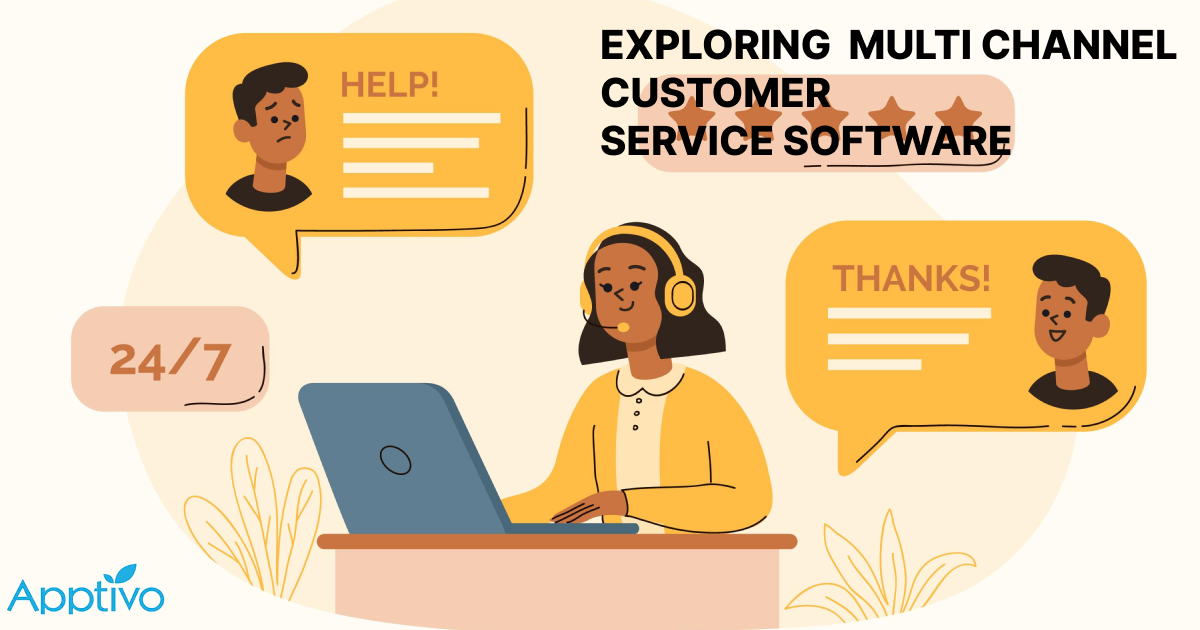
EXPLORING MULTI CHANNEL CUSTOMER SUPPORT SOFTWARE
1.What is customer service software? 2
Read more →
Maximize your business performance with seamless CRM Integration
1.What is CRM Integration? 2
Read more →
Best ways the CRM Support benefits in Resolving Customer Issues Effectively
1.What is CRM Support in customer service? 2
Read more →
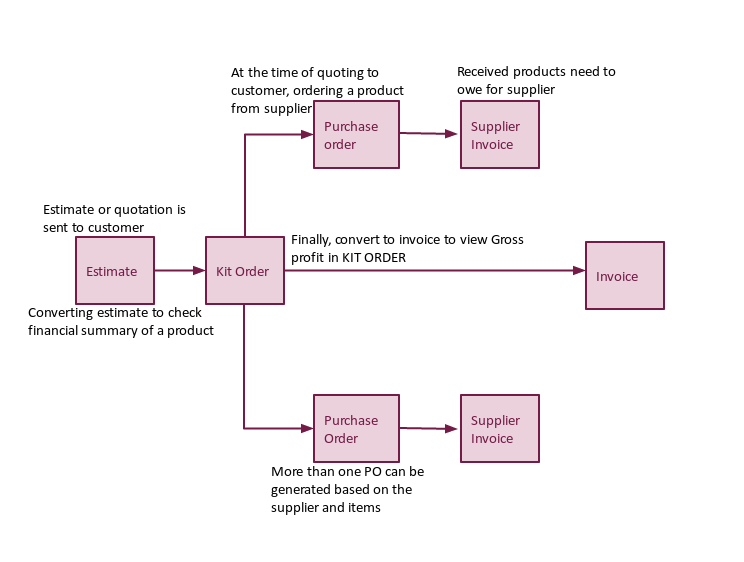
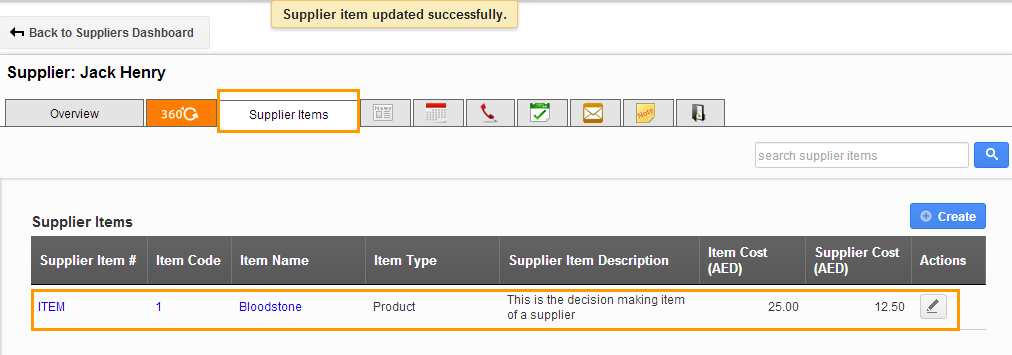
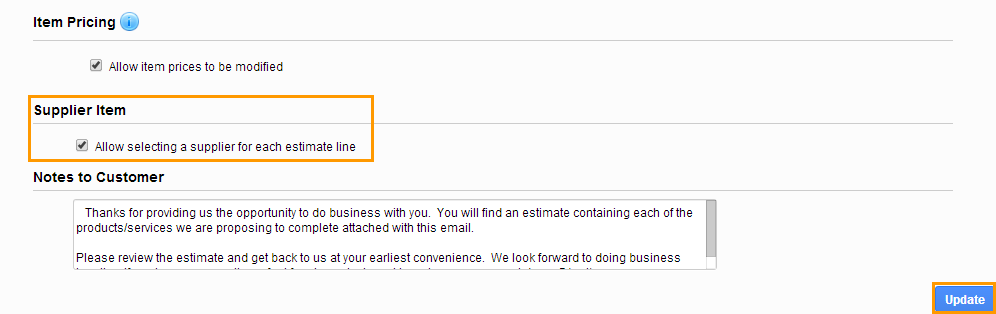
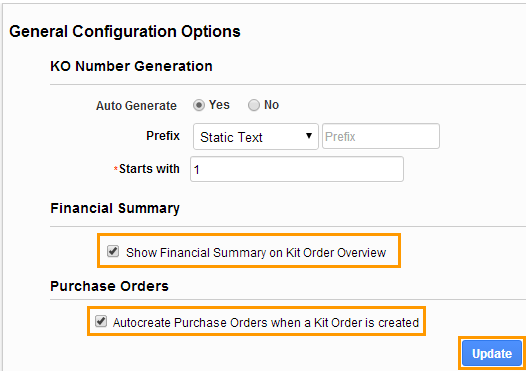
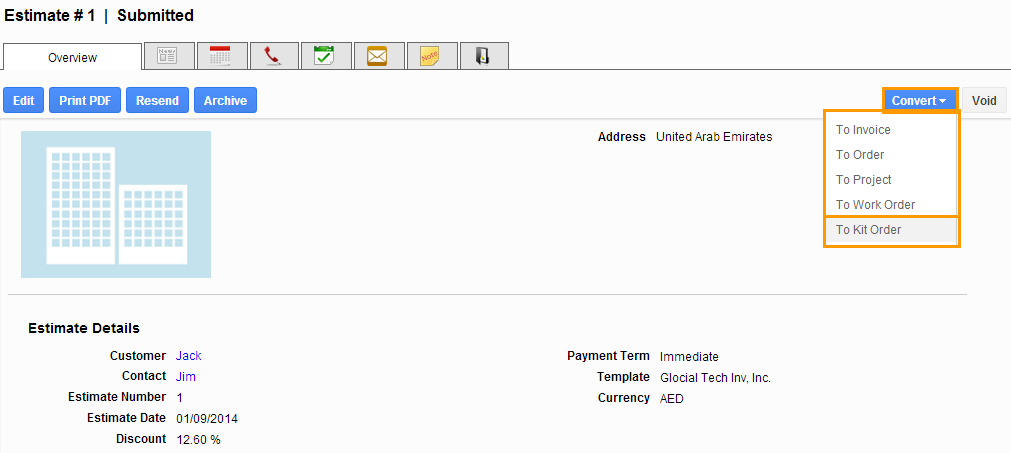
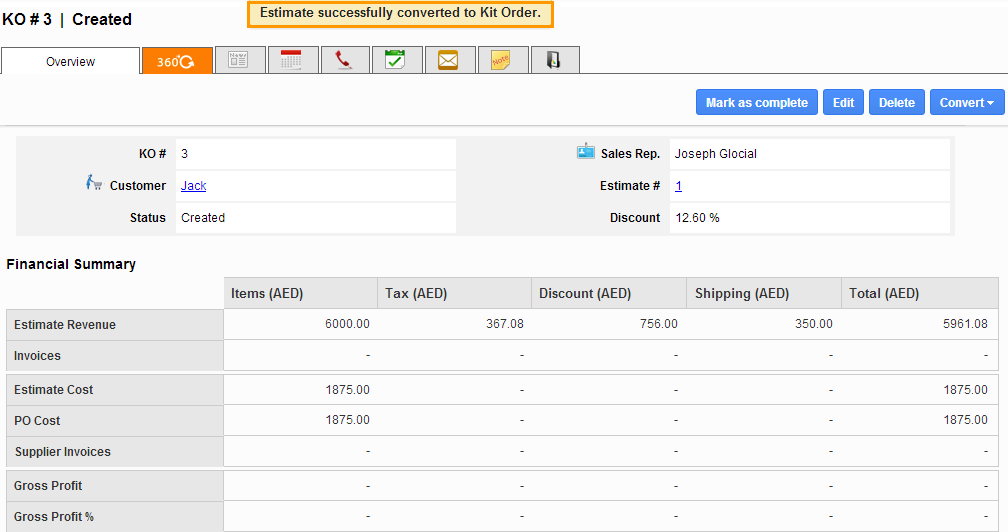
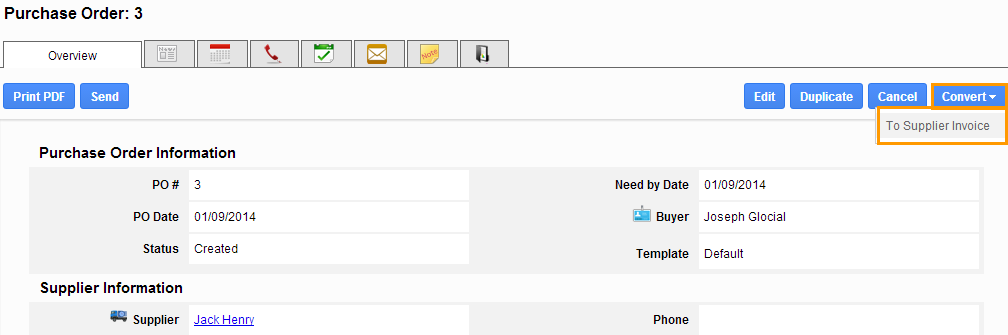
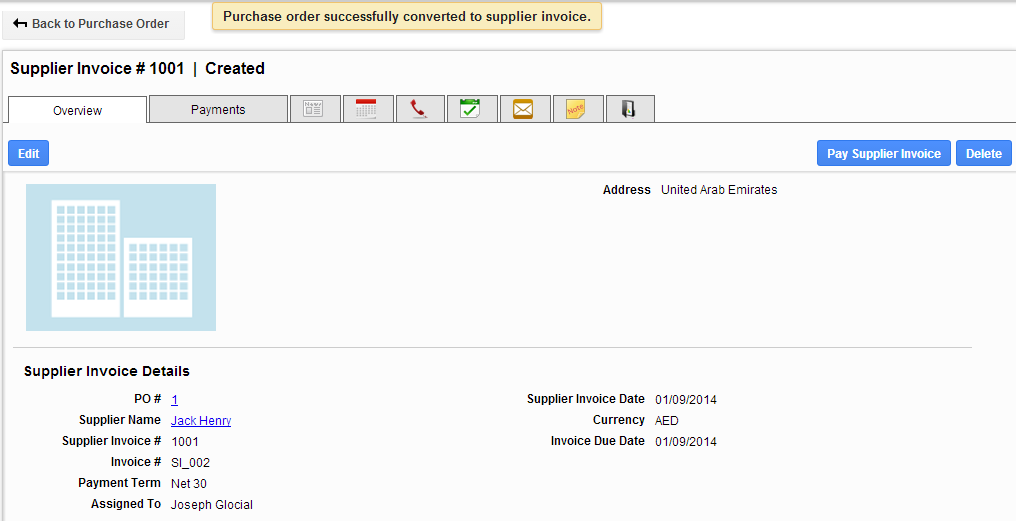
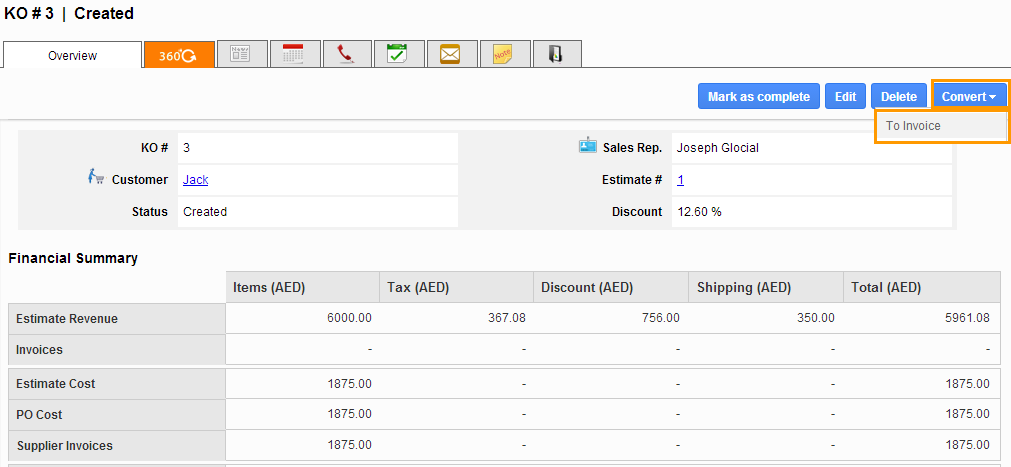
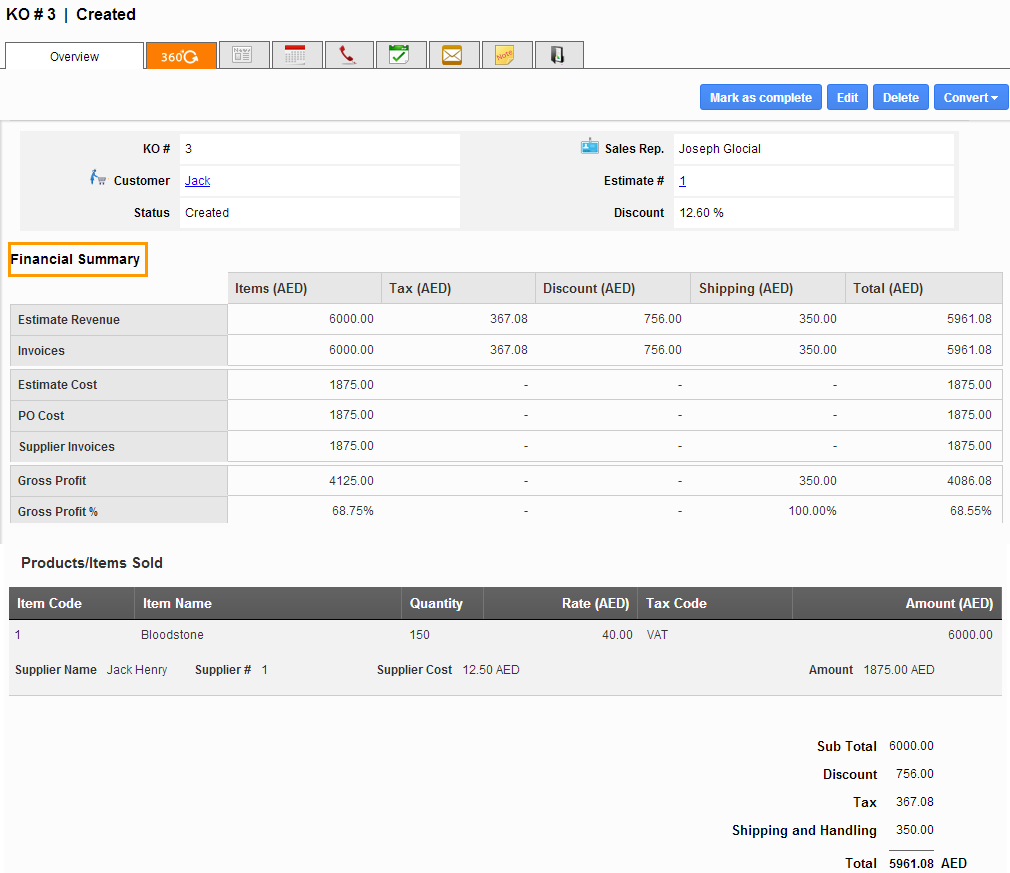


Leave a Reply
You must be logged in to post a comment.