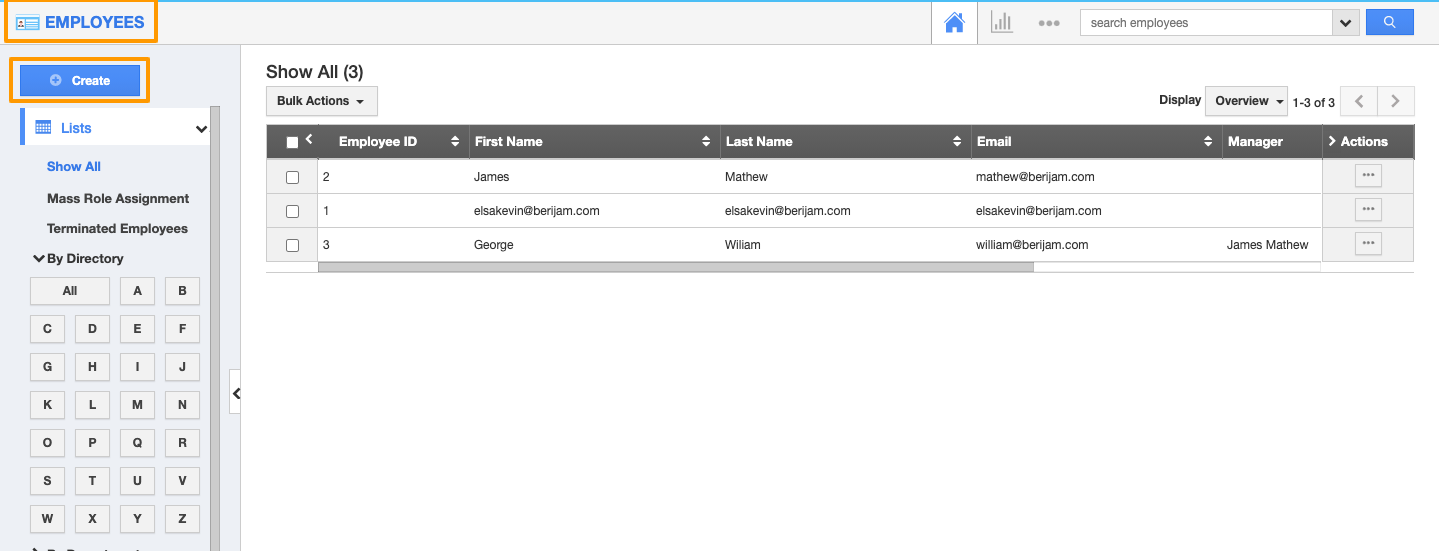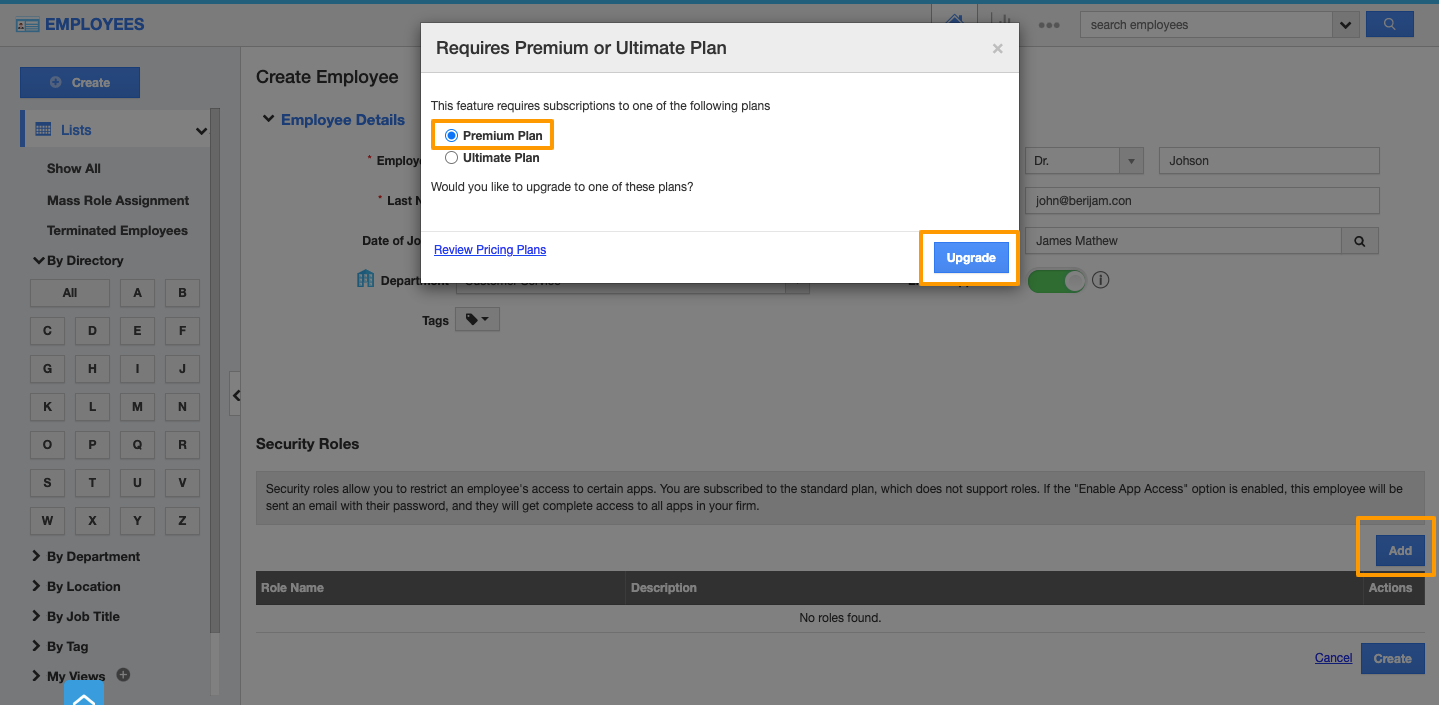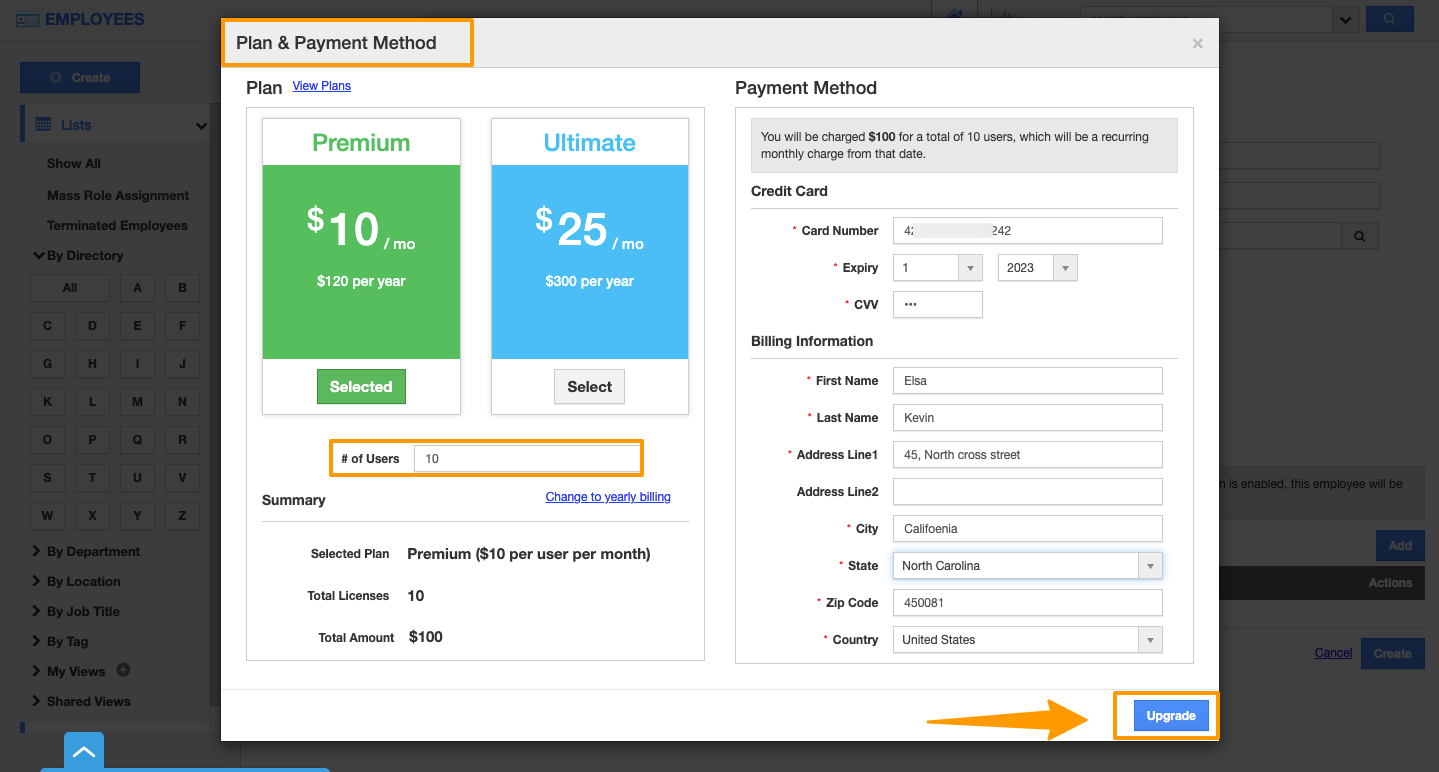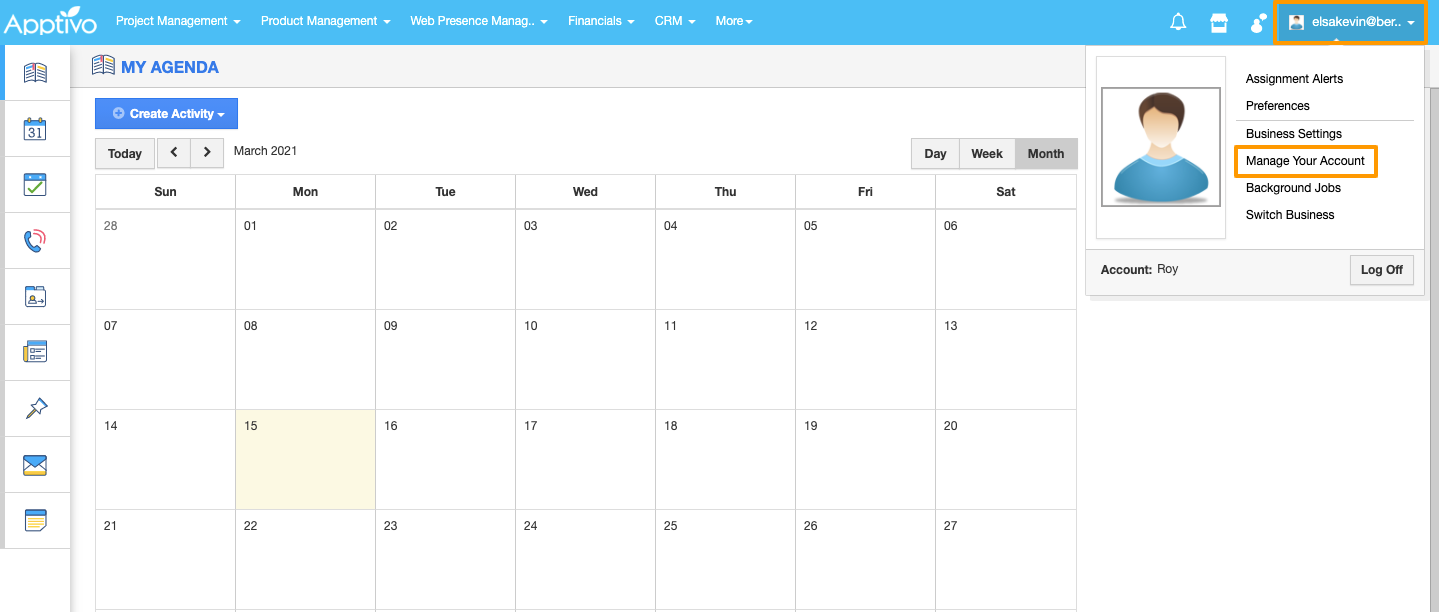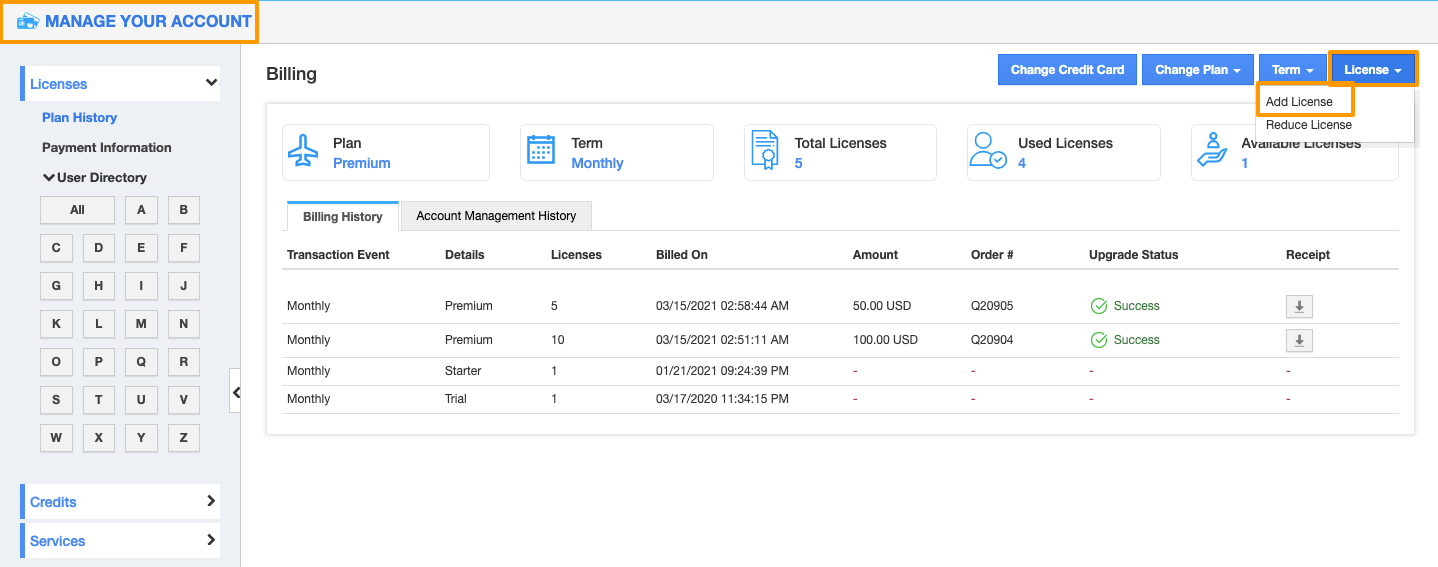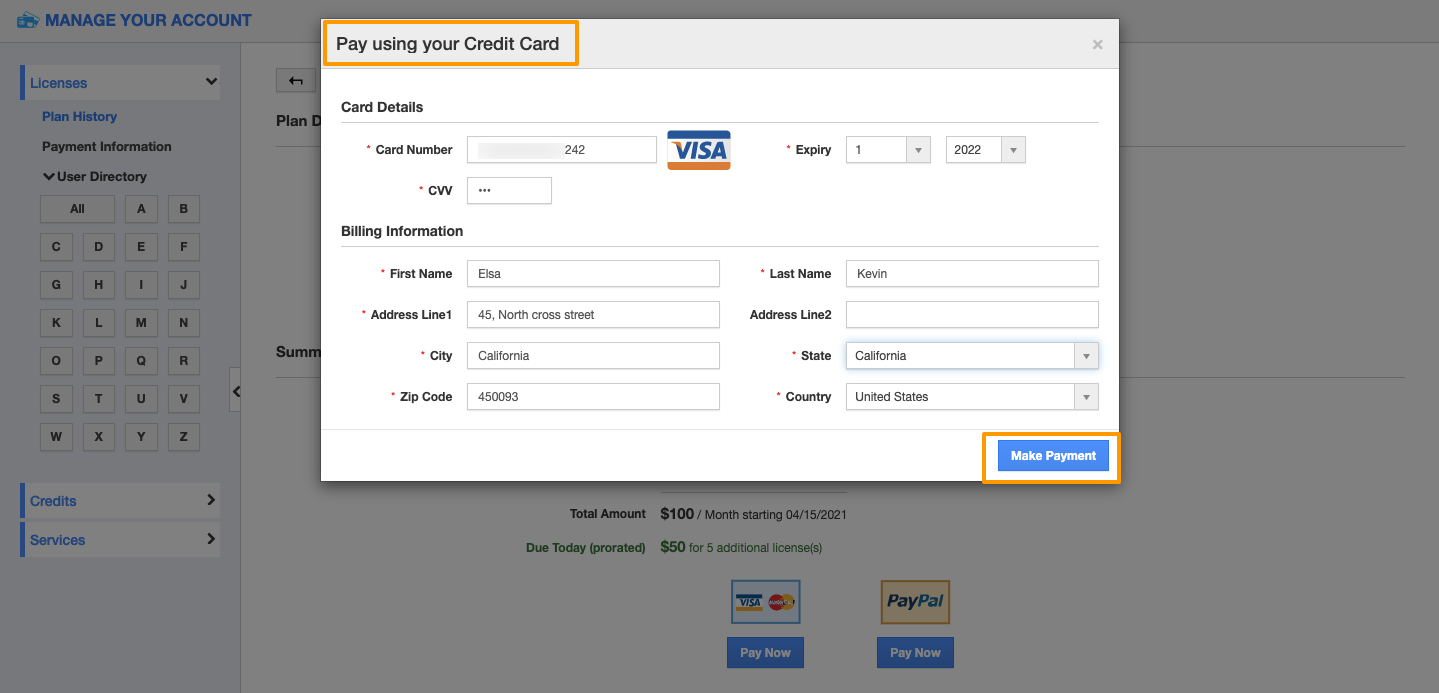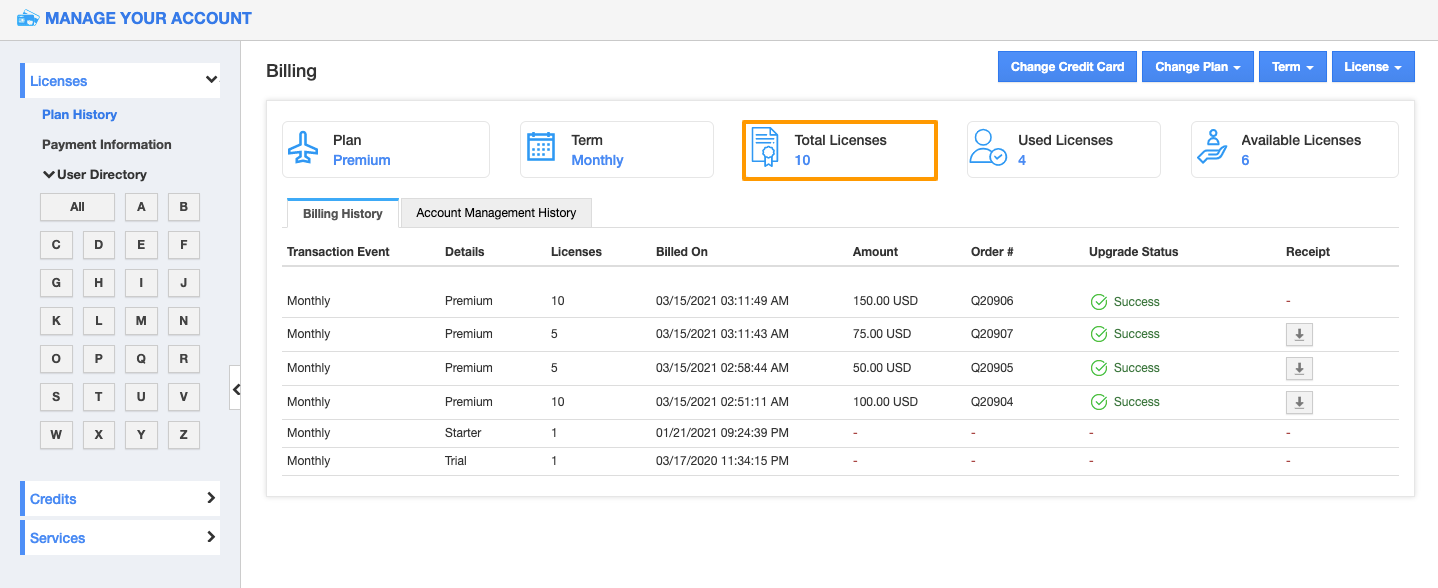The admin in charge of the firm will be the only one able to upgrade the number of users in that firm. Admin should click on their name in the top right corner after logging in and click on "Manage your Account" in the dropdown. You can add more users to your firm.
Steps to upgrade:
- Log in to your account.
- Navigate to Employees App from your universal navigation menu bar.
- Click on the Create button to create a new employee.
- If you click the "Add" roles button, You will receive a warning popup to upgrade your plan.
- In order to upgrade the number of users, a plan must be upgraded to paid plans.
- Enter the number of users and payment details on the Plan & Payment Method pop-up and click on the upgrade button.
- After upgrading, select which role(s) fits your employee position. Remember to sort the role by the CRM category.
- Your new employees will receive an email on joining. They can then create a new account and be able to start using CRM category.
Paid Users
- Log in to your account.
- Navigate to your account name and select "Manage Your Account".
- From the Manage Your Account page, click on the Licenses and selects Add Licenses.
- By clicking "Add Licenses" you can purchase as many licenses for an unlimited number of users as you’d like.
- Enter the New Licenses count and click on the Pay Now button.
- Fill out your credit card information and proceed.
- The licenses will be added to your account.
- Now, create your new employee(s) in the Employees App.
- Select which role(s) fits your employee position. Remember to sort the role by the CRM category.
- Your new employees will receive an email on joining. They can then create a new account and start using CRM apps.