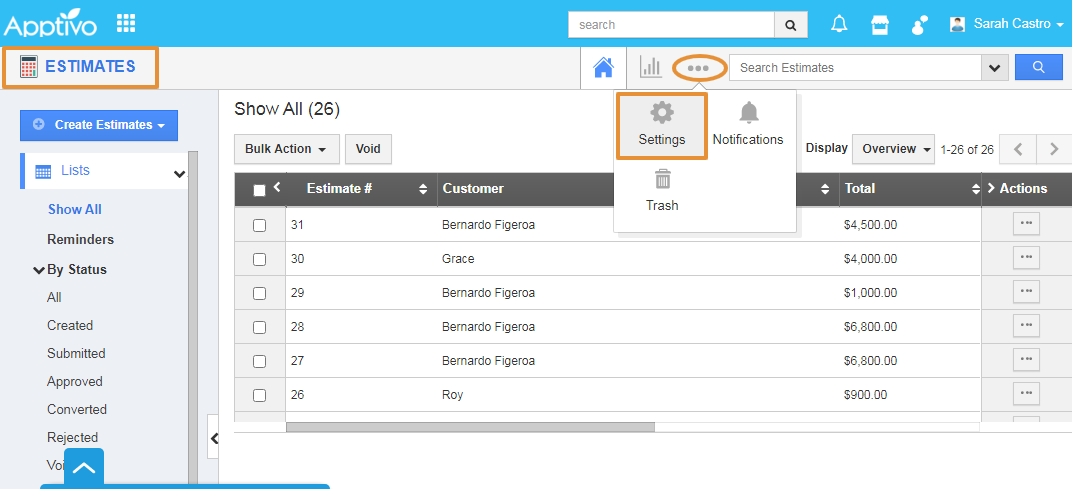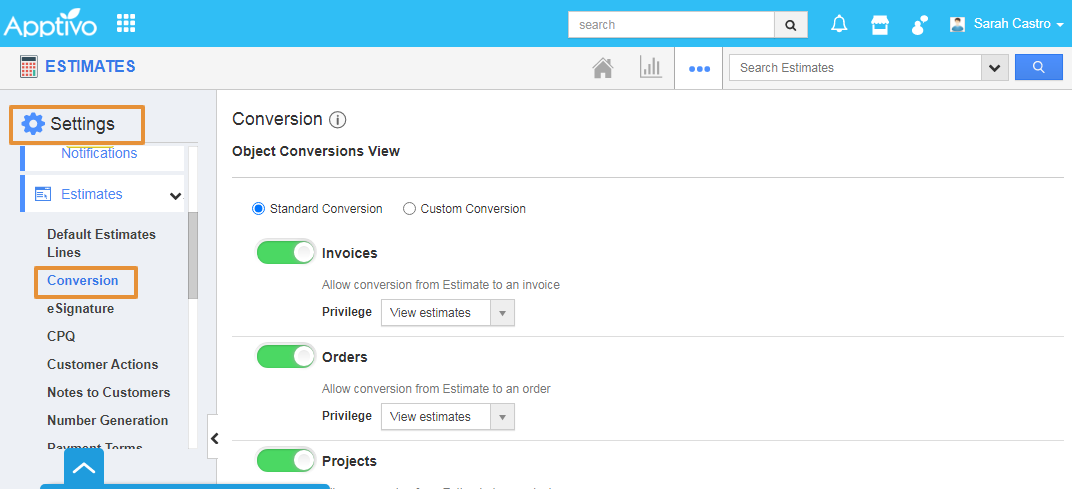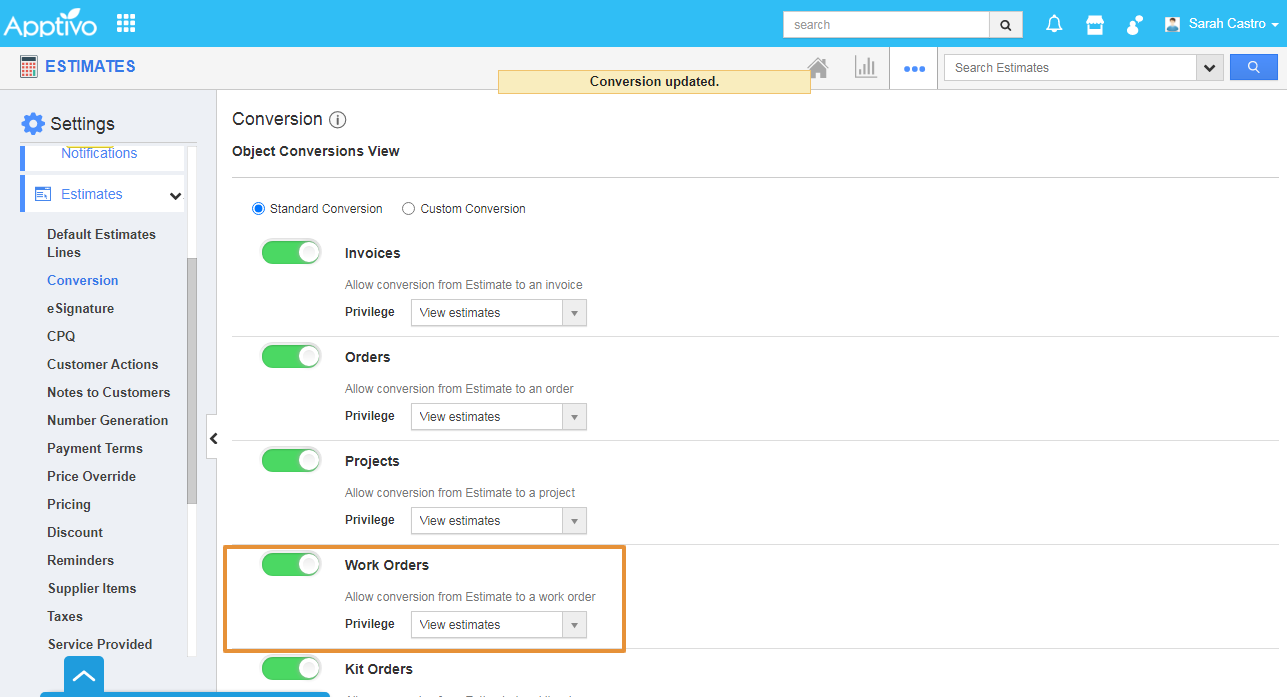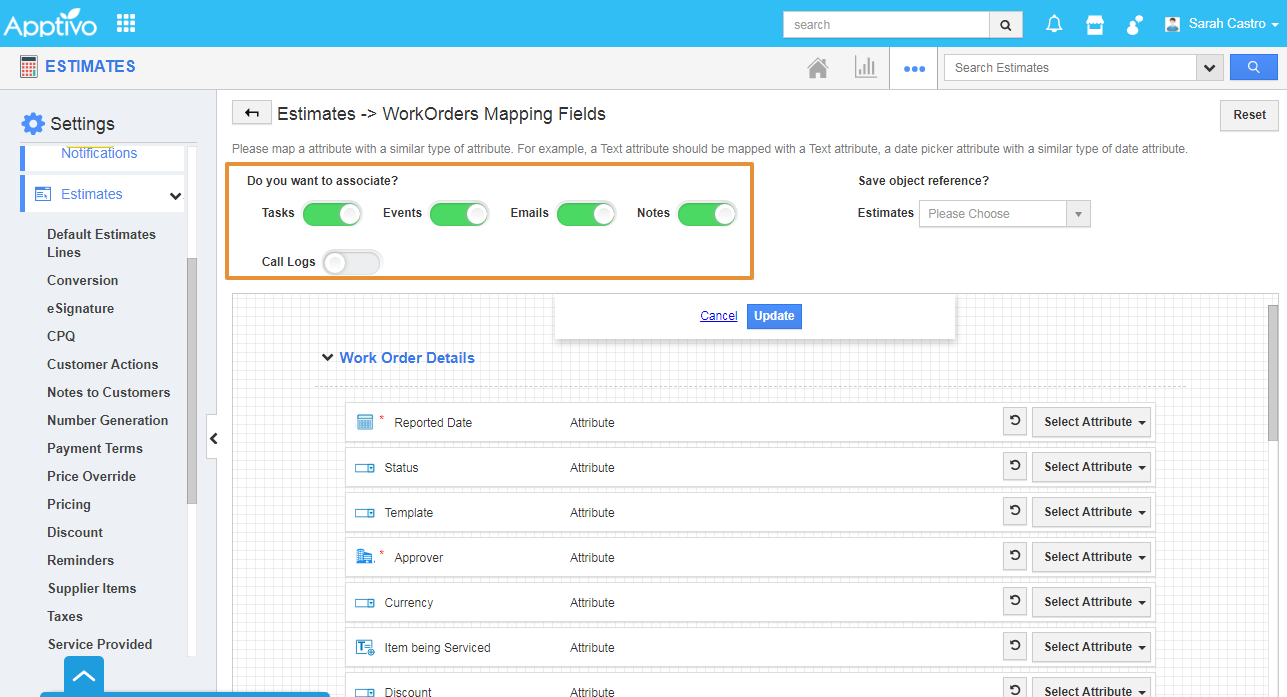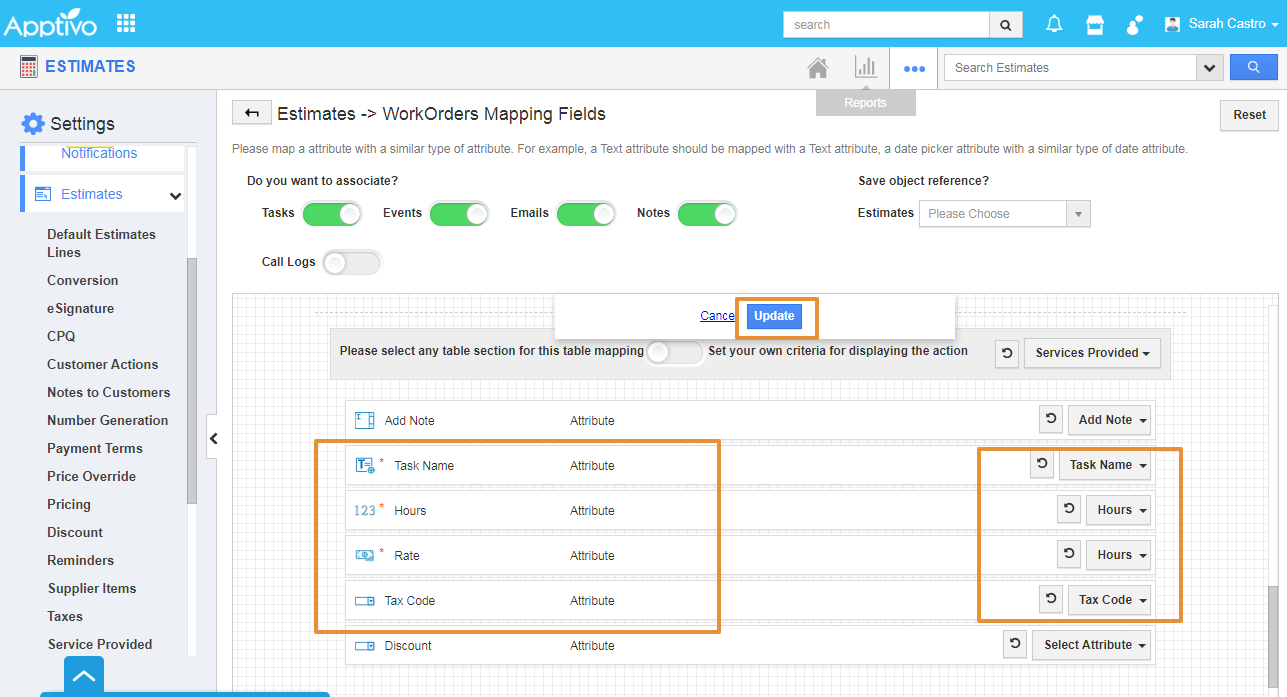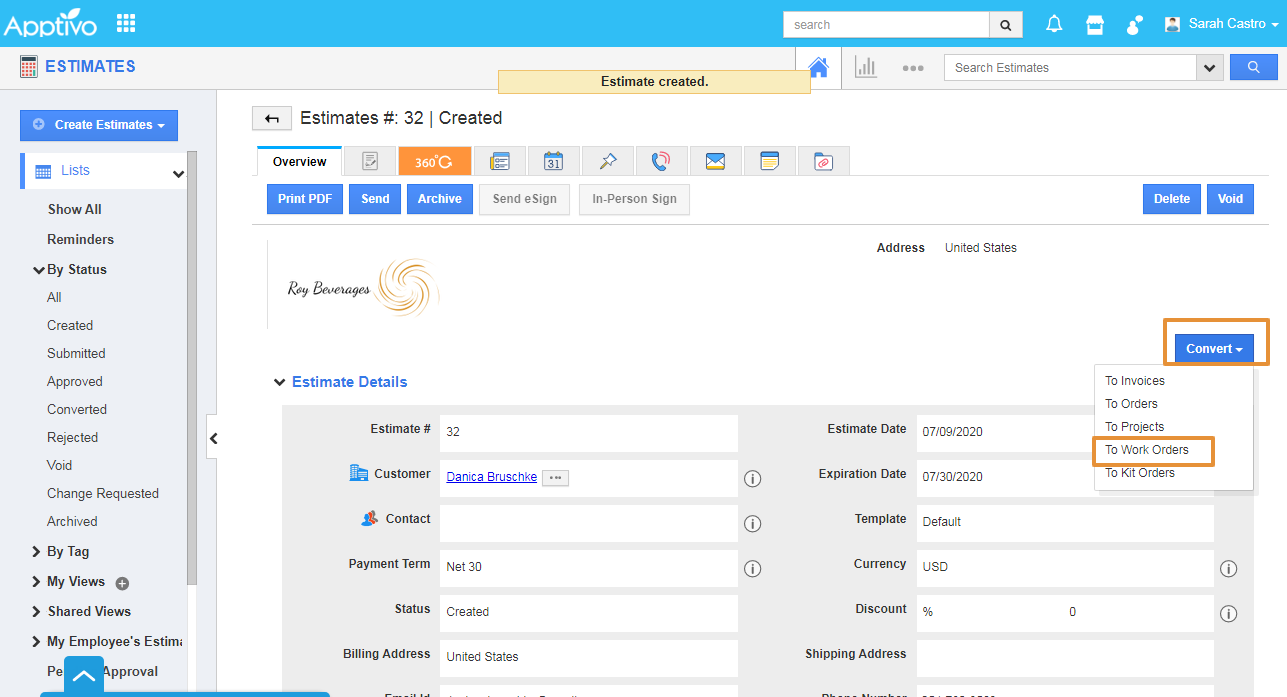The conversion of an estimate into a work order is the beginning of the manufacturing process. And it will be more likely linked to a bill of material and other resources used. Therefore, the work order will probably show the following.
- The item being serviced or the quantity of the item/product to be constructed or fabricated.
- The problem summary and the service delivery window.
Steps to Enable
- Login and access the Estimates app from the universal menu.
- Click on the More(...) icon and select the Settings.
- In the Settings page, click on the Estimates and select the Conversion.
- From the Conversion page, you can view the Standard and Custom conversion.
- Enable the Toggle for Allow conversion from estimates to Work Orders.
- By selecting the Custom conversion, you can view and map the attributes of the Estimates with the Work Orders attributes.
- Click on the Mapping button.
- In the Mapping page, you can also associate the objects like Tasks, Events, Emails, Notes, and Call Logs.
- You can map the Work Orders attribute with the Estimates Attributes by selecting the attributes in the Select Attribute dropdown.
- Once the mapping is done, click on the Update button.
Steps to Convert Estimate into Work Orders
- Create a new estimate or select an existing estimate to be converted.
- Click on the Convert button and choose the To Work Orders option.
- You will be directly redirected to the Create Work Orders from the Estimate page with the auto-populated mapped attributes from the estimates app.
- Then, click on the Create button at the bottom of the page.
- The Work Orders will get created.
Related Links