Browse by Solutions
Browse by Solutions
How do I generate monthly report in timesheets app?
Updated on July 4, 2017 10:11PM by Admin
The monthly report allows you to keep record of the timesheets created in particular. You can generate the report by specifying start date and end date.
You are allowed to view timesheet reports in minutes or hours. You can customize Timesheets App reporting configuration to generate timesheet report in hours or minutes.
Steps to generate Monthly report
- Log in and access Timesheets App from your universal navigation menu bar.
- Click on “Reports” from the app header bar.
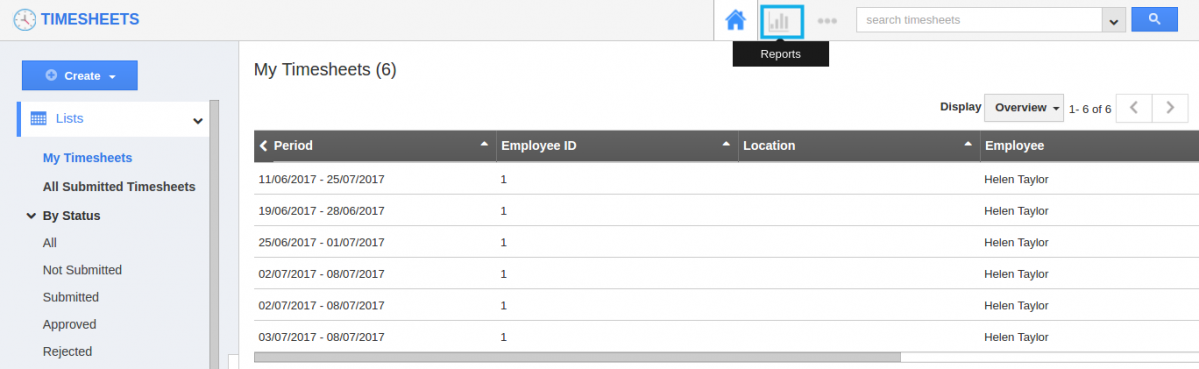
- The Reports page will be displayed as shown. Click on “Monthly report” under "General" drop down located in the left navigation panel.
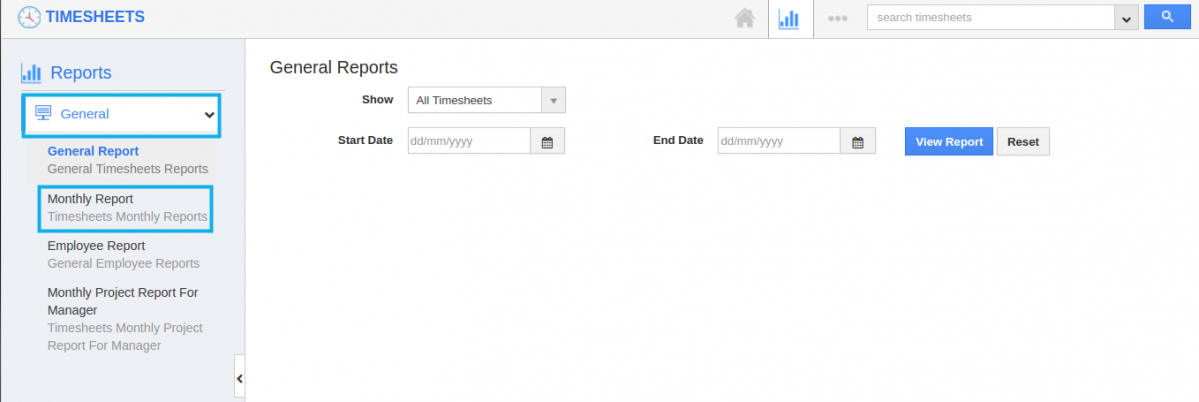
- Specify “Start Date” and “End Date”.
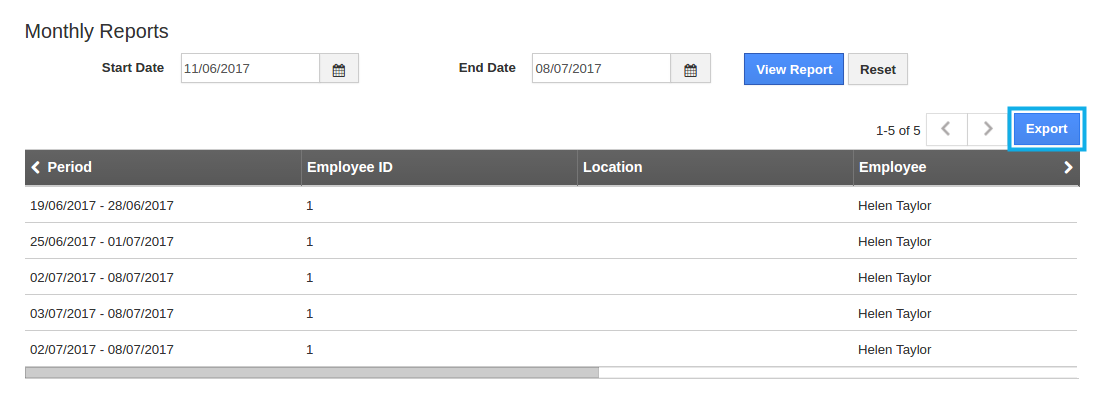
- Click on “Export” to export the results in excel format.
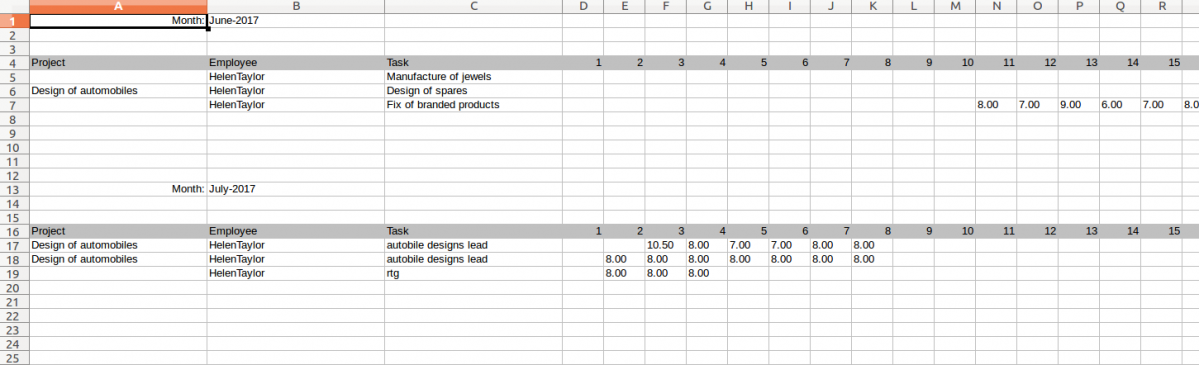
Related Links
Flag Question
Please explain why you are flagging this content (spam, duplicate question, inappropriate language, etc):

