Browse by Solutions
Browse by Solutions
How do I Create a Lead Rank?
Updated on June 7, 2017 04:44AM by Admin
Apptivo Leads App has several groups of configuration settings that allow you to adjust the way the app functions.
To configure your Leads App lead ranks setting, start off by logging in to your account.
Then click on the Leads App in your app's dashboard. Follow the steps given below.
Apptivo Lead rank tells you priority with which the lead has to be handled.
Steps to Create New Lead Rank
- Log in and access Leads App from your universal navigation menu bar.

- Click on “More”
 icon and select “Settings”
icon and select “Settings”  located at the app header bar.
located at the app header bar.
- Select "Leads" drop down. Click on "Lead Ranks" from left navigation panel.
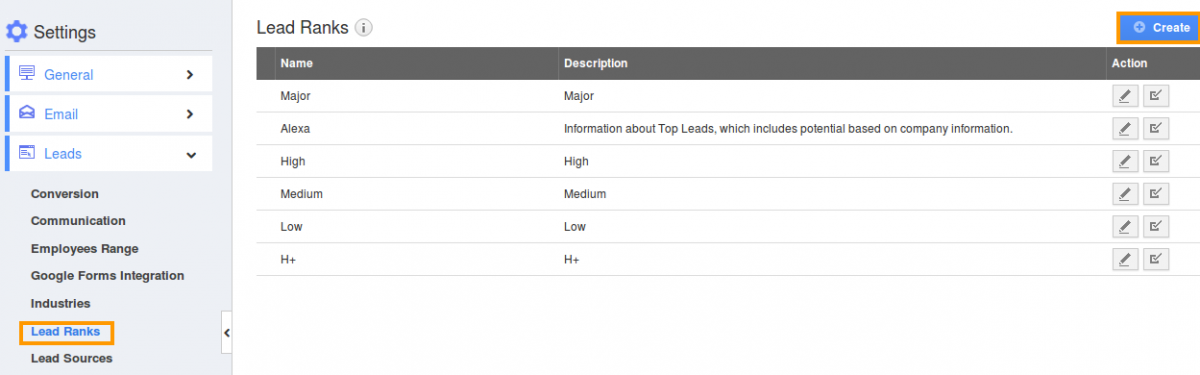
- Click on "Create" button and specify:
- Name - Name of the lead rank.
- Description - Description about the lead rank.
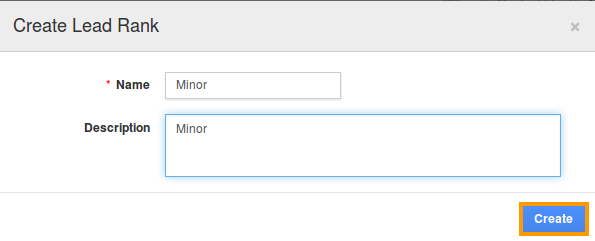
- Click on "Create" button to complete.
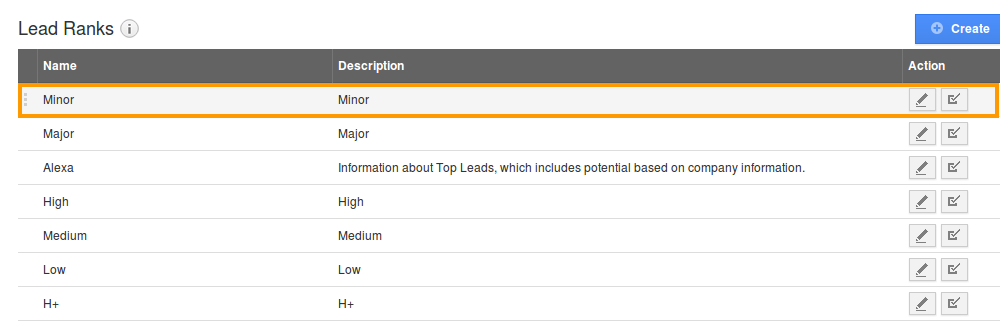
- By default the created lead rank will be in enabled mode.
- You can update the lead rank information by clicking on "Edit" icon, if needed.
Related Links
Flag Question
Please explain why you are flagging this content (spam, duplicate question, inappropriate language, etc):

