Browse by Solutions
Browse by Solutions
How do I Create an Invoice from a Project?
Updated on January 30, 2023 09:26PM by Admin
There are two different ways to create an invoice for a project, either from the Invoices App (shown below) or from a specific project.
You can create an invoice from the project, which pre-populates all required fields with the billing price.
Steps to Create Invoice from Project:
- Log in and access the Invoices App from your universal navigation menu bar.
- Click on the Create Invoice button and choose From Project in the drop-down from the left navigation panel.
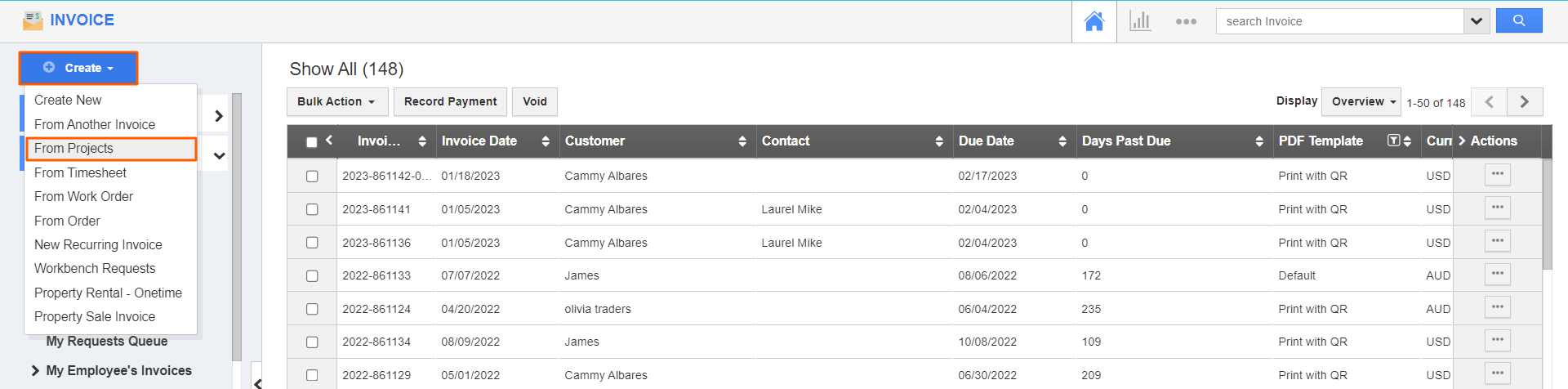
- Select a project or add a new project to create an invoice.
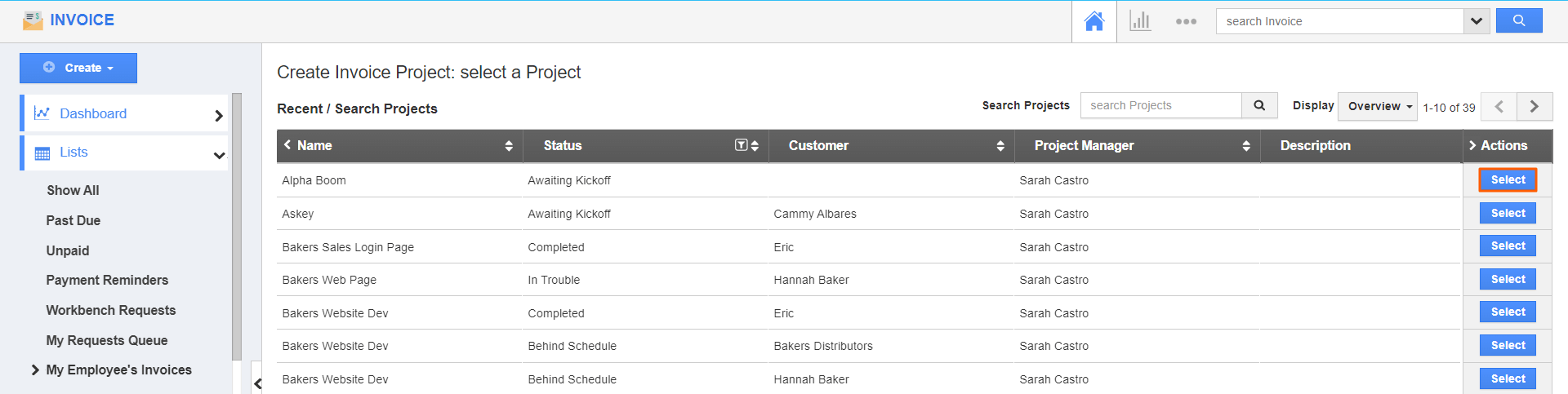.png)
- Here, select the task you want to include in the invoice. You can choose multiple tasks and click on the Next button.
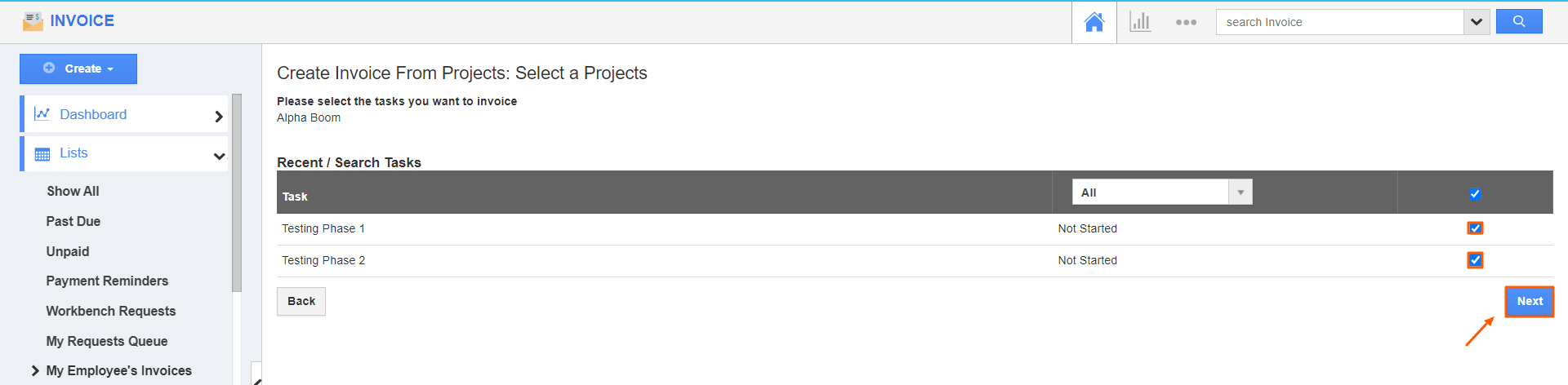
- If your tasks are not completed, an alert pop-up emerges.
- You can complete the tasks by opting for Yes, mark this task as complete and click Continue.
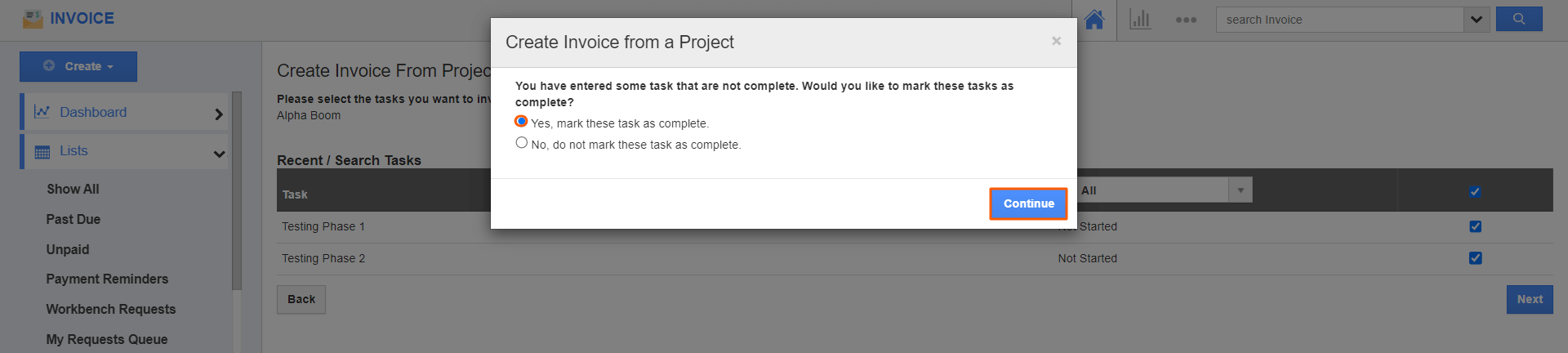
Note: The tasks warning message will pop up only when the project’s Billing Method is Time & Expenses.
- You will be redirected to the “Create Invoice From Project” page. All the selected tasks will be available under the Services Provided section. You can also add new tasks by clicking on the Add Tasks icon.
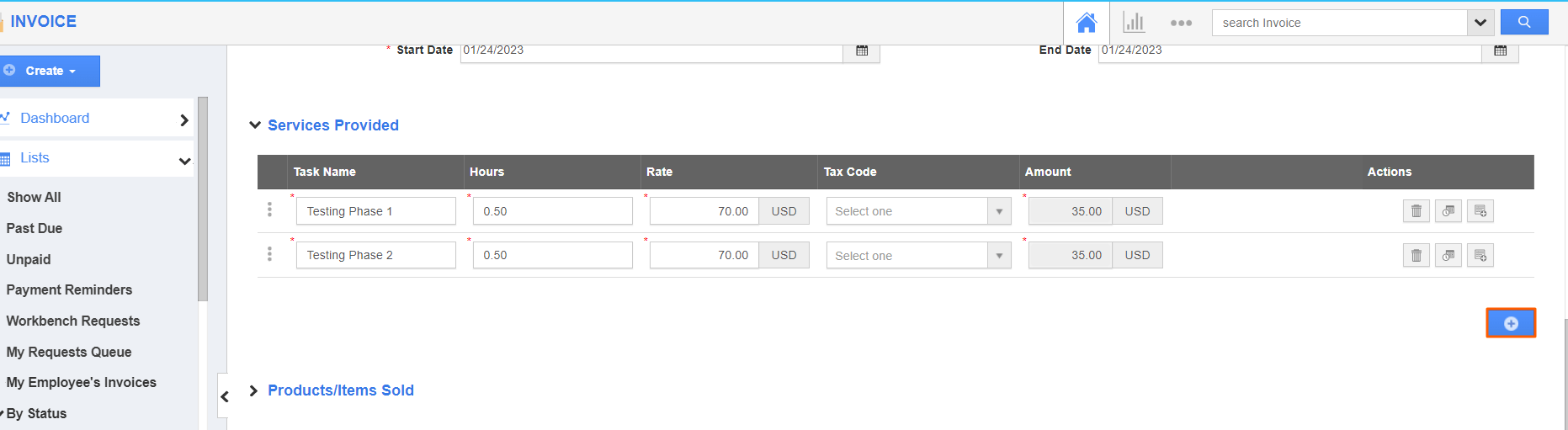
- Click on the Email Invoice button to send the invoice immediately to the customer or click on the Save for Later button to save the invoice.
Related Links:
Flag Question
Please explain why you are flagging this content (spam, duplicate question, inappropriate language, etc):

