Browse by Solutions
Browse by Solutions
How do I Customize Left Panel Views in Cases App?
Updated on January 11, 2017 05:05AM by Admin
Cases app allows you to personalize list under respective statuses. To view all these menus in the left navigation of the home page, you need to configure the settings of the Cases App,
Steps to Configure Cases App
- Log in and access Cases App from your universal navigation menu bar.
- Click on "More"
 icon and select "Settings"
icon and select "Settings"  located at the app header bar.
located at the app header bar.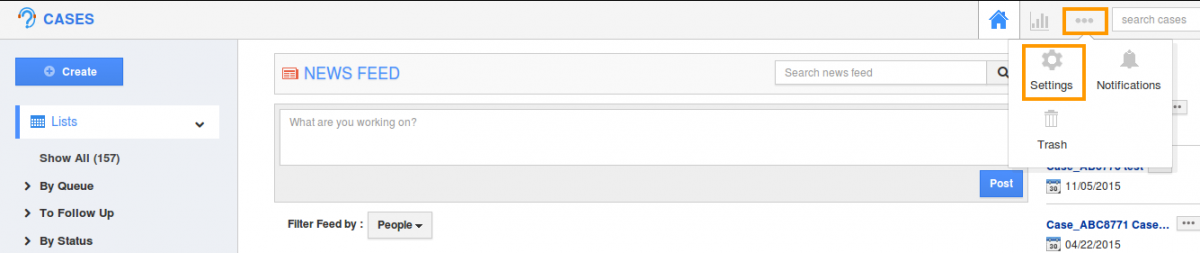
- Click on "Views" option below the "Customize App" from the left navigation panel.
- In views dashboard, you can access "Left Panel Views".
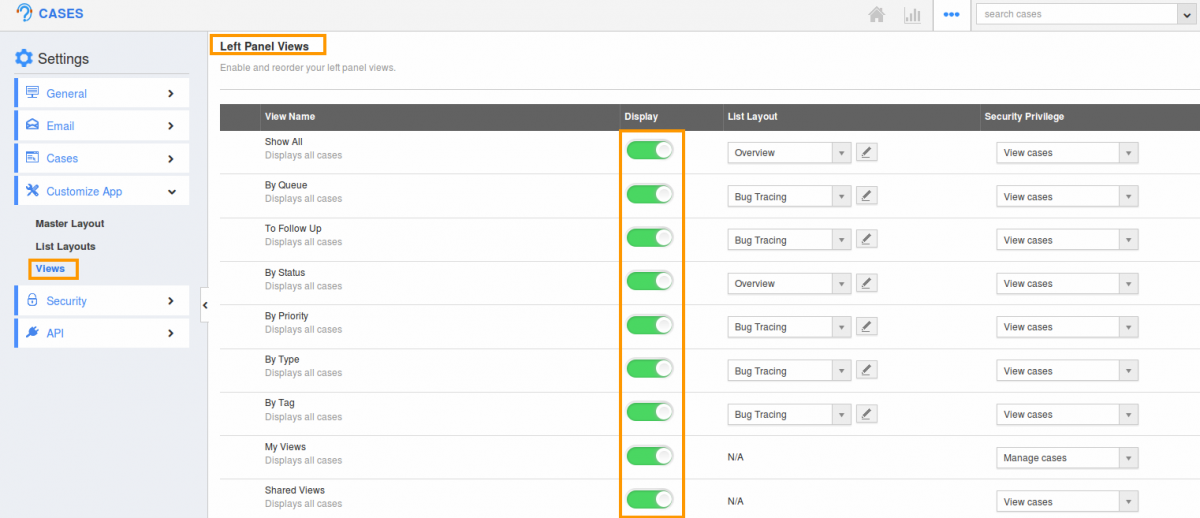
- You would be able to view following menus available,
- You can enable the filters according to your preference by clicking "Show" button. (You must at least select any one views available, otherwise, you will be warned with the alert message).
- You will see the enabled views in the left panel of Cases App home page.
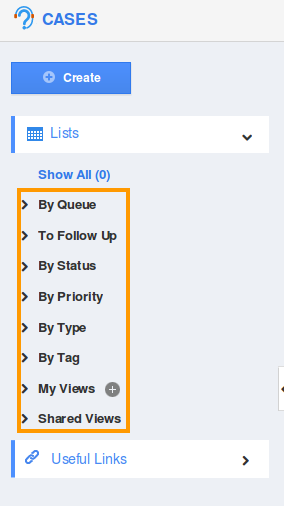
Related Links
Flag Question
Please explain why you are flagging this content (spam, duplicate question, inappropriate language, etc):

