Browse by Solutions
Browse by Solutions
How do I view My Cases?
Updated on January 12, 2017 11:18PM by Admin
First, you need to configure "Views" settings to enable "By Queue" in the Cases App home dashboard.
Steps to View My Cases
"My Cases" shows cases assigned to you. This may assist you to take a quick view of your own cases. The cases list describes its number, summary, customer name, status of the case, priority, type, and assigned to (whom the cases are assigned).
- Log in and access Cases App App from your universal navigation menu bar.
- Click on "By Queue" and select "My Cases" from the left navigation panel.
- You can view all cases assigned to you.
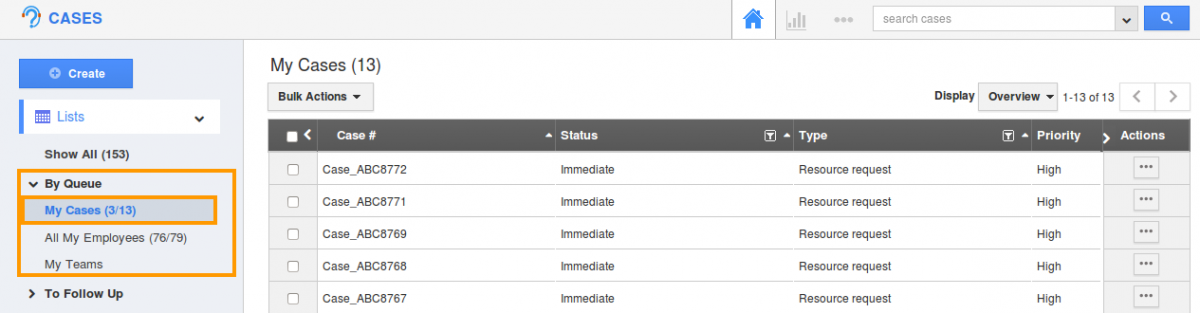
- Click on
 "More" icon to view case information.
"More" icon to view case information. - You can also delete a case or many cases by using the "Bulk Action" Option if needed.
You can view the counts which represent the total number of cases assigned and numbers of cases not responded.
For instance:
Here 13 represents the total number of cases assigned to “Sofia Meyer”. Out of 13, 3 cases are not responded.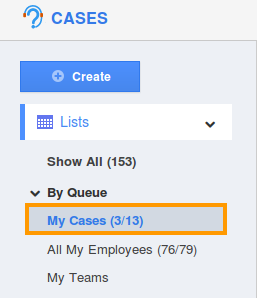
Related Links
Flag Question
Please explain why you are flagging this content (spam, duplicate question, inappropriate language, etc):

