Browse by Solutions
Browse by Solutions
How do I view Cases by Status?
Updated on October 13, 2016 06:39AM by Admin
The cases App supports grouping cases under different types and also allows you to create your own case type.
- All - Shows all cases no matter what status.
- New - All the newly created cases come under this status.
- Assigned - The cases assigned to employees at the time of creation are grouped under this status.
- Closed - If the cases were resolved then it comes under closed status.
- Pending input - The cases were waiting to be resolved are pending input.
- Rejected - The cases are in “rejected” status, since it could not be further resolved.
- Duplicate - Replicate (If same cases created twice) of cases comes under “duplicate” status.
Steps to View Cases by Status
- Log in and access Cases App from your universal navigation menu bar.
- Click on “By Status" from the left navigation panel.
- Choose the preferred status you would like to view the case list under “By Status” menu. For instance: Closed.
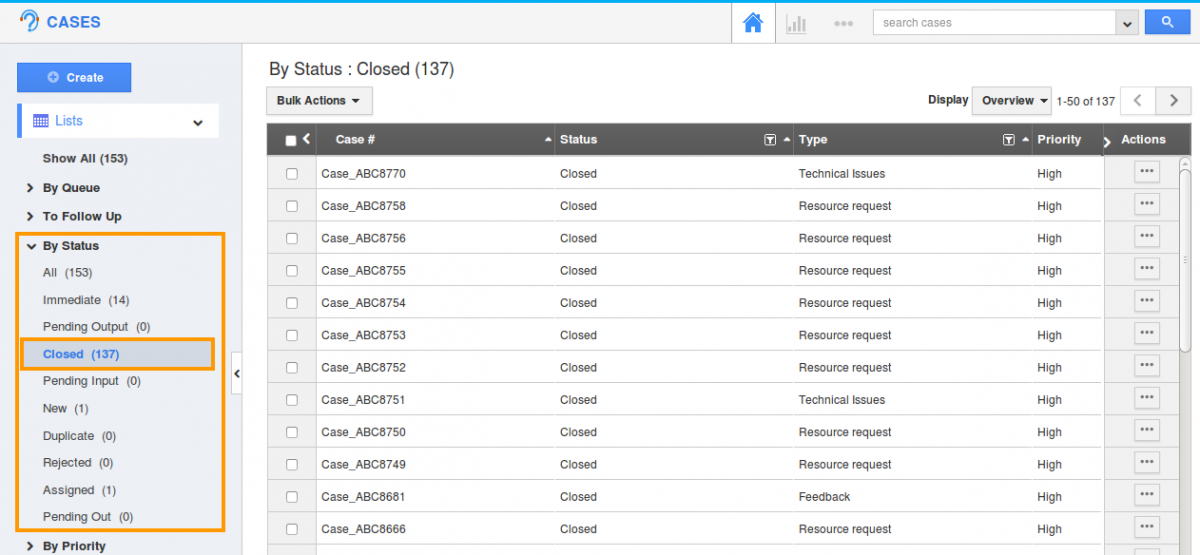
- Click on
 "More" icon to overview case information.
"More" icon to overview case information. - You can also delete a case or many cases by using the "Bulk Action" Option,if needed.
Related Links
Flag Question
Please explain why you are flagging this content (spam, duplicate question, inappropriate language, etc):

