Browse by Solutions
Browse by Solutions
How do I View Cases By Type?
Updated on October 14, 2016 03:33AM by Admin
You can find all the created Cases based on their type. Under “By Type” while creating a case you have to select a case type manually to which it is related. The Cases App not only supports grouping under different types but also allow you to create your own case type.
- Product question - Cases related to products.
- Technical issues - Cases related to technical.
- Product purchases - Cases related to product purchased by the customers.
- Partnership opportunities - Cases related to Partnership opportunities.
- Other - Cases of other types.
- Feature requests - A new feature that a customer has requested.
- Feedback - Customer input on changes and improvements.
- Report a problem - Cases related to customer reported problem.
Steps to view Cases by Type
- Log in and access Cases App from your universal navigation menu bar.
- Click on “By Type” from left navigation panel.
- Choose the preferred type you would like to view case lists. For instance: Resource request.
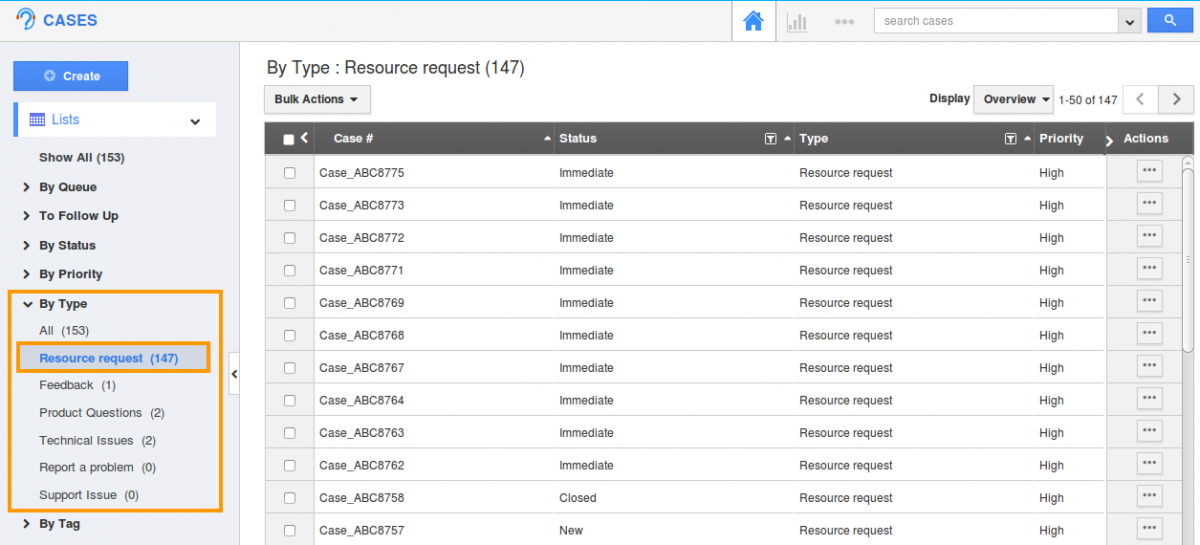
- Click on
 "More" icon to overview case information.
"More" icon to overview case information. - You can also delete a case or many cases by using the "Bulk Action", if needed.
Related Links
Flag Question
Please explain why you are flagging this content (spam, duplicate question, inappropriate language, etc):

