Browse by Solutions
Browse by Solutions
How do I View Work Orders By Status?
Updated on December 27, 2016 12:59AM by Admin
You can find all the created Work Orders based on their status like All, Created, Submitted, Approved, Rejected, Not Started, In Progress, On Hold, Completed, Change Requested under “By Status”.
- All - “All” status holds the service Work Orders those are created with all the status types.
- Created - At the time of creation the Work Orders are set to the status “Created”. Since it is not sent to an approval.
- Submitted - The Work Order which is submitted to the customer are set in the status "Submitted”.
- Approved - The work order approved by the customer is grouped into the “Approved” status. An approved work order can also be edited.
- Rejected - The work order rejected by the customer are collected into the “Rejected” status
- Not started - The Work order which has not been started yet are set in the status of “Not Started”.
- In progress - The work order is set “In Progress” state is on the track condition.
- On hold - The work order is in “On hold” status currently this Service work order is held under the consideration of customer.
- Completed - The completed Work Orders are collected in “Completed” status. These Work Orders are ready to submit for the approval.
- Change requested - The Submitted Service Work Orders are waiting for the approval of the customer, promptly if the customer edit their changes and sent it as a request they come under “Change Requested” status.
Steps to View Work Orders by Status
- Log in and access Work Orders App from your universal navigation menu bar.
- Click on "By Status" under "Lists" drop down from the left navigation panel.
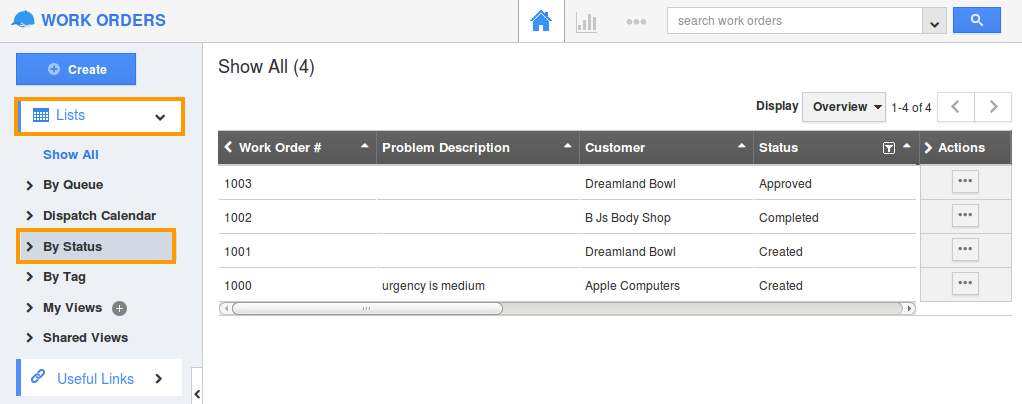
- Select a status to view the work order in that status. For instance : Created
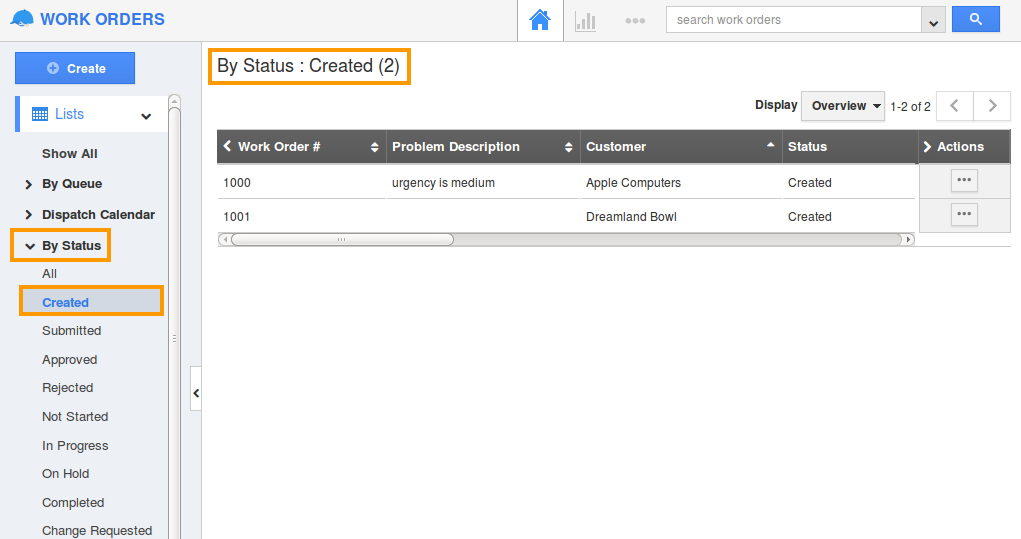
- You can "Edit" or "Delete" work orders from the dashboard, if needed.
Related Links
Flag Question
Please explain why you are flagging this content (spam, duplicate question, inappropriate language, etc):

