Browse by Solutions
Browse by Solutions
How do I Customize Left Panel Views in Opportunities App?
Updated on November 29, 2017 10:47PM by Admin
Views are the filters that are easily accessible in the left navigation menu. Views can be configured and set as per your requirements in the left side navigation of the opportunities dashboard.
Lets go through the steps to configure views.
Steps to Configure Views in Opportunities
- Log in and access Opportunities App from your universal navigation menu bar.

- Click on "More" icon and select “Settings” icon located at the app header bar.

- Select "Customize App" drop down. Click on "Views" from left navigation panel.
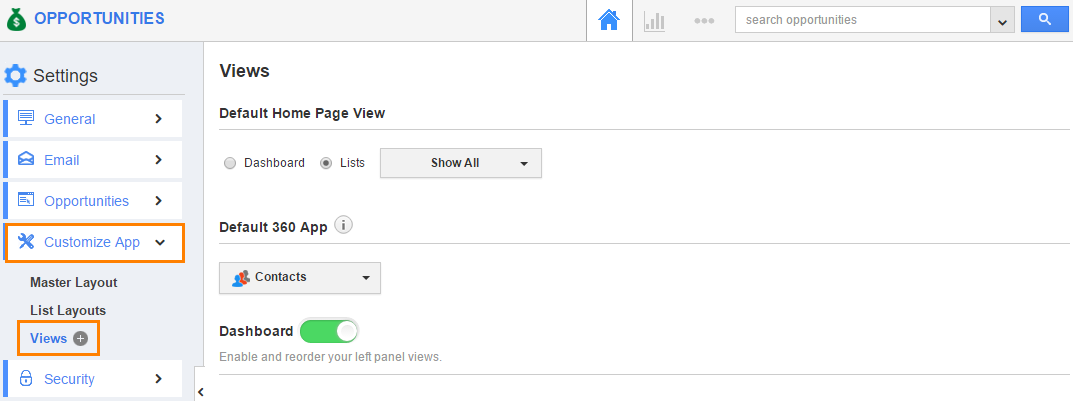
- In views, the following menu types are found.You can select all your desired menu types by clicking on "Toggle" button.
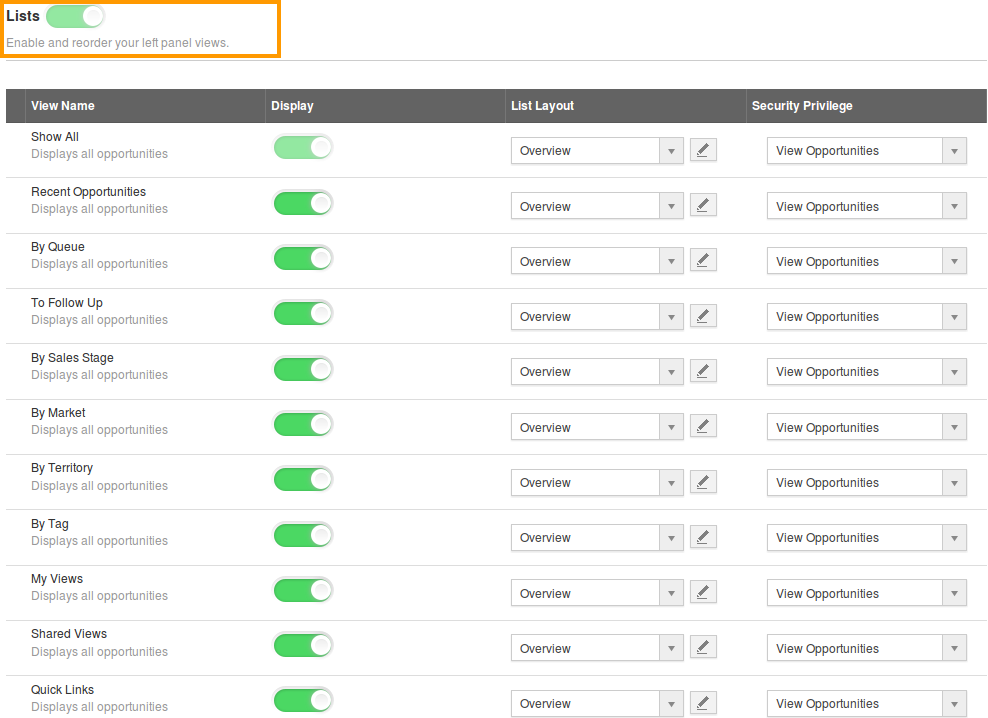
- Select at least one “Menu view” to be displayed on the dashboard. If not, a Warning pop-up will appear when clicking update.
- You can view the enabled views in left navigation panel of the "Opportunities App" home dashboard.
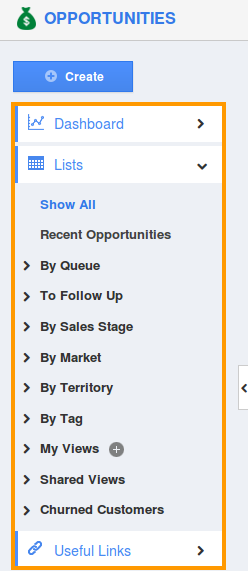
Related Links
Flag Question
Please explain why you are flagging this content (spam, duplicate question, inappropriate language, etc):

