Browse by Solutions
Browse by Solutions
How do I Generate General Case Report?
Updated on November 5, 2015 11:28PM by Admin
General Cases Reports
The general case reports describe you about the case summary. It lists all the cases which are created in the given period. The lists speaks about the case number, summary of the case, customer involved in that case, the status of the case, priority given to the case, the type of the case, the case assigned to an employee name, need by date and date resolved.
Steps to view General Case Reports
- Log in and access Cases App from your universal navigation menu bar.
- Click on "Reports" icon located at the app header bar.

- Click on "General Reports" and select “General Case Reports” from left navigation panel.
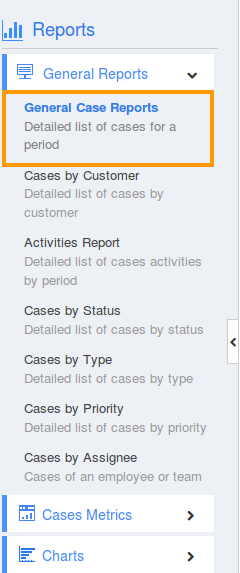
- Provide the following information:
- Start Date - Start date to generate reports
- End Date - End date to generate reports

- Click on "View Report" button to view case reports in dashboard.
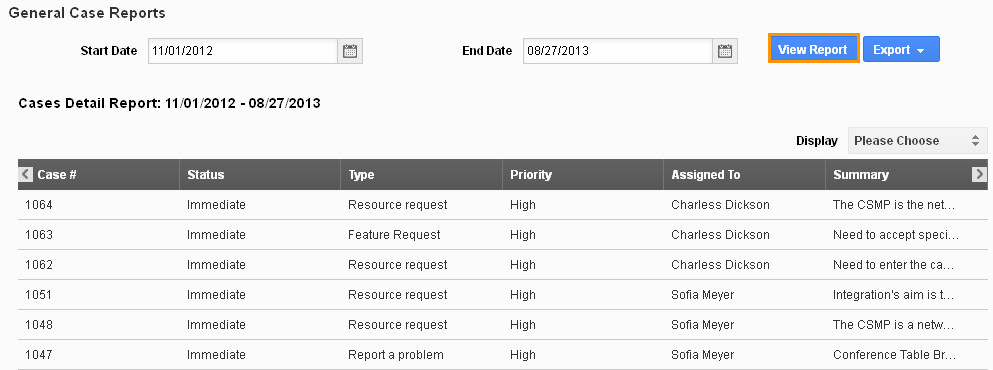
- Click on "Export" button to view reports in spread sheet.
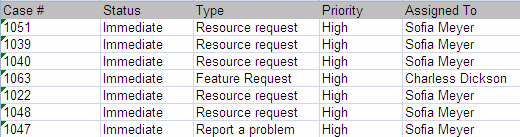
Related Links
Read more about:
Flag Question
Please explain why you are flagging this content (spam, duplicate question, inappropriate language, etc):

