Browse by Solutions
Browse by Solutions
What is Invoice Queue and how does it work?
Updated on June 4, 2018 04:38AM by Admin
Invoice Queue
Apptivo supports you to have a quick view of approved work orders and recurring invoices that to be mailed in the notion of invoice queue. So it makes you easy to create an invoice directly.
Steps to Create an Invoice from Invoice Queue
- Log in and access Invoices app from your universal navigation menu bar.
- Click invoice queue in the left navigation; you should view the options,
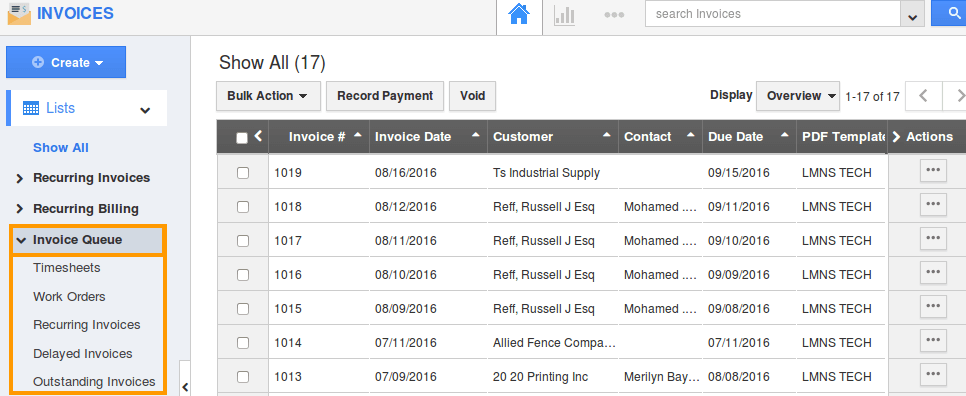
Timesheets:
All the approved timesheets are queued under invoice queue for generating an invoice.
Work Orders:
List of all approved work order can be found under this tab
Recurring Invoices:
All the invoices found under the “To be emailed” tab of the recurring invoices menu are also found here for convenience.
Delayed Invoices:
The invoices which are paid can have penalty amount or late fee that is the amount calculated for delayed days are viewed in "delayed invoices".
Outstanding Invoices:
The unpaid invoices with penalty amount that is the amount for delayed days which are collected to "outstanding invoices", where it allows to create new invoice for that penalty amount.
Timesheets
It collects all approved timesheets to generate an invoice. If the same customer has more than one approved timesheets then invoice can be proceeded for all the timesheets approved for the customer.
How do I Generate an Invoice for the Approved Timesheets Queued under Invoice Queue?
- Create a new timesheet and get approval from the concerned manager of the timesheet.
- Navigate to Invoices app and click on "Timesheets" under invoice queue.
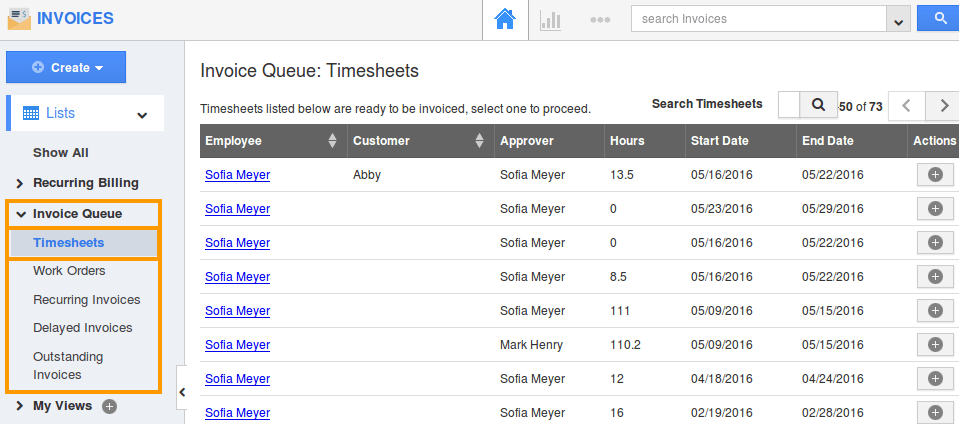
- Create an invoice by clicking on “+” icon from the approved timesheets.
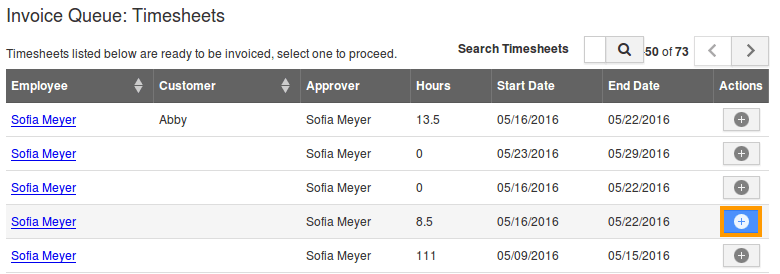
- You can view the invoice creation page as shown in the below image:
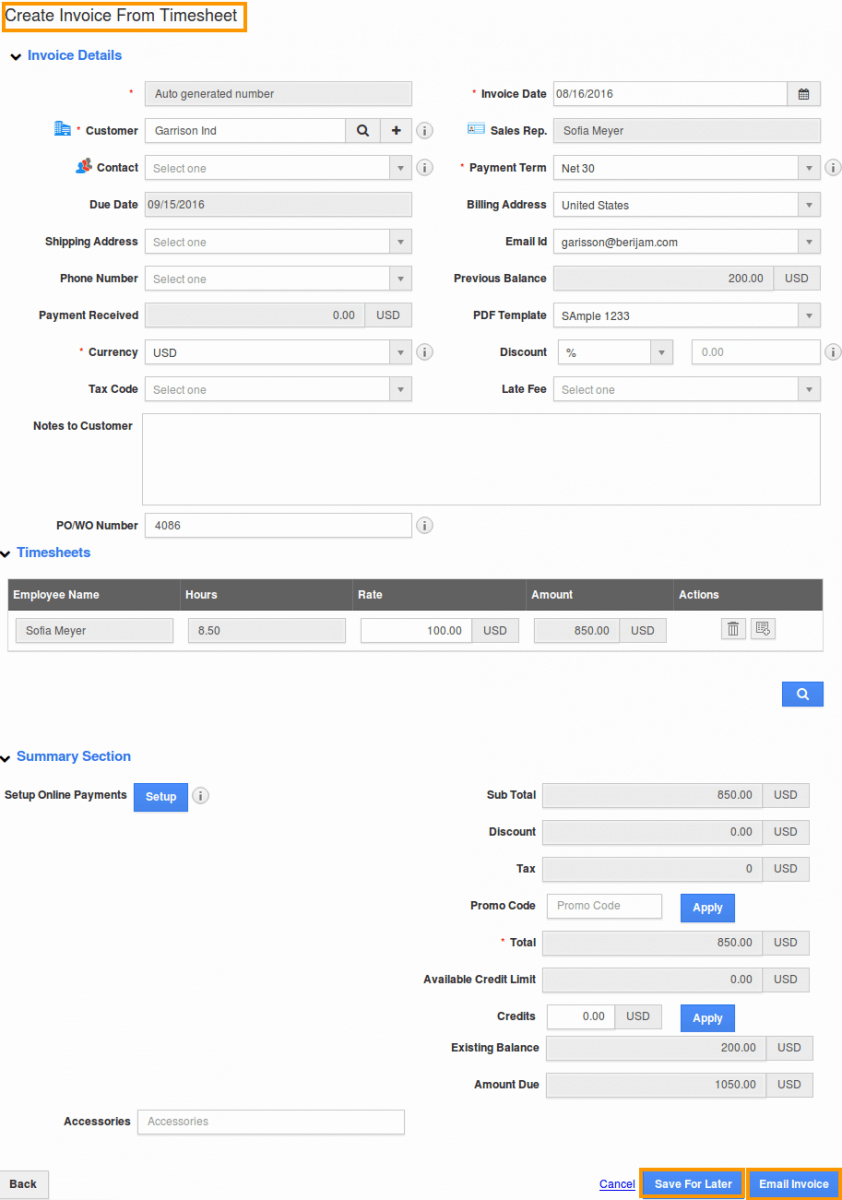
Work Orders
The work orders collect all the approved work orders to generate an invoice. If the same customer has more than one approved work orders then invoice can be created for all the work orders approved by the customer.
How do I Create an Invoice for an Approved Work Order?
- Click on the "Work Orders" under Invoice Queue.
- Check out all the approved work orders should be displayed.
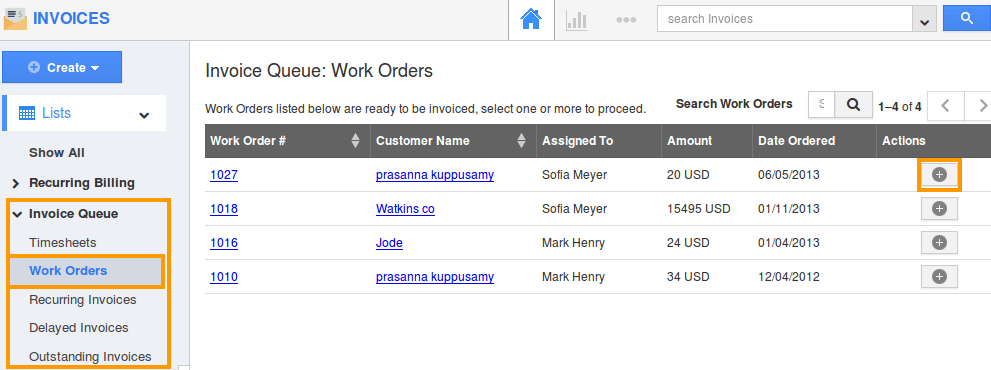
- Create an invoice for the approved work order by clicking on the tiny “+” action.
- You can view the invoice creation page as shown in below:
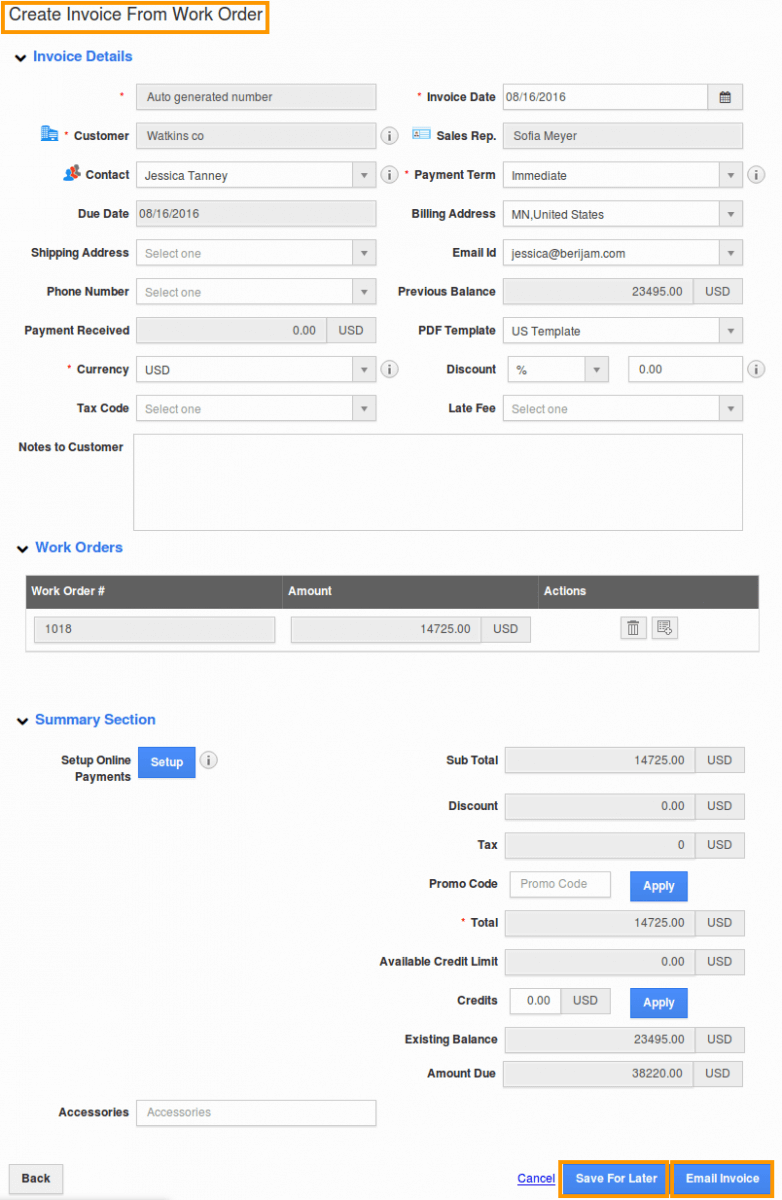
Recurring Invoices
All the recurring invoices which are about to send to the customer(“To be Emailed”) are queued. From here you can edit or delete, print them to PDF format, export to IIF beta, resend the invoices to the customer, can also archive them. You can even choose multiple recurring invoices to perform the mentioned actions.
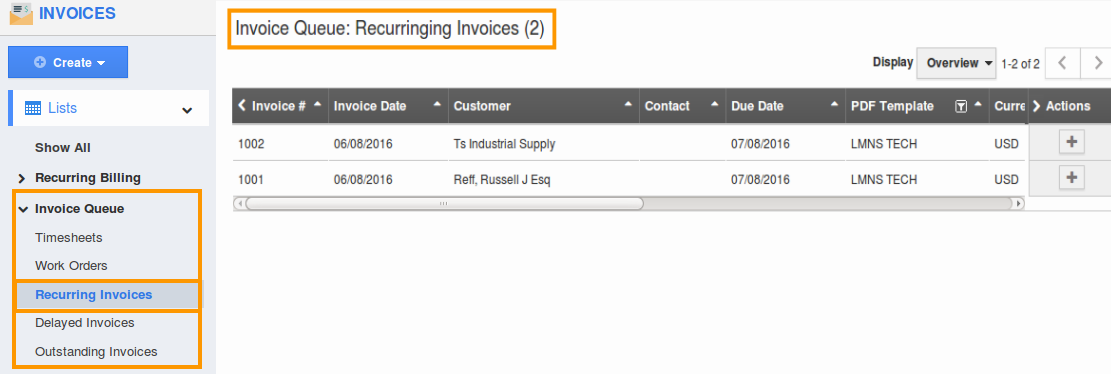
Delayed Invoices
The paid invoices without late fee can be viewed in "paid" option under "By status" drop down from left navigation panel. The invoices which are paid can have penalty amount or late fee that is the amount calculated for delayed days are viewed in "delayed invoices" under "Invoice Queue" where it allows to create new invoice for that penalty amount.
How do I Create Delayed Invoices for Paid Invoice?
- Select "Delayed Invoices" from "Invoice Queue" drop down. you can view the list of paid invoices which are having the penalty amount respective to parent paid invoice.
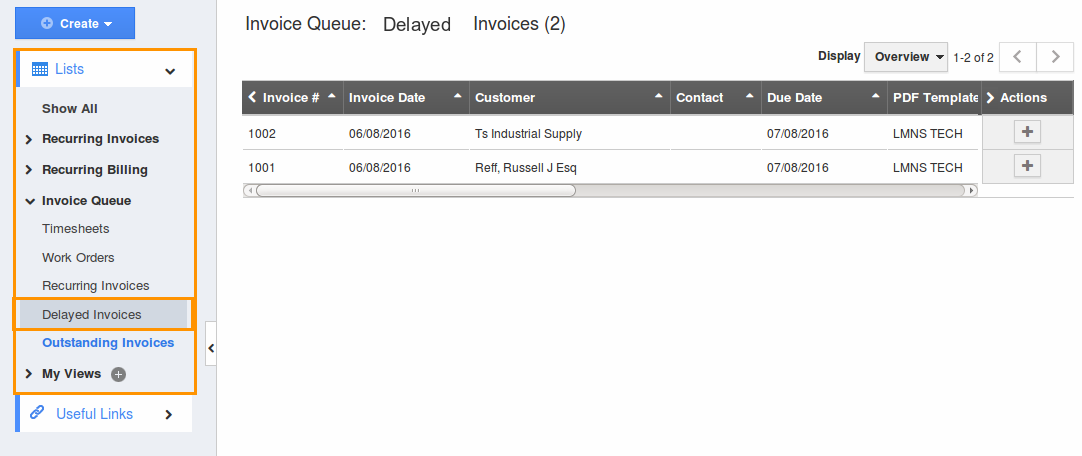
- Click "+" button against the required invoice to which a new invoice to be created for the penalty amount. It will navigate to create page of the delay invoice.
- Enter the required details and also details from parent invoices will be auto generated. The penalty amount can be viewed under "Delay invoices" section.
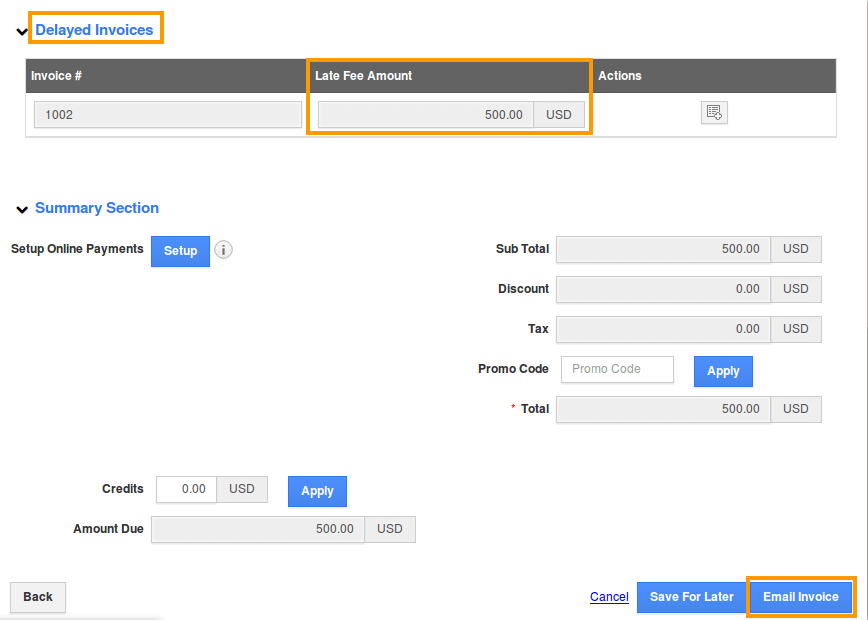
- Click on "Email Invoices" to send the delayed invoice payment.
Outstanding Invoices
The unpaid invoices without late fee can be viewed in "Unpaid" option under "By status" drop down from left navigation panel. The unpaid invoices with penalty amount that is the amount for delayed days which are collected to "outstanding invoices" under "Invoice Queue" where it allows to create new invoice for that penalty amount.
How do I Create an Invoice for an Outstanding Invoices?
- Select "Outstanding Invoices" from "Invoice Queue" drop down. you can view the list of unpaid invoices which a are having the penalty amount respective to parent invoice.
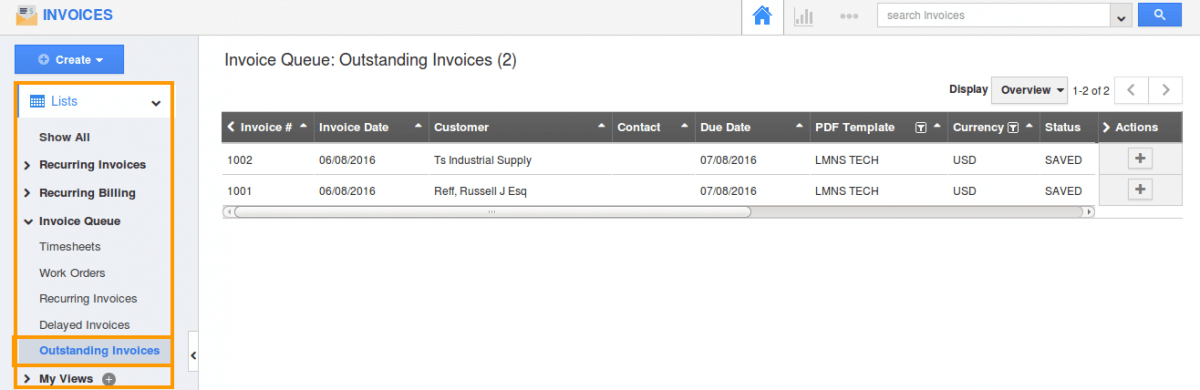
- Click "+" button against the required invoice to which a new invoice to be created for the penalty amount. It will navigate to create page of the delay invoice.
- Enter the required details and also details from parent invoices will be auto generated. The penalty amount can be viewed under "Delay invoices" section.
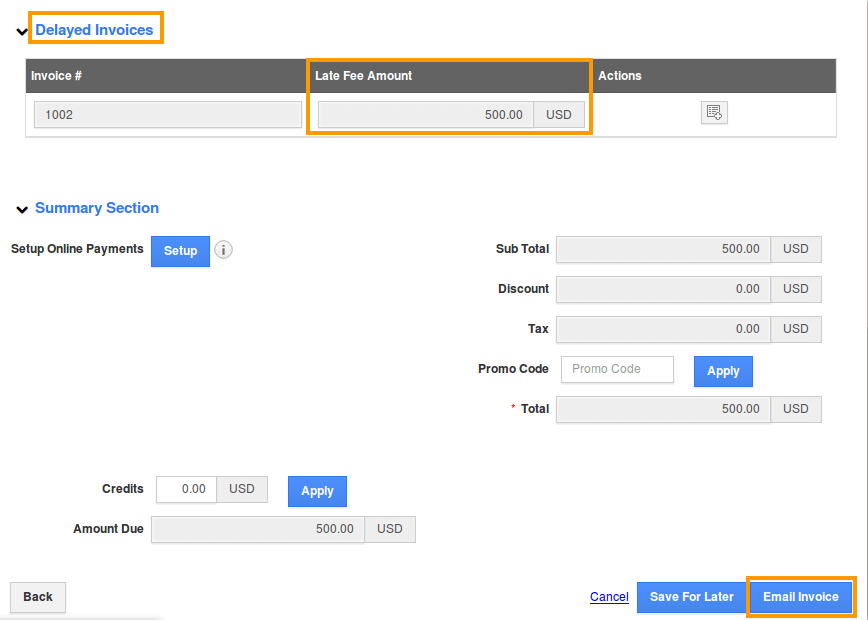
- Click on "Email Invoices" to send the delayed invoice payment.

