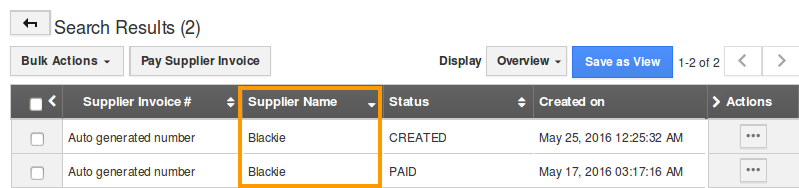Browse by Solutions
Browse by Solutions
How do I Search for Supplier Invoices?
Updated on November 14, 2016 01:47AM by Admin
Supplier Invoices App allows you to perform a simple search.
Simple Search
Simple search allows you to search using a single search field located in the header bar.
Simple search takes one search string as an input and searches across several fields including:
- Supplier’s invoice number - Search using supplier invoice number.
- Supplier invoice number - This is an auto generated or manually entered number to identify the supplier invoice.
- Supplier name - Name of the supplier.
Results will be displayed as shown in the image below: 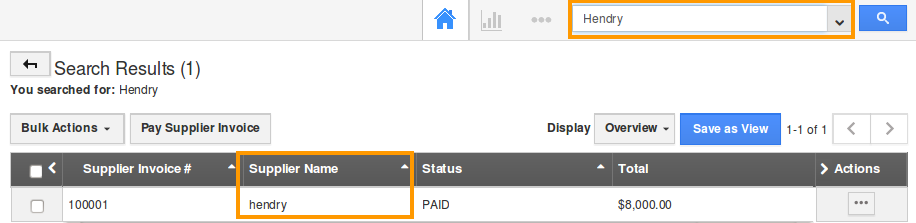
Advanced Search
Advanced search allows you to search using multiple search fields. You access advanced search by clicking the down arrow in the simple search field in the header bar.
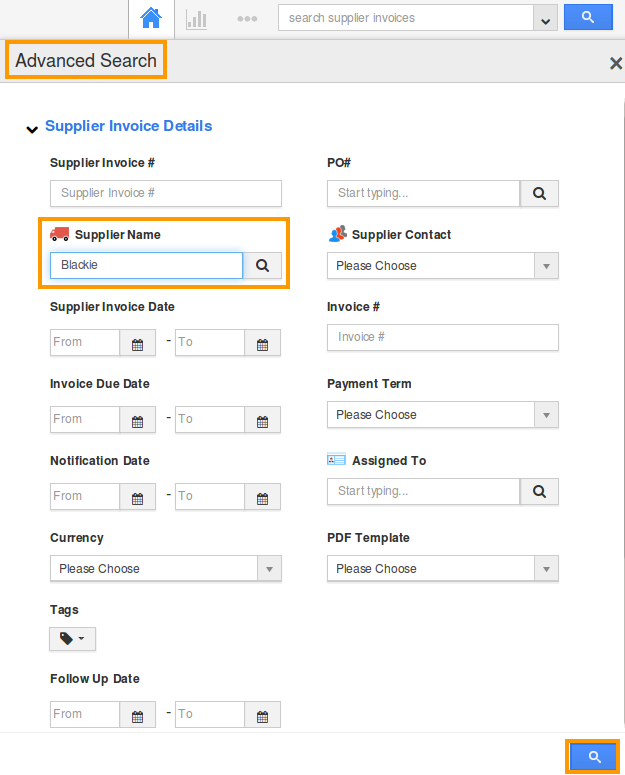
Advanced Search in Supplier Invoices app allows you to search using the fields shown below:
- Supplier Name - Search by supplier name.
- Supplier Contacts - Search by supplier contacts.
- Invoice # - Search by Invoice Number
- PO Number – Search by Purchase Order Number
- Supplier Invoice Date – Search by Supplier Invoice date
- Notification Date – Search by notification date
- Total More Than – Search by Amount more than
- Total Less Than – Search by Amount less than
Results will be displayed as shown in the image below: