Browse by Solutions
Browse by Solutions
How to setup Invoices Tax code for Kuala Lampur, Malaysia?
Updated on March 8, 2018 09:22PM by Admin
Users in Kuala Lampur, Malaysia can easily setup their online invoices to charge for the proper taxes. In Kuala Lampur, businesses are required to charge GST taxes on all products/services they sell. In Apptivo, you can use our Single rate tax code calculator to make these tax rates available for use when creating invoices.
The Tax code followed in the Kuala Lampur, Malaysia
The Goods and Services Tax (GST), is a value-added tax and it is composed at the rate of 5 – 10 %. Tax rates for goods differ from various products and service tax is currently fixed at the rate of 5%.
Reference: Goods and Services Tax (GST) rates of Malaysia is referred from Wikipedia and Tax rates web sites.
Steps to Configure Taxes in Invoices App Settings
- Log in and access Invoices App from your universal navigation menu bar.
- Click on “More” icon and select "Settings" located in the app header bar.

- Click on “Invoice” and select "Taxes" from left navigation panel.
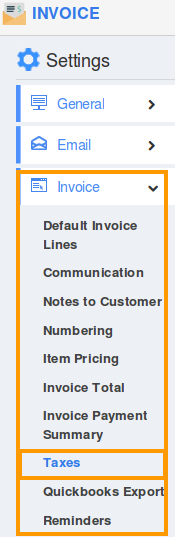
- Select “Single Rate Taxes” on taxation.
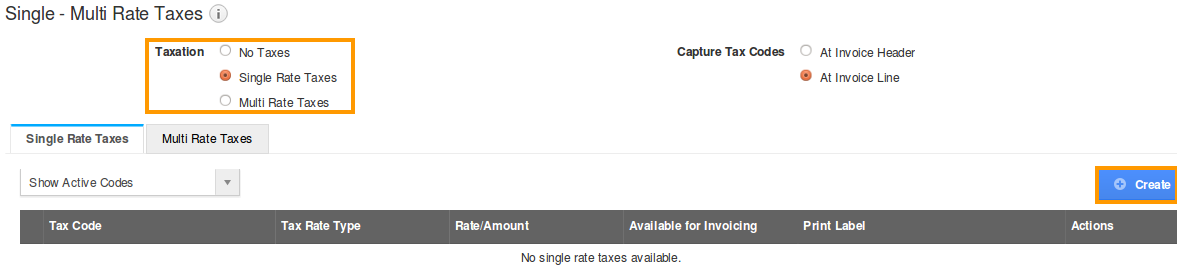
- Click on “Create” button to create a single rate tax.
- Provide the following:
- Tax Code – Code of the tax.
- Tax Rate Type – Select a type either fixed or percentage.
- Tax Rate – Rate of the tax (percentage or amount).
- Print Label – Name of the tax.
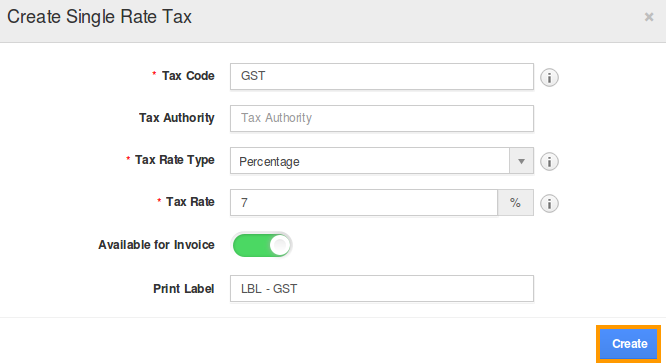
- Click on “Create” button to complete.
- You can view the created single rate tax code in a list.

- By default, the created single rate tax will be in enabled mode.
- You can proceed creating a new invoice with the above settings.
- You can either E-mail an invoice with PDF attachment or manually print invoice to the customer.
- You can view the invoice Tax code items subtotals on PDF format.
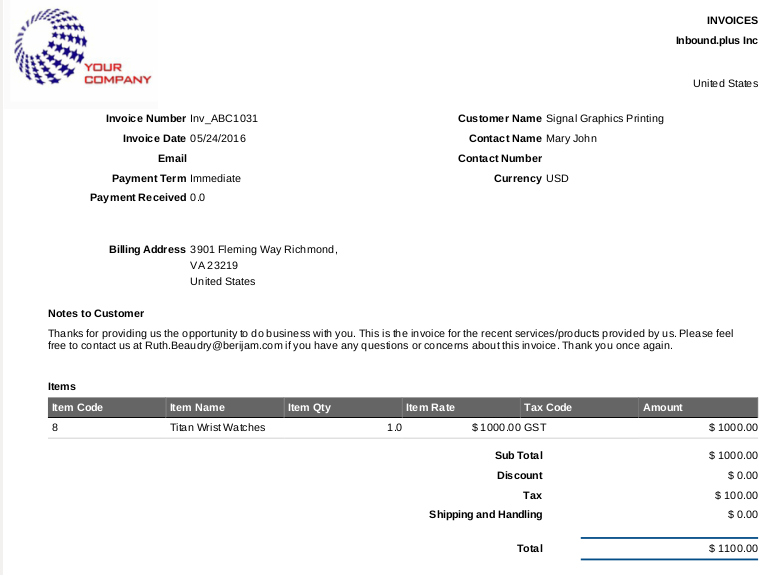
- You can capture the tax code at invoice header level and line level.

