Browse by Solutions
Browse by Solutions
Why aren't Some Employees able to view Shared Contacts in Google?
Updated on August 29, 2017 12:05AM by Admin
Sync contacts based on the setup you have done in the Contacts and Employees Apps. There are some possible reasons if your employees unable to view shared contacts. They are data level access in Contacts App, app level access in Google and another one is employee roles in the Employees App.
The most common reason your employees will have problems viewing your contacts, is because they need to have the contact sync enabled in the employees app (details below).
App level access in Google
Make sure to check whether the app access is given to your employees. You can check this setting in "Marketplace Apps ->Apptivo Apps” setting.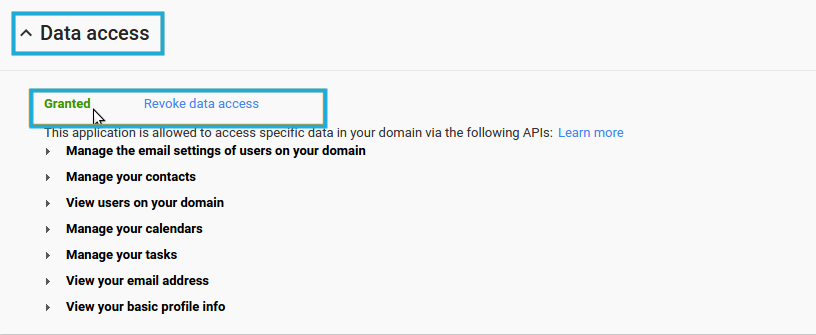
Incorrect Employee Security Roles
This role based access is very useful for security purposes. Employees with limited access won't be able to delete / edit contacts.
Follow below steps to ensure roles:
- Login to your account from Google’s more link and access Employees App from Human Resources category.
- You can view manage employees page as shown in the image below:
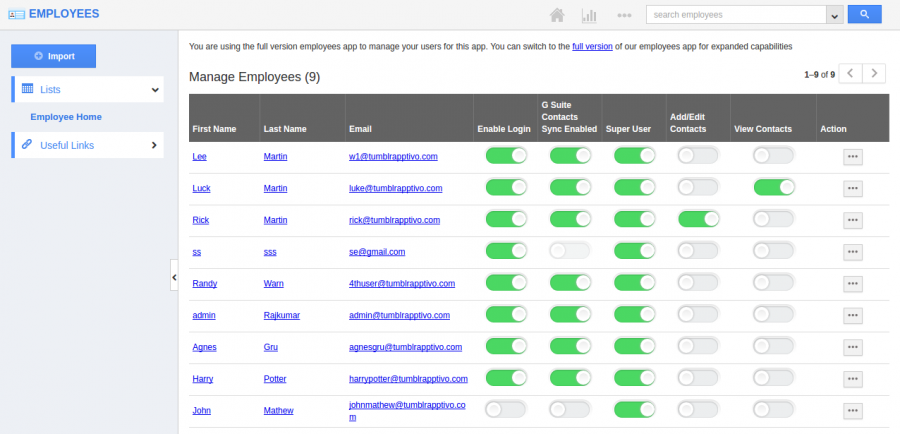
- G Suite Contacts Sync Enabled, Select this box to sync contacts with a particular employee.
- Enable login, Check this box if you would like your employees to log into Apptivo.
- Make sure that you have checked at least one role to sync contacts with your employees. Three roles are available:
- Super User > Employee has complete access to add/delete contacts.
- Add/Edit Contacts > Employee has access to add/view contacts.(Read/Write only access)
- View Contacts > Employee has access to view contacts (Read Only access)
- This will create Apptivo contacts folder in the Google contacts.
Contact Level Access
The Contact level access will make sure that employees will only be able to view the contacts assigned to them. This is another security measure which can provide greater control over which users get to see your business contacts.
Follow below steps to change data level access:
- Login to your account from Google’s more link and access Contacts App from CRM category.
- There are two different access levels in Contacts App.
Everyone with access to the Contacts App
If you choose "ALL" everyone can access, all the employees those who have Contacts App access will be able to view all shared contacts.
Specific Employees
If you choose "EMPLOYEES", employees those who assigned with the contacts only be able to view that shared contacts.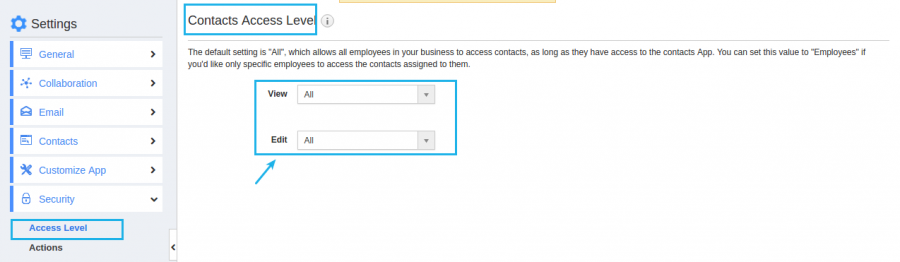
These are the two common reasons that your employees unable to view shared contacts. Sometime you would feel that no one should delete / update the contacts. These settings are useful in security concerns that without your knowledge no one will be able to modify or delete contacts.
Related Links:

