Browse by Solutions
Browse by Solutions
How do I create employee?
Updated on November 19, 2016 02:04AM by Admin
Employees are group of individuals hired by the employer in order to carry out the duty related to their concern. In Employees app you can create and maintain the list of all employees in your company.
Steps to Create an Employee
- Log in and access Employees app from your universal navigation menu bar.
- Click on “Create” button from the left navigation panel.

- Fill in the following information:
- Employee ID - This is an auto generated or manually entered number to define the employee.
- First Name - First name of an employee.
- Last Name - Last name of an employee.
- Department - Name of the department.
- Date of joining - Joining date.
- Manager - Name of the manager for creating employee.
- Email - Email address of an employee et al.
- Enable access privilege and also add security roles to the employee.
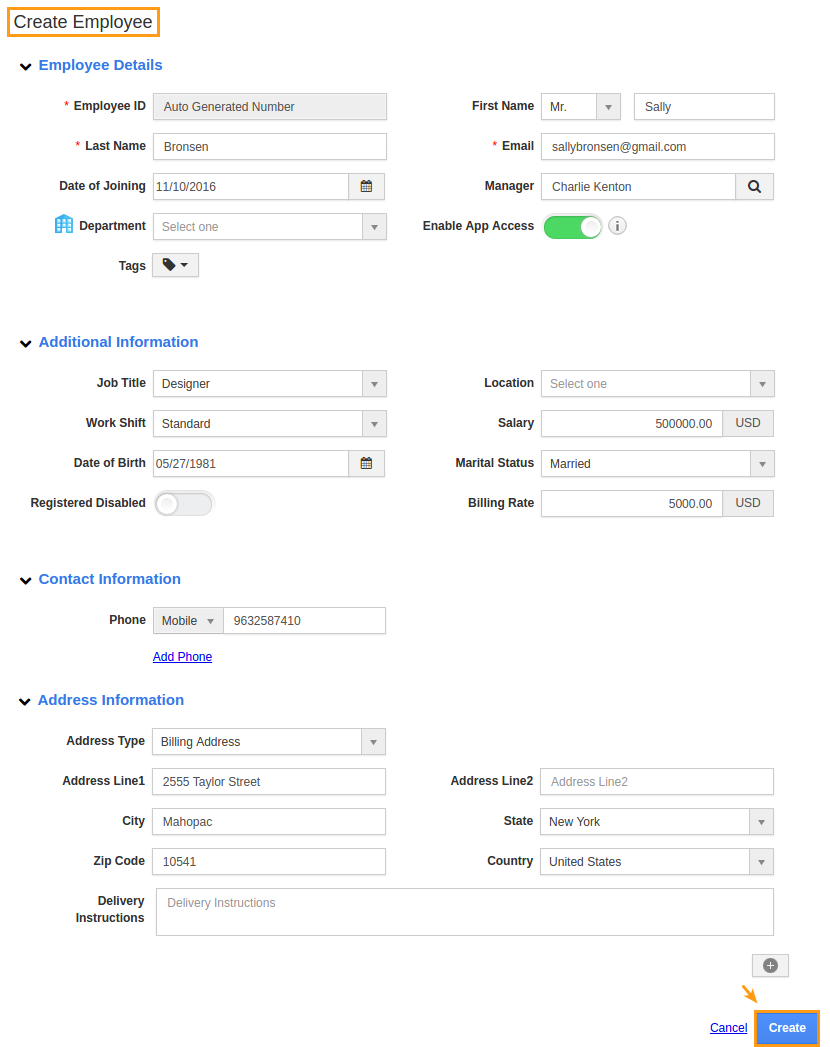
- Click on “Create” button to complete.
- The employees who have login access will receive an automated email withuser name and password as shown in the image below:
- User name - Email address of your employee.
- Password - Auto generated unique password. Your employee can change the password once he enables into his account.
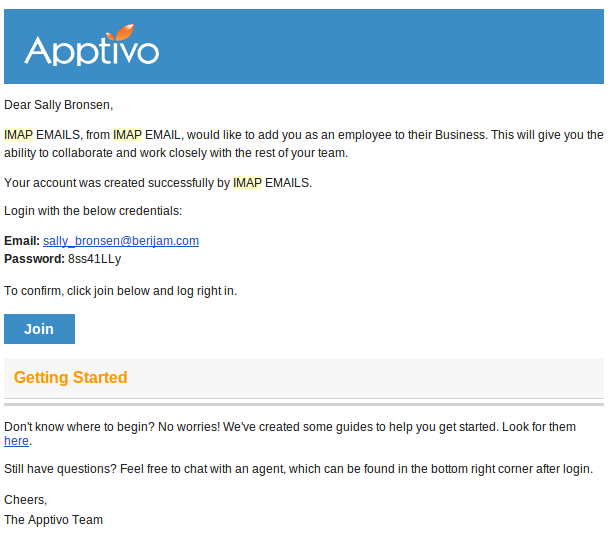
Related Links
Flag Question
Please explain why you are flagging this content (spam, duplicate question, inappropriate language, etc):

