Browse by Solutions
Browse by Solutions
How do I Modify an Existing Role?
Updated on July 6, 2017 06:04AM by Admin
Steps to Modify an Existing Role
- Login and access Employees app from your universal navigation menu bar.
- Click on “Settings” icon located in the app header bar.
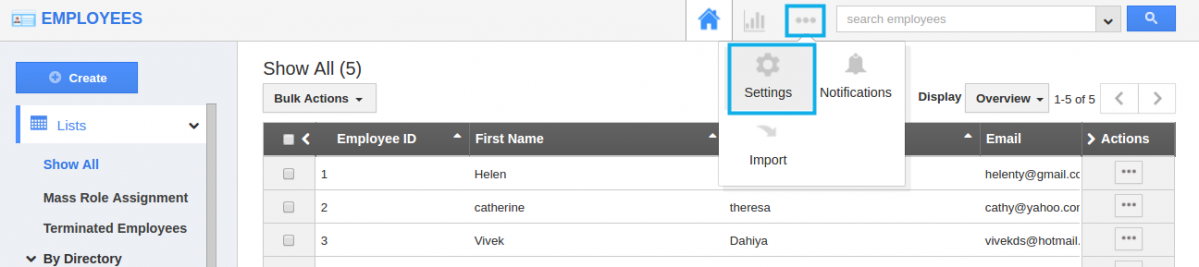
- Click on “Roles” from left navigation panel.
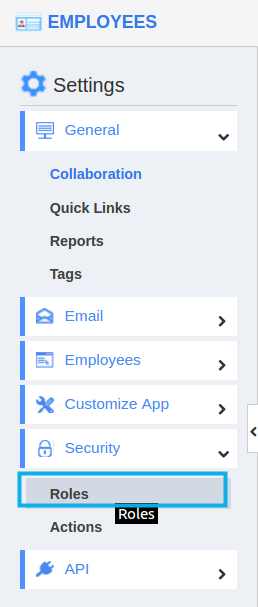
- Locate and select a role which is to be modified.
- Click on “Edit”
 icon from “Actions” column.
icon from “Actions” column.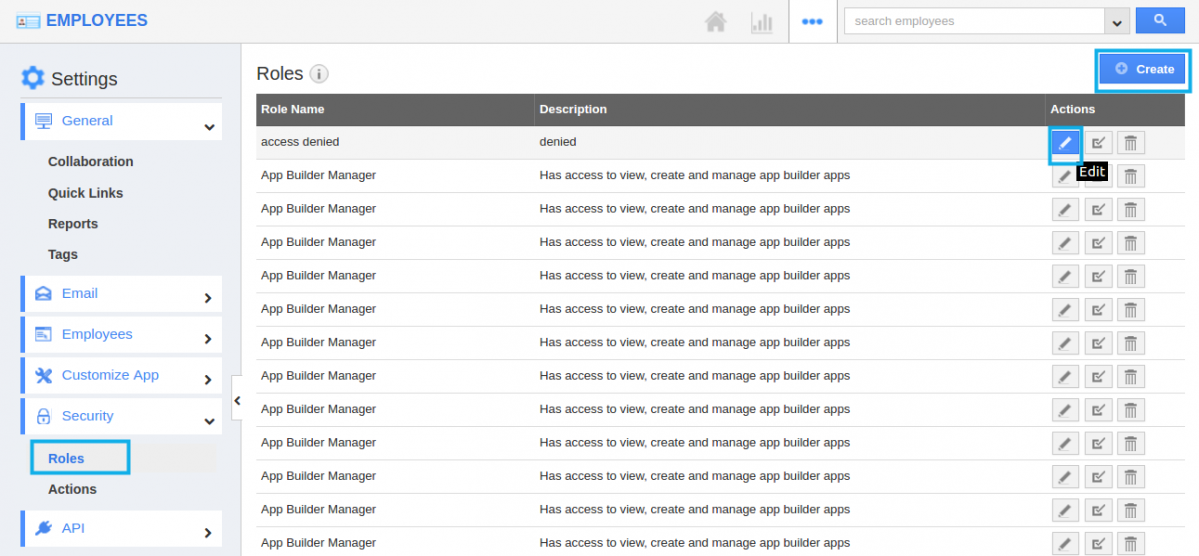
Let us see an Example: Modify “Estimate Manager” role.
- Role Name – name of the role.
- Description – Small description about the role.
- Privileges – privileges allowed to the role.
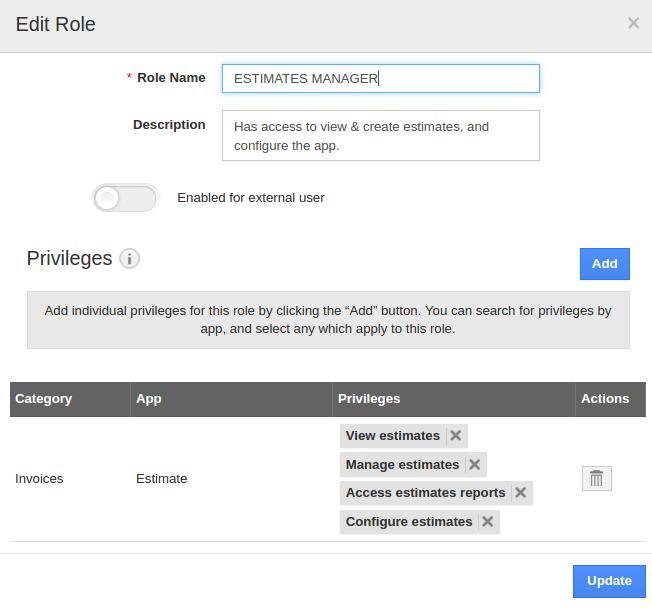
- Click on the “Add” button to add privileges. For “Field Service Manager” role set privileges of work order access roles.
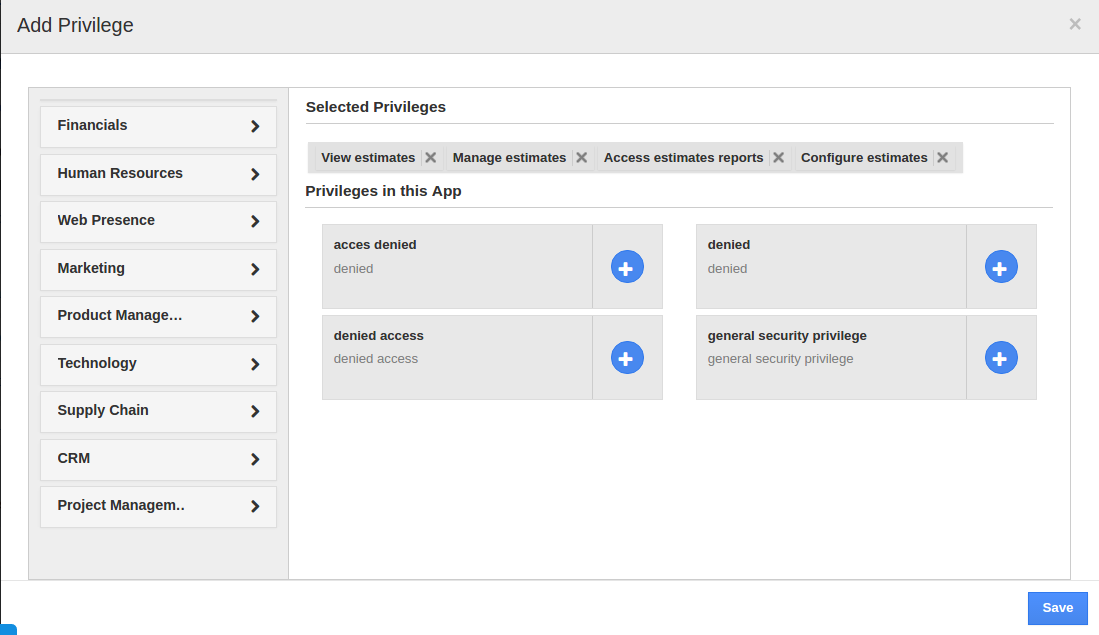
- Choose “CRM” from “Category” drop down.
- Choose “Work Orders” from “App” drop down.
- Locate and select privileges from a list using “Plus”
 icon.
icon. 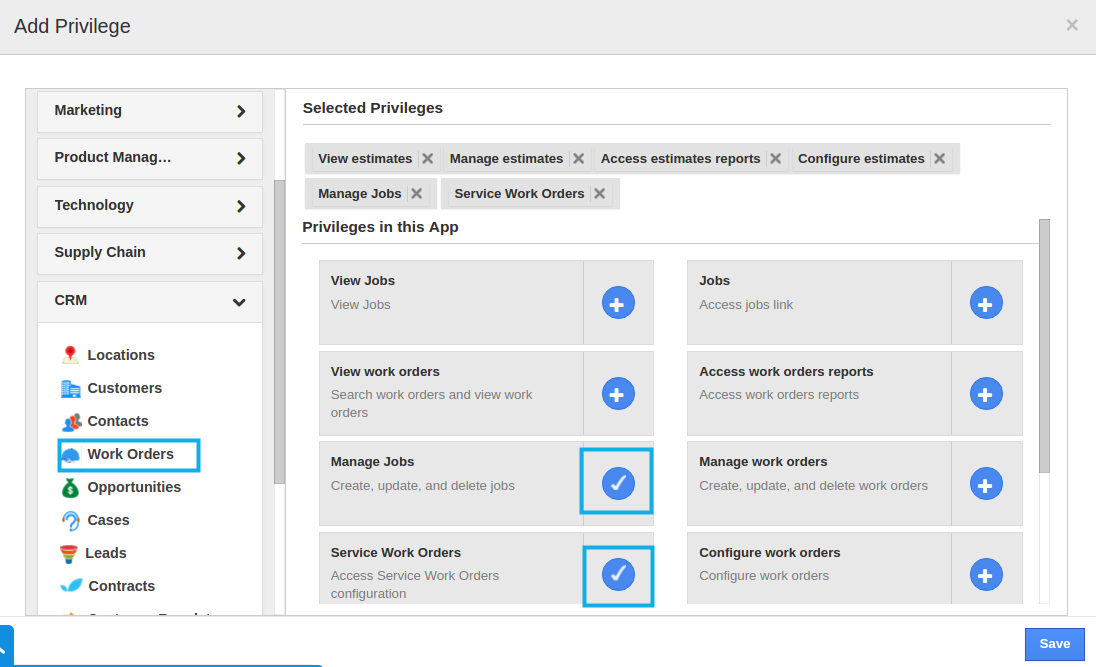
- Click on the “Save” button to save privileges for the role.
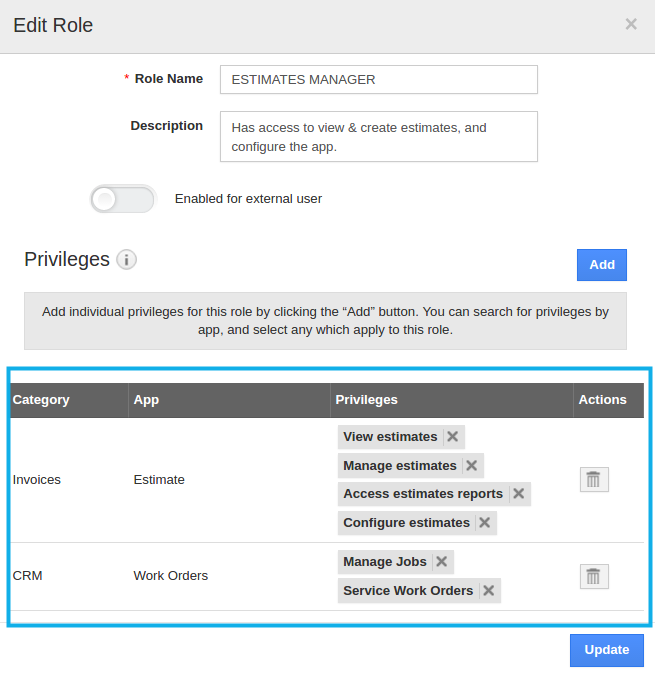
- Click on “Update” button to complete.
Related Links
Flag Question
Please explain why you are flagging this content (spam, duplicate question, inappropriate language, etc):

