Browse by Solutions
Browse by Solutions
What is a Shipment Transaction?
Updated on November 8, 2016 09:52PM by Admin
A shipment transaction records items that are being shipped from warehouse.
All shipments are found under the “Material Shipments” view.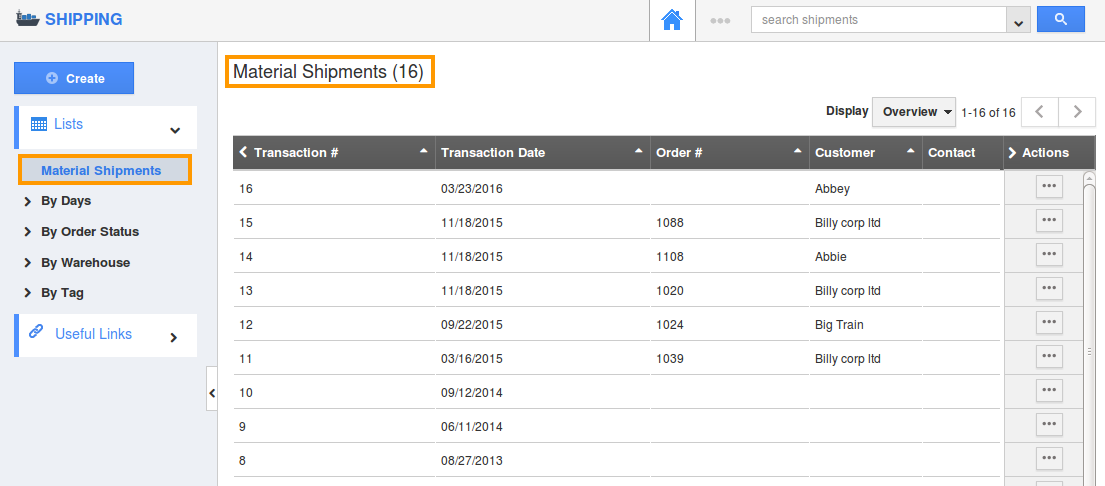
How do I Create a Shipment?
- Log in and access Shipping App from your universal navigation menu bar.
- Click on the “Create” button in the left navigation panel.
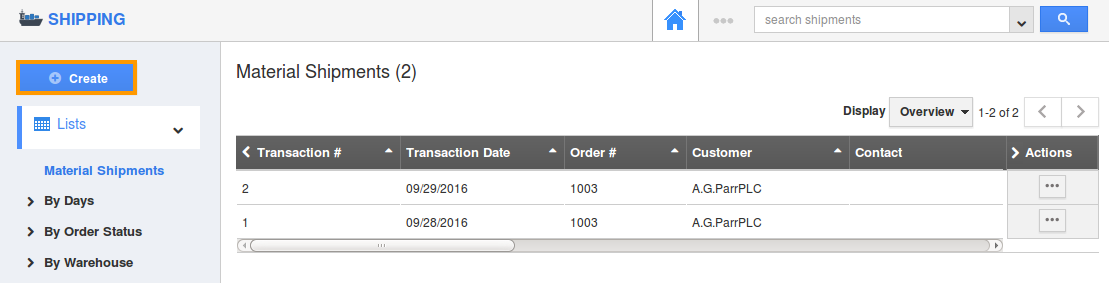
- Fill in the following information:
- Transaction # - This is an auto generated number or manually entered to identify the transaction.
- Order # - Order number against which you want to ship.(Note: Orders which are pick released)
- Customer name – Name of the customer.
- From Warehouse – Choose the warehouse from where you are shipping items.
- Items - Items that are being shipped. This will be pre-populated from the Order, if you select an order that has valid items to be shipped.
- Search and select the item name. Supplier item# and Item code will be auto populated.
- Zone and locator – If you wish to ship the items from zone, locator or both.
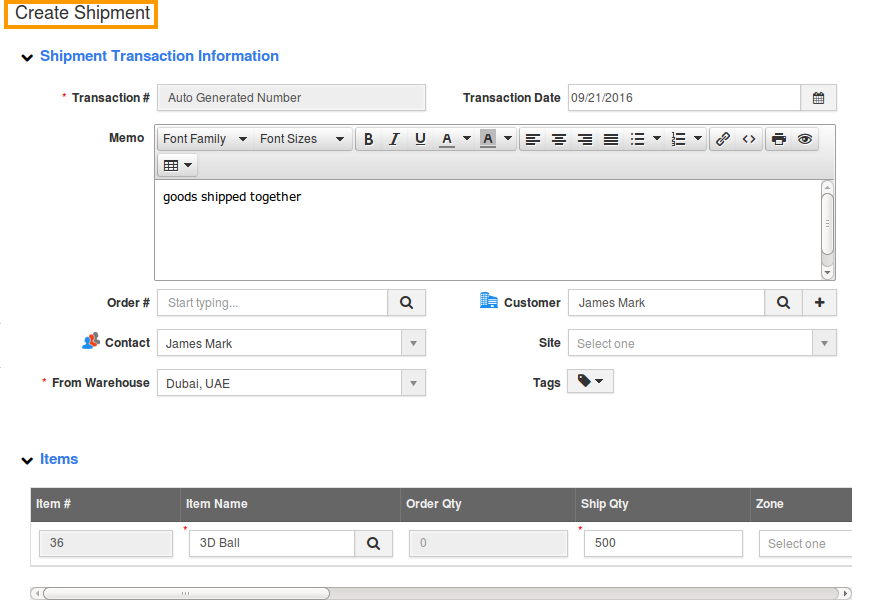
- Click on the “Create” button at the bottom to complete the shipment transaction.
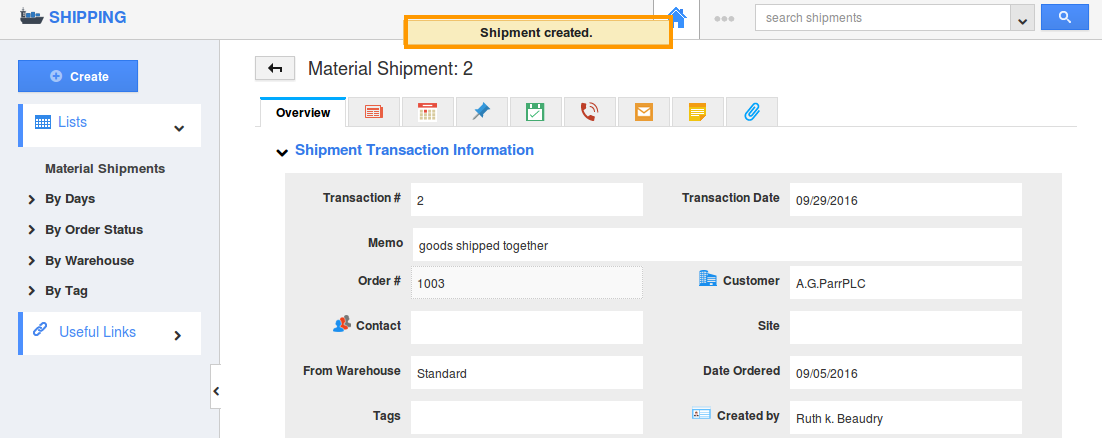
What happens to the inventory count once a shipment transaction is completed?
If you have enabled inventory tracking using the Inventory App, inventory of all shipped items will be reduced automatically, once you complete a shipment transaction.
For example, there are 48 Cream Dory in the “Standard” warehouse as shown below: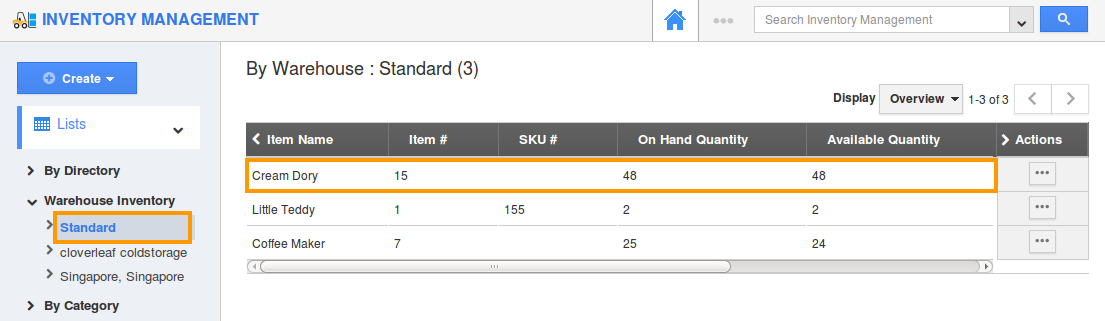
- On Hand Quantity represents what you have physically available in your warehouse.
- Available Quantity represents what is available to transact.
We ship 20 Cream Dory from the “Standard” warehouse using the shipment transaction below: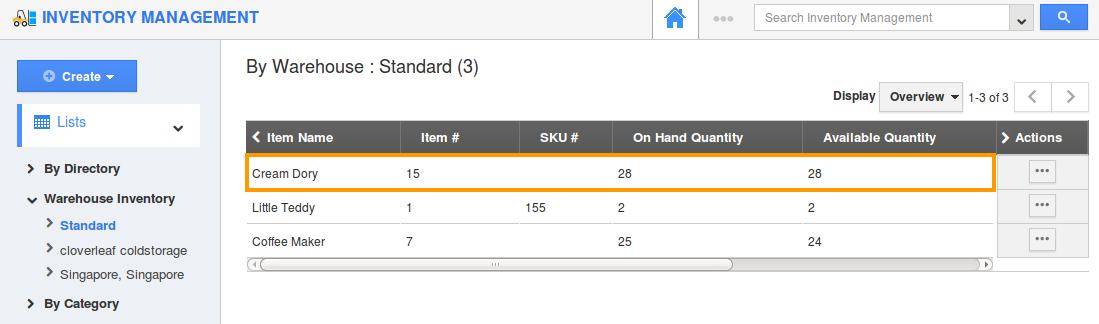
Flag Question
Please explain why you are flagging this content (spam, duplicate question, inappropriate language, etc):

