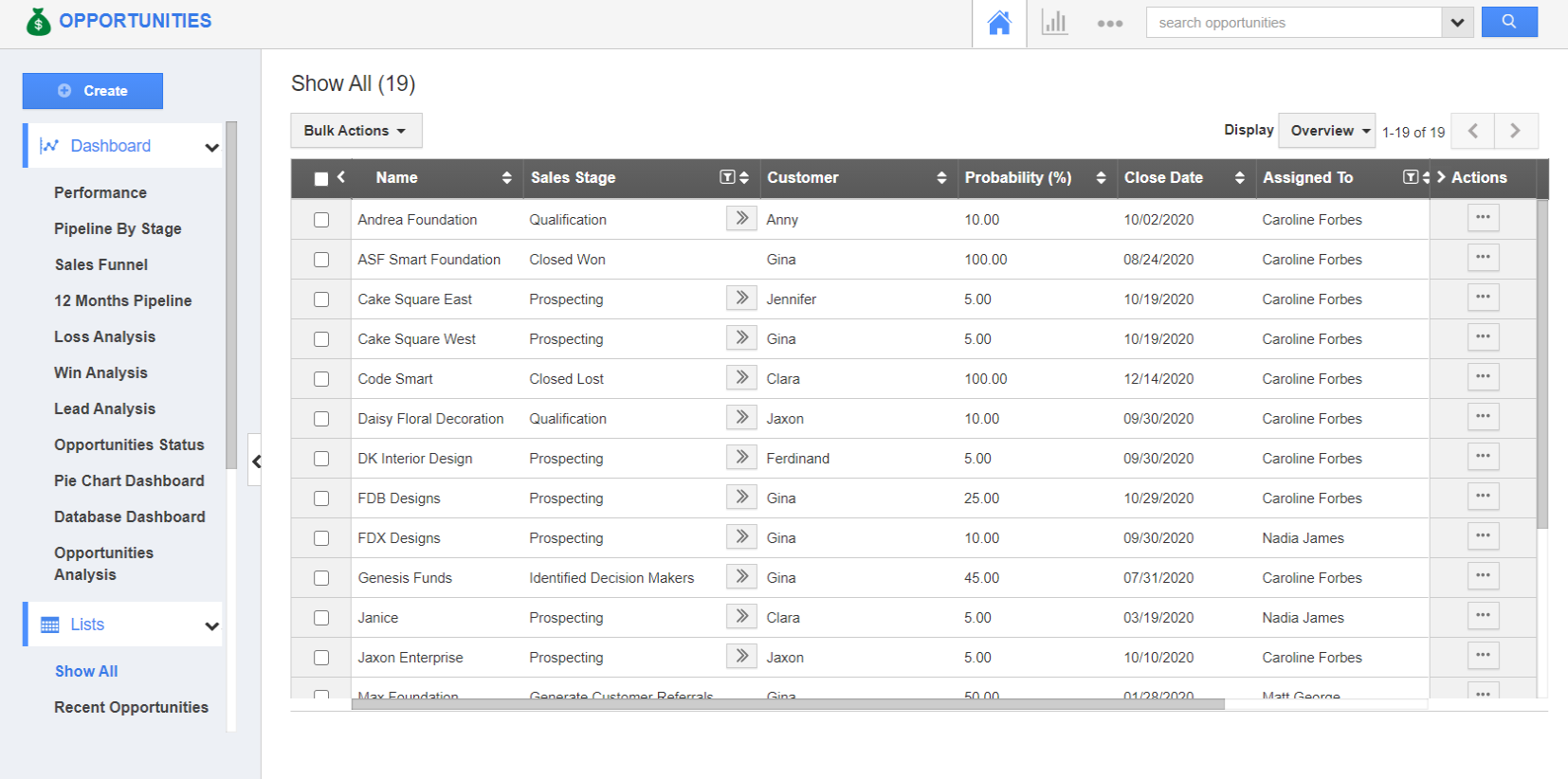Once the opportunities are created, there may arise a situation, where you would like to update multiple numbers of opportunities simultaneously. This can be easily done with the help of Bulk Actions.
The available bulk actions are:
- Update - This lets you bulk update the Opportunity information, Company information, and so on. You can also update the Ref App fields.
- Remove Values - This lets you remove the associated tag values in bulk.
- Email - This allows you to send emails to opportunities in bulk.
- Add to Target List - This lets you add multiple opportunities in bulk to the target list.
- Export - This enables you to export the opportunities in bulk.
- Delete - This lets you delete the opportunities in bulk.
Steps to Bulk Update the Opportunities
- Login and access to the Opportunities App from the Universal Navigation Bar.
- Click on “Show All” from the left navigation panel.
- Select the opportunities for which you would like to update the values.
- On selecting multiple opportunities, the “Bulk Action” button gets activated. Now, click on the “Update” -> “Opportunity Information” -> “Type”.
- The Bulk Actions - Type popup will be displayed, where select the required tag from the drop-down.
- Click on “Update”.
- You can now see that the type is updated for those selected opportunities successfully.
Steps to Remove Tags in Bulk
Besides updating the tags in bulk, one can also remove the associated tags in bulk from the opportunity records. To do so, go through the steps below:
- Select the opportunities for which you would like to remove the tag values.
- On selecting multiple opportunities, the “Bulk Action” button gets activated. Now, click on the “Remove Values” → “Tags”.
- The Bulk Remove - Tags popup will be displayed where select the required tag from the drop-down.
- Click on “Remove”.
- You can now see that the tags are removed from those selected opportunities successfully.
Related Links