Browse by Solutions
Browse by Solutions
How do I Generate Reports in Employees App?
Updated on February 21, 2017 05:17AM by Admin
Generate reports in employees app is used to view the list of employees along with their activities details. You can create a consolidated category report by setting filters on the report dashboard.
Employees reports are categorized as,
Steps to Generate Employees List Report
- In Employees App, click on "Reports" icon located at app header bar.

- Navigate to General Reports >> Employees List.
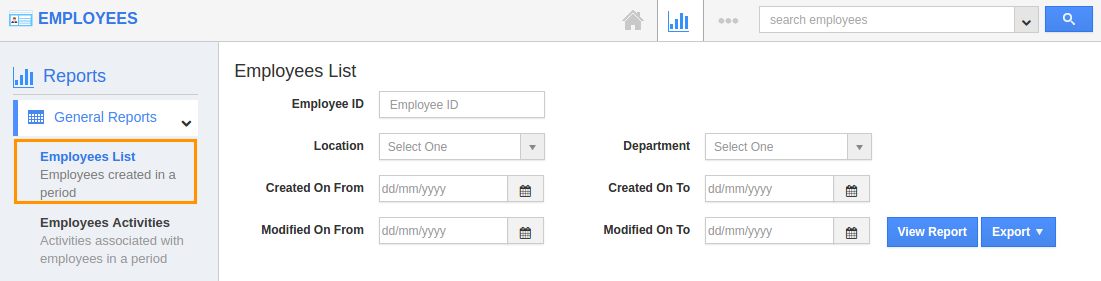
- Set your filter and date option.
- Click on "View Report" to display the result.
For instance, to view all employees whose department is "Customer Service", in the Department text box, pick "Customer Service". All the employees details that belong to "Customer Service" will appear on the screen.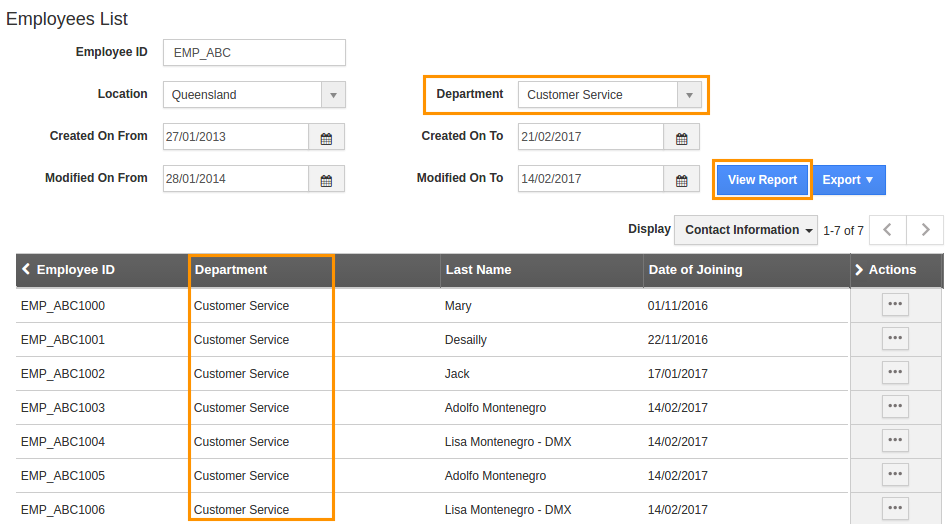
Steps to Generate Employees Activities List Report
- Navigate to General Reports >> Employees Activities List.
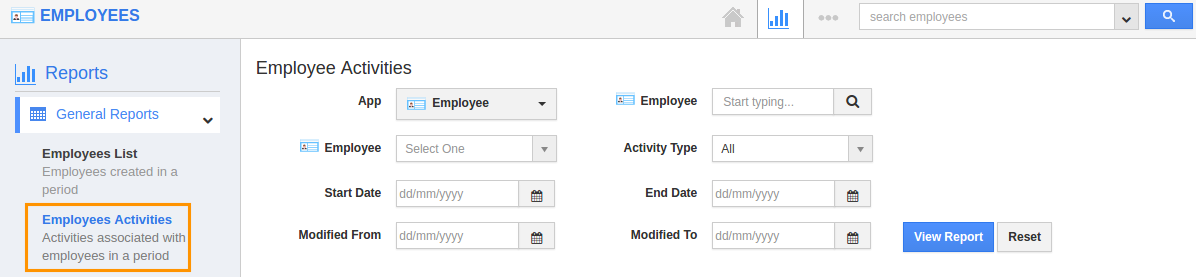
- Provide report attributes as per your need.
- Finally, click on "View Report".
For instance, to view the activity done by the particular employee to leads in specific date range,
- App - To view the activities done on leads, select Leads App.
- Employee - Search and select the employee you want to whom you want to generate a report.
- Start and End date - Provide the date range of created activities.
- Modified From/ To - Set the modified date range of activities.
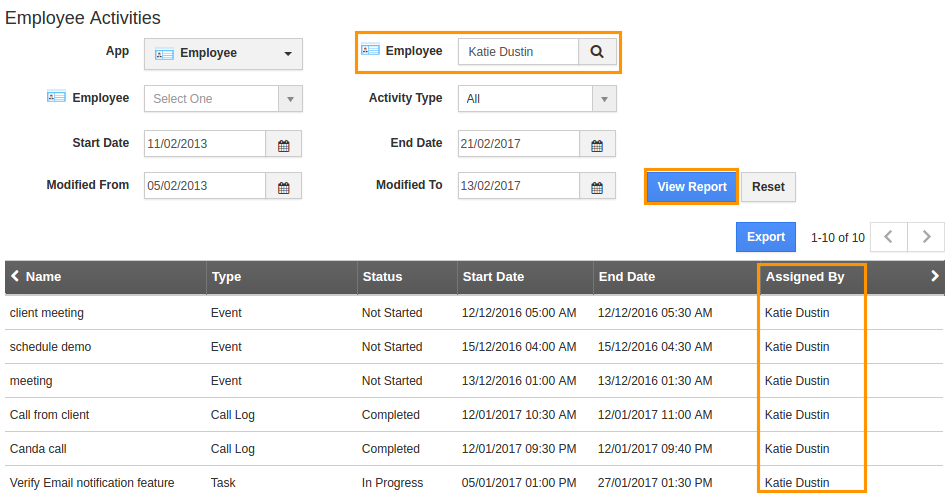
Related Links
Flag Question
Please explain why you are flagging this content (spam, duplicate question, inappropriate language, etc):

