Browse by Solutions
Browse by Solutions
How do I Generate a List of Employees for a Period?
Updated on February 21, 2017 11:37PM by Admin
Employees app allows you to generate the reports as per your requirement. It has many default standard reports. You are able to generate the detailed list of employees for a particular period using a report option called "Employee Report".
Steps to view Employees for a Period
- Log in and access Employees App from your universal navigation menu bar.
- Click on “Reports” icon from the app header bar. Click on “Employee List” in the left navigation panel.
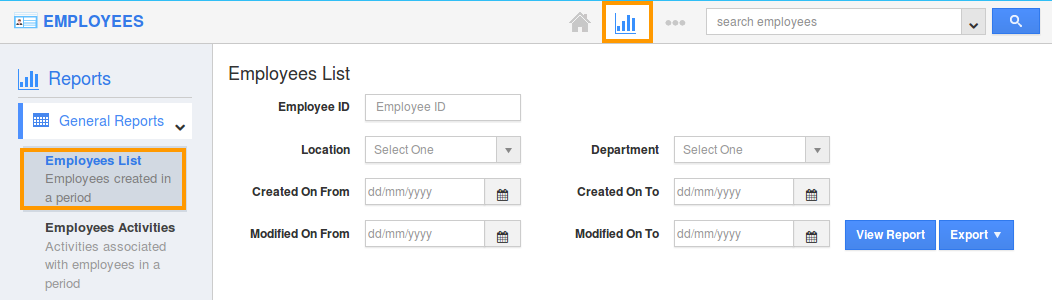
- Provide the following report attributes:
- Employee ID- Enter the ID of the employees.
- Location - Select preferred location from the drop down list.
- Department - Select preferred department from the drop down list.
- Created On From - Enter the From date of creation.
- Created On To - Enter the To date of creation.
- Modified On From - Enter the From date of modification.
- Modified On To - Enter the To date of modification.
- Click on the “View Report” button to view the employee list report on the dashboard.
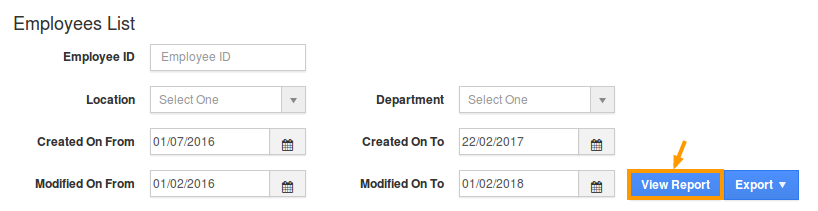
- The results will be displayed as shown. Click on the “Export” -> ".xls", to view the result in excel format. Based on your requirement, select "All Fields" or "Current View".
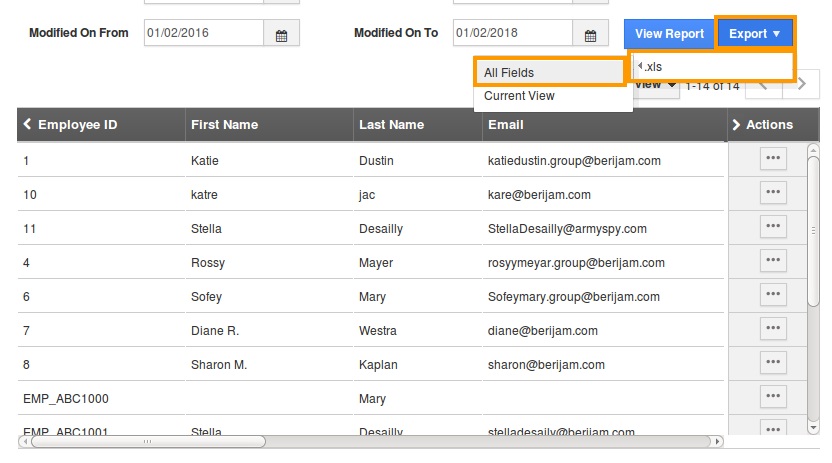
- The report will be exported as shown:
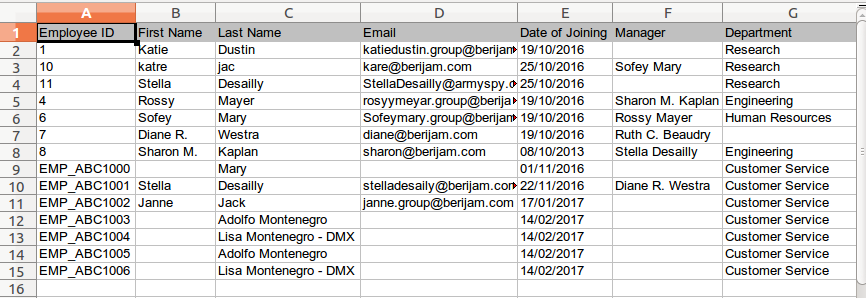
Related Links
Flag Question
Please explain why you are flagging this content (spam, duplicate question, inappropriate language, etc):

