Browse by Solutions
Browse by Solutions
How do I create a new contact in the mobile CRM app?
Updated on October 17, 2016 04:28AM by Admin
Follow these steps to create a new contact from the mobile CRM app.
Steps to create a new contact
- Log in to the mobile CRM.
- Click on “CRM”, it displays a set of CRM apps such as Leads, Contacts, Customers and Opportunities.
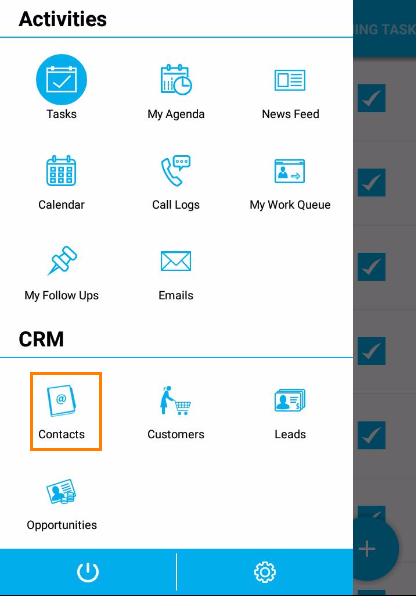
- Choose “Contacts” from the list.
- Click on the “Plus” button which is located at bottom of the page.
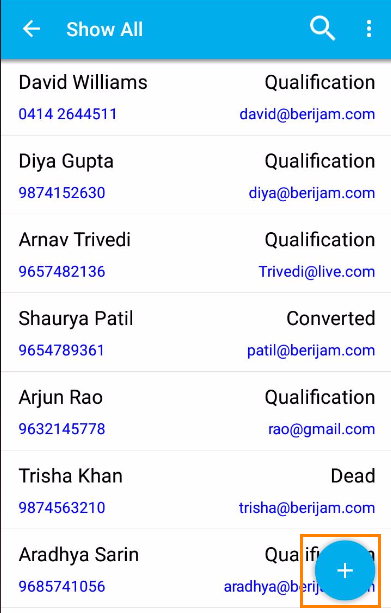
- Fill in the following details (Note: Only last name is required):
- First Name – First name of the contact.
- Last Name – Last name of the contact.
- Job Title – Job title of the contact.
- Email – Email address of the contact.
- Phone – Phone number of the contact.
- Mobile – Mobile number of the contact.
- Fax – Fax number of the contact.
- Date of birth – Date of birth of the contact.
- Categories – Categories of the contact.
- Contact Type – Type of the contact.
- Customer – It may be an existing customer or new customer.
- Supplier – It may be an existing supplier or new supplier.
- Click on “Create” button to complete the creation.
Related Links
Flag Question
Please explain why you are flagging this content (spam, duplicate question, inappropriate language, etc):

