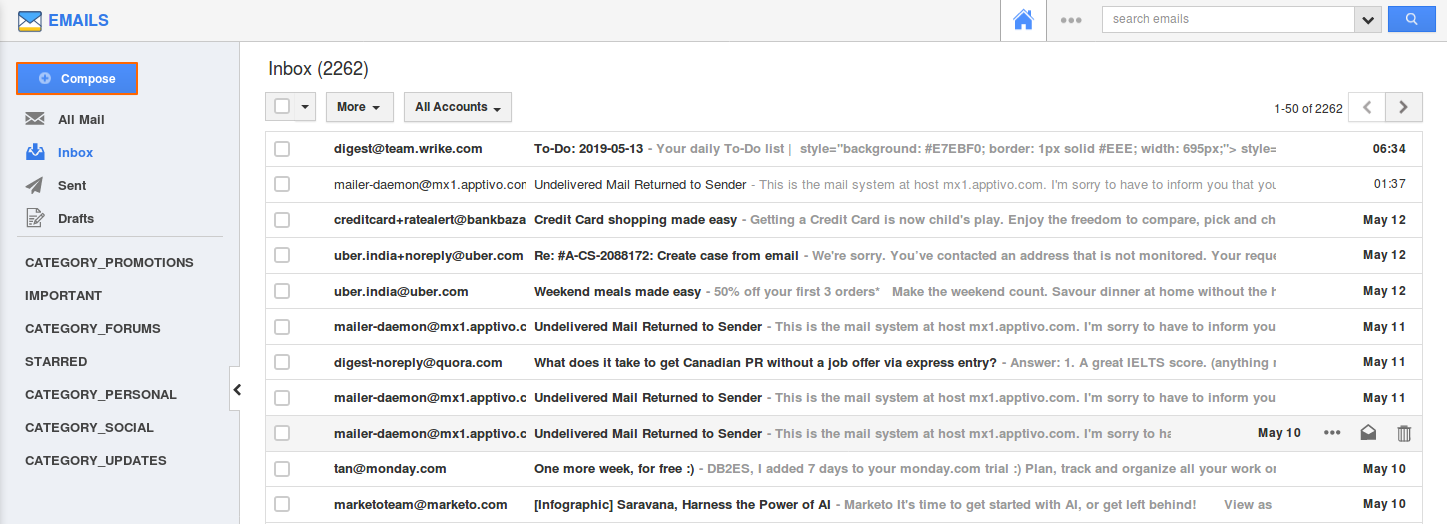When an email received from a contact, the system checks for contact's email address, and if that matches, it will be automatically associated with a contact. Also, the below steps are to associate objects with emails manually.
Steps to Associate Objects to an Email
- Log in to your Apptivo account.
- Click on the "Emails" tab from the left navigation panel.
- Click on the "Compose" button to create a new email.
- Click on "Add New" for a new association.
- Select the app name from "Related to" drop down. For instance: "Contacts App."
- Click on "Search" button. For instance: Select "Margarida Oliveira" from the list.
- The associated object is shown as below image:
You can also view an email in the contact's email tab. In our Example, email can be viewed in contact's "Margarida Oliveira" Email tab in "Sent" status as shown in the image below:
Note: The recipients of the email will be automatically associated with the email as shown in the below image: