Browse by Solutions
Browse by Solutions
How do I Create a New Journal?
Updated on January 23, 2017 01:27AM by Admin
You can create a journal in two ways,
- Create a new journal.
- Create a new journal using template which has been created earlier.
Create a New Journal
- Log in and access Ledger App from your universal navigation menu bar.

- Click on “Create Journal” button from left navigation panel.
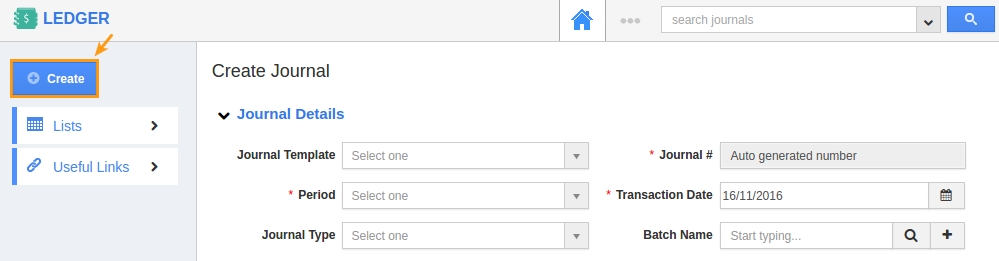
- Fill in the following details:
- Transaction Template - Name of the Template. Here a new journal is created without using templates.
- Transaction Date - Transaction creation date.
- Memo – A short description about the transaction.
- Journal # - It is an auto generated or manually entered number to identify the journal.
- Account – Search and select the account number and account name from an existing list.
- Account Type – It is auto populated from account.
- Dr. /Cr. – Select option from drop down.
- Actions:
- Add note – you can add notes to the account.
- Delete – you can delete the account you added.
- Total – This is an auto calculated field from Dr. and Cr.
- Click on “New Entry” button to create a new entry, if needed.
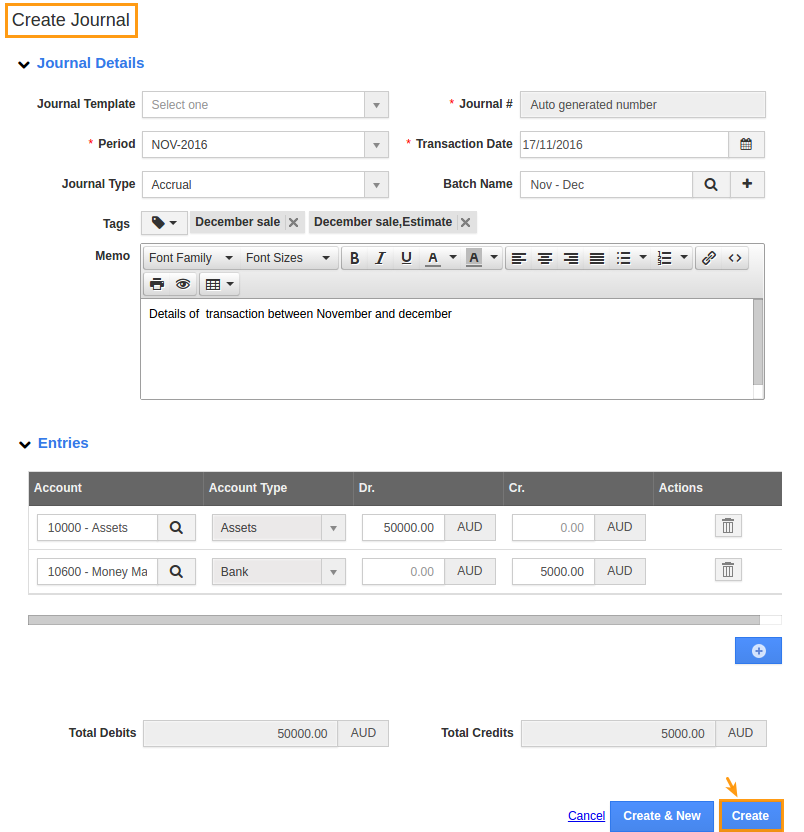
- Click on “Create” button to complete.
- Now, The New Journal has been created successfully.
Create a New Journal using Template
- Log in and access Ledger App from your universal navigation menu bar.

- Configure Ledger App settings to create new template.
- Click on “Create Journal” button from left navigation panel.
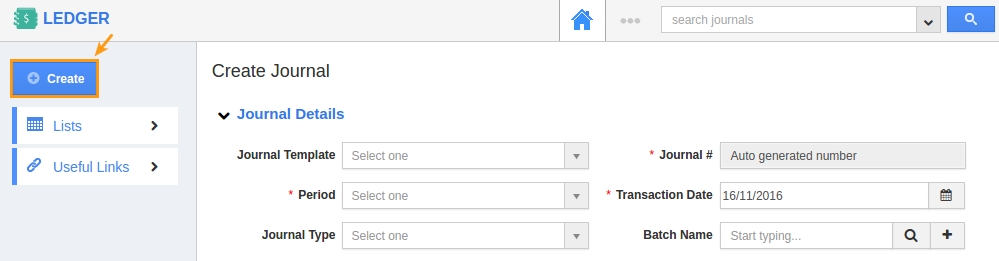
- Fill in the following details:
- Transaction Template - Name of the Template, select from a predefined list. In this case we have selected template “Accounts for april 08, 2013”. You can also create a new transaction template by customizing Ledger App.
- Transaction Date - Transaction creation date.
- Memo – A short description about the transaction. In our example it is pre populated from transaction template.
- Journal # - It is an auto generated or manually entered number to identify the journal.
- Account – This field is pre populated.
- Account Type – This field is pre populated.
- Dr. /Cr. – Enter the amount.
- Actions:
- Add note – you can add notes to the account using “Add Note” icon.
- Delete – you can delete the account you added using “Delete” icon .
- Total – This is an auto calculated field from Dr. and Cr.
- Click on “New Entry” button to create a new entry, if needed.
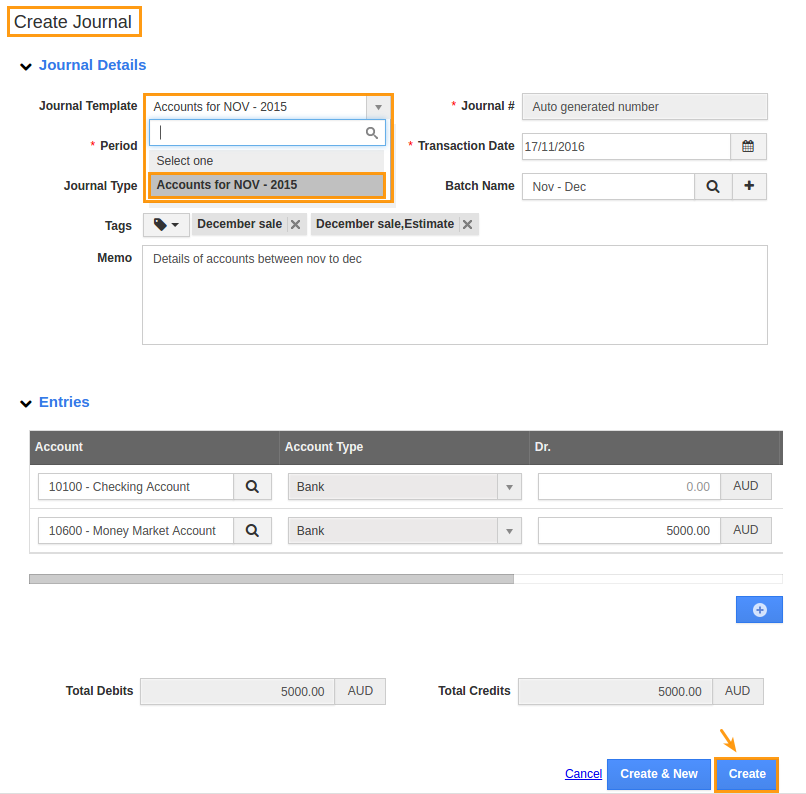
- Click on “Create” button to complete.
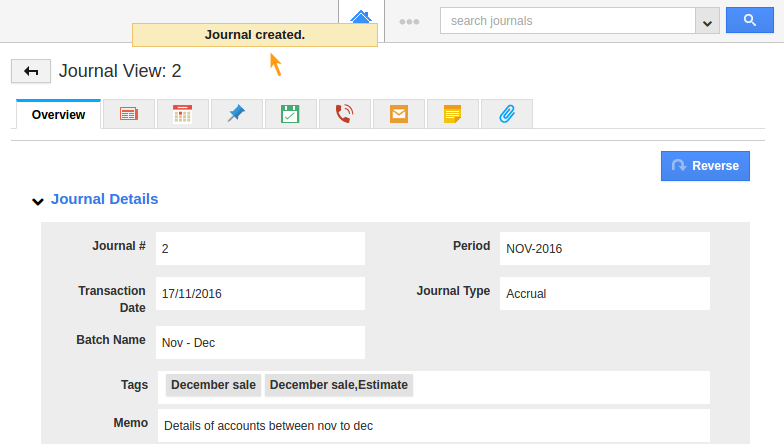
Related Links
Flag Question
Please explain why you are flagging this content (spam, duplicate question, inappropriate language, etc):

