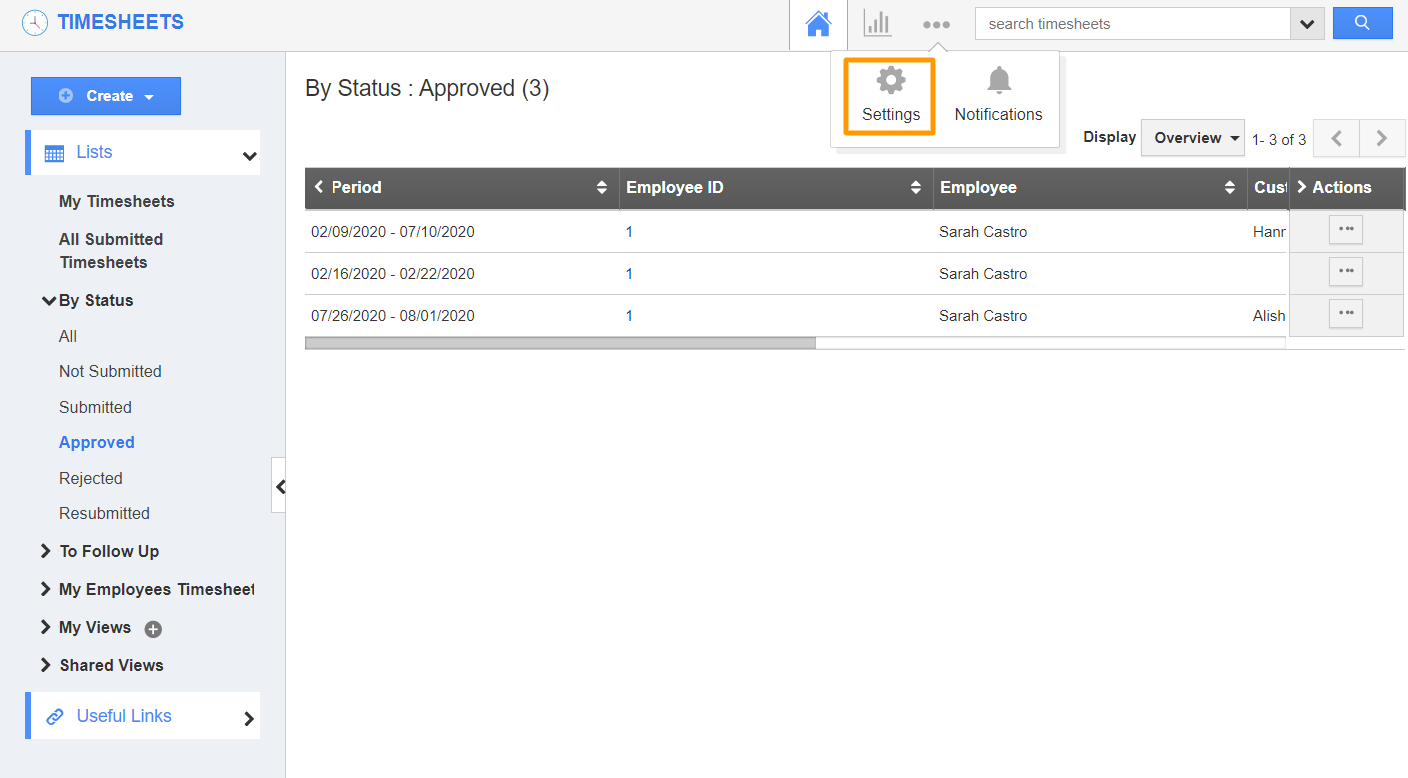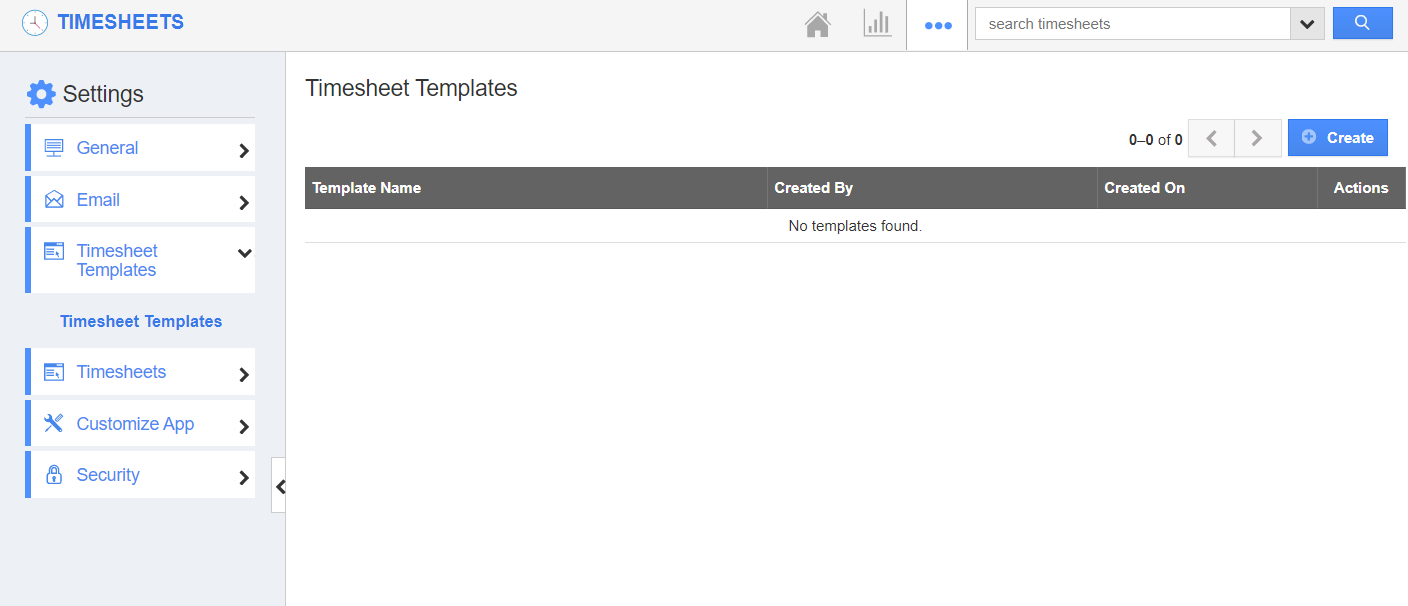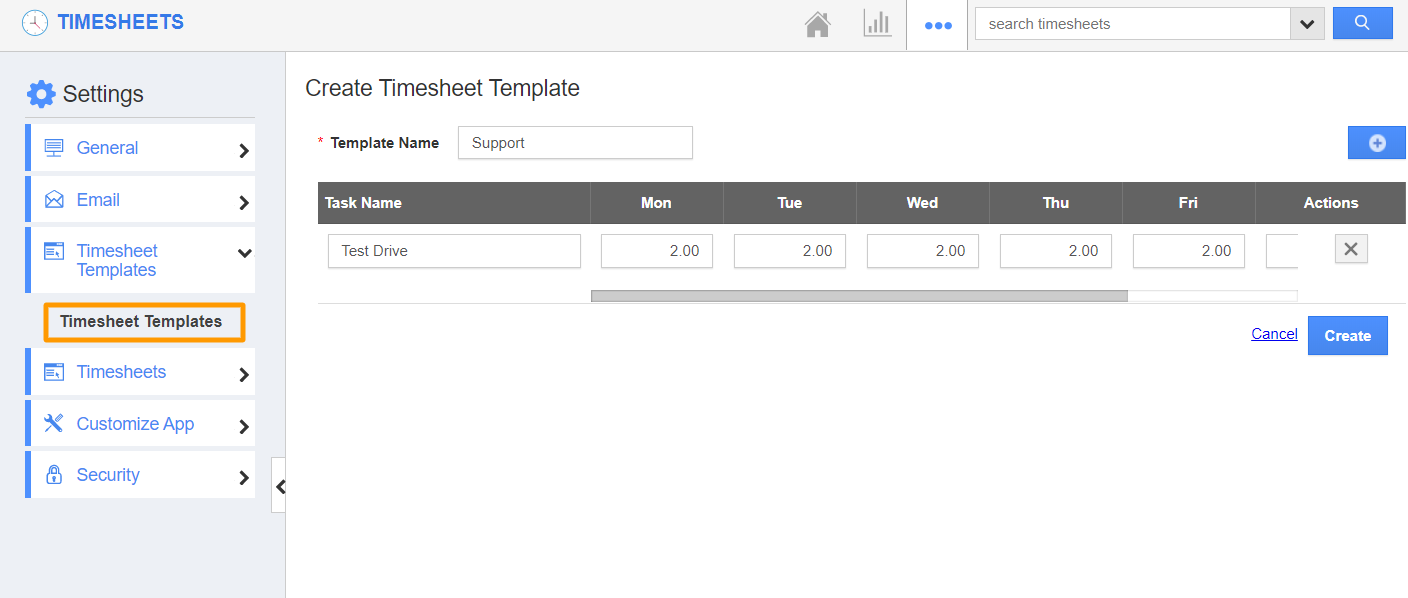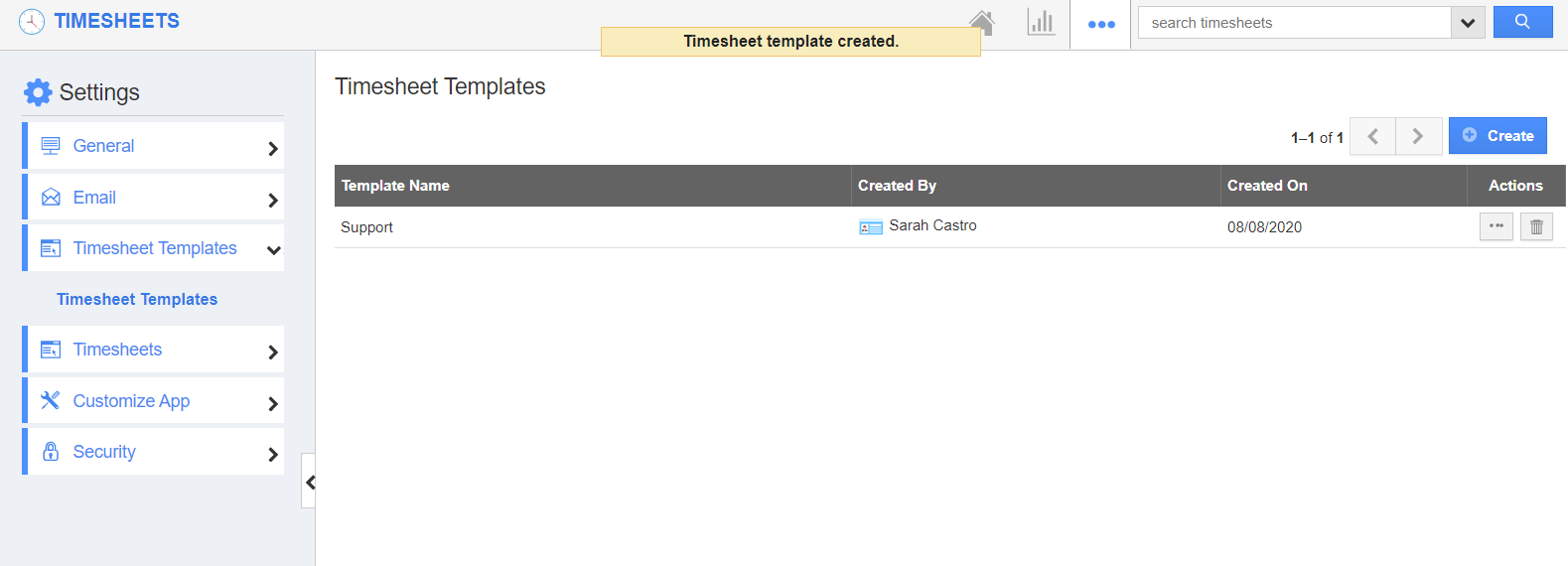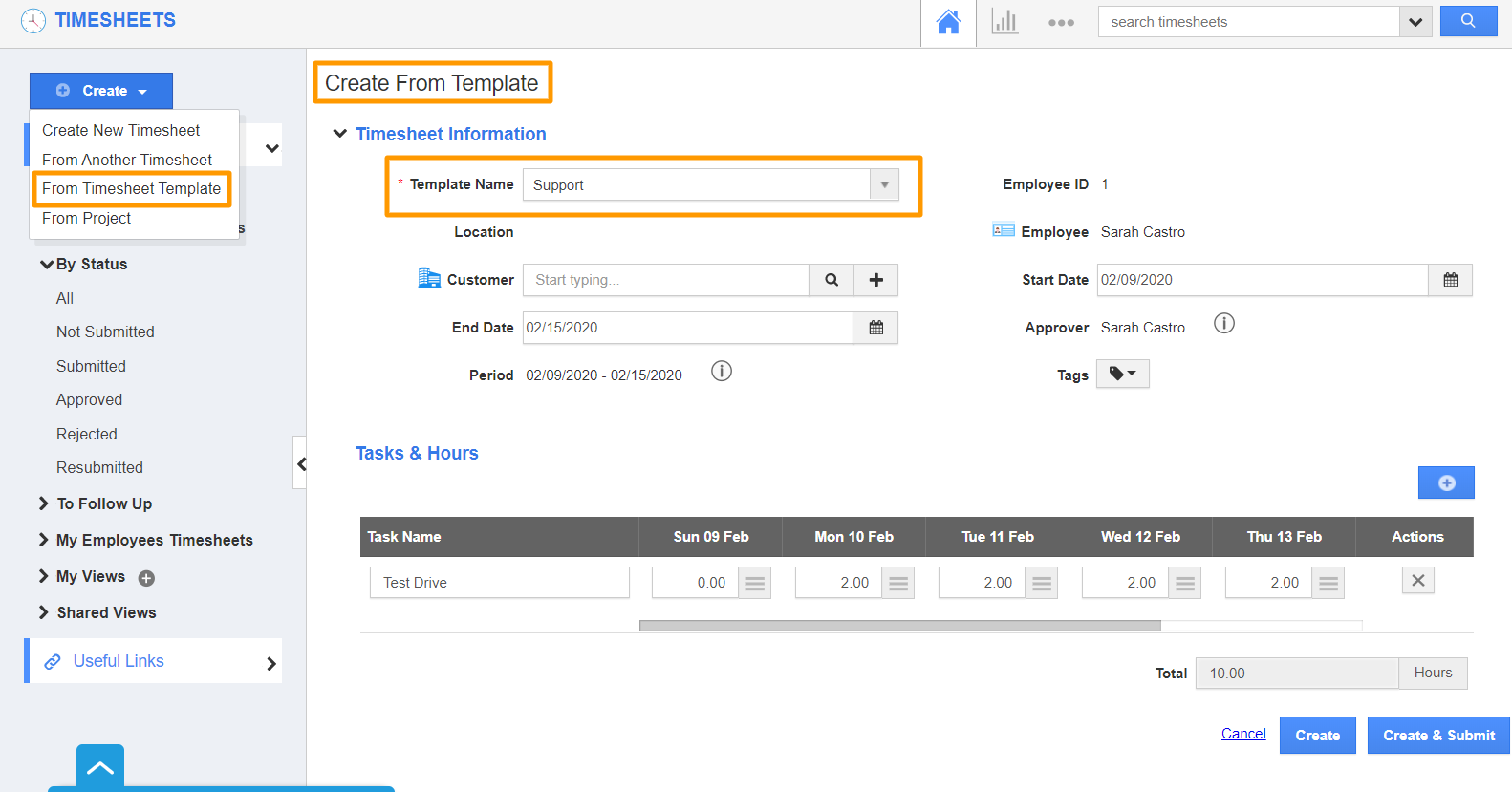You are allowed to create a new template, which is a pre-designed timesheet that you can use, to create timesheets quickly.
Steps to Create a New Template
- Log in and access the Timesheets App from your universal navigation menu bar.
- Click on the "More(...)" icon and select "Settings" located in the app header bar.
- Click on "Timesheet Templates" under Timesheet Templates drop down from the left navigation panel.
- The Timesheet Templates page will be displayed as shown:
- Click on the “Create” button to create a new template and specify:
- Name – Name of the template.
- Task – Name of the Task.
- Add hours spent on each task accumulating a total number of hours at the bottom of the timesheet.
- Click on the “+” button to add more tasks, if needed.
- Click on the “Create” button. A new template is created.
- You can update the timesheet template by clicking on the “Edit” icon if needed. The selected template with listed in the Template dropdown when you create a timesheet from the template.
Related Links