Browse by Solutions
Browse by Solutions
How do I Create an Invoice for both Items and Services?
Updated on March 8, 2018 02:53AM by Admin
Apptivo Invoices Apps allows you to create the Invoice for both Items and Services by customizing the general settings. A pop-up box will appear that allows the user to select the lines they want, while creating work orders. Lets have a look at the following steps.
Steps to Create Invoice for both Items and Services
- Log in and access Invoices App from your universal navigation menu bar.
- Click on “More” icon located at the app header bar and click on "Settings".

- Click on “Invoice” from left navigation panel and select "Default Invoice Line" from the drop down.
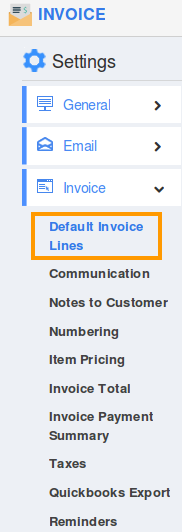
- You can enable "Allow users to select the lines they want, while creating an Invoice” check box to choose your preferred invoice line at the time of creating invoice.
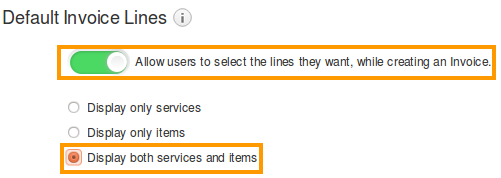
- Enable “Display both Items and Services” to create invoice for both services and items.
- When you click on “Create Invoice” button. You can view “Create Invoice” pop up as shown in the image below:
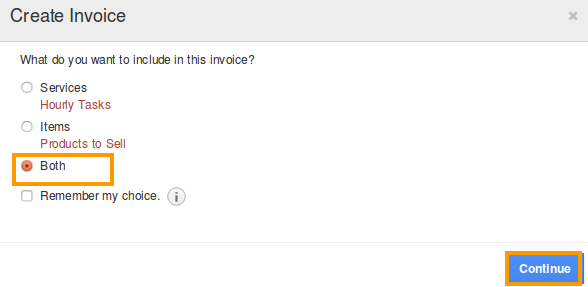
- Click on “Continue” button to create invoice.
- You can view the invoice creation page with Services and Products/Items as shown in the image below:
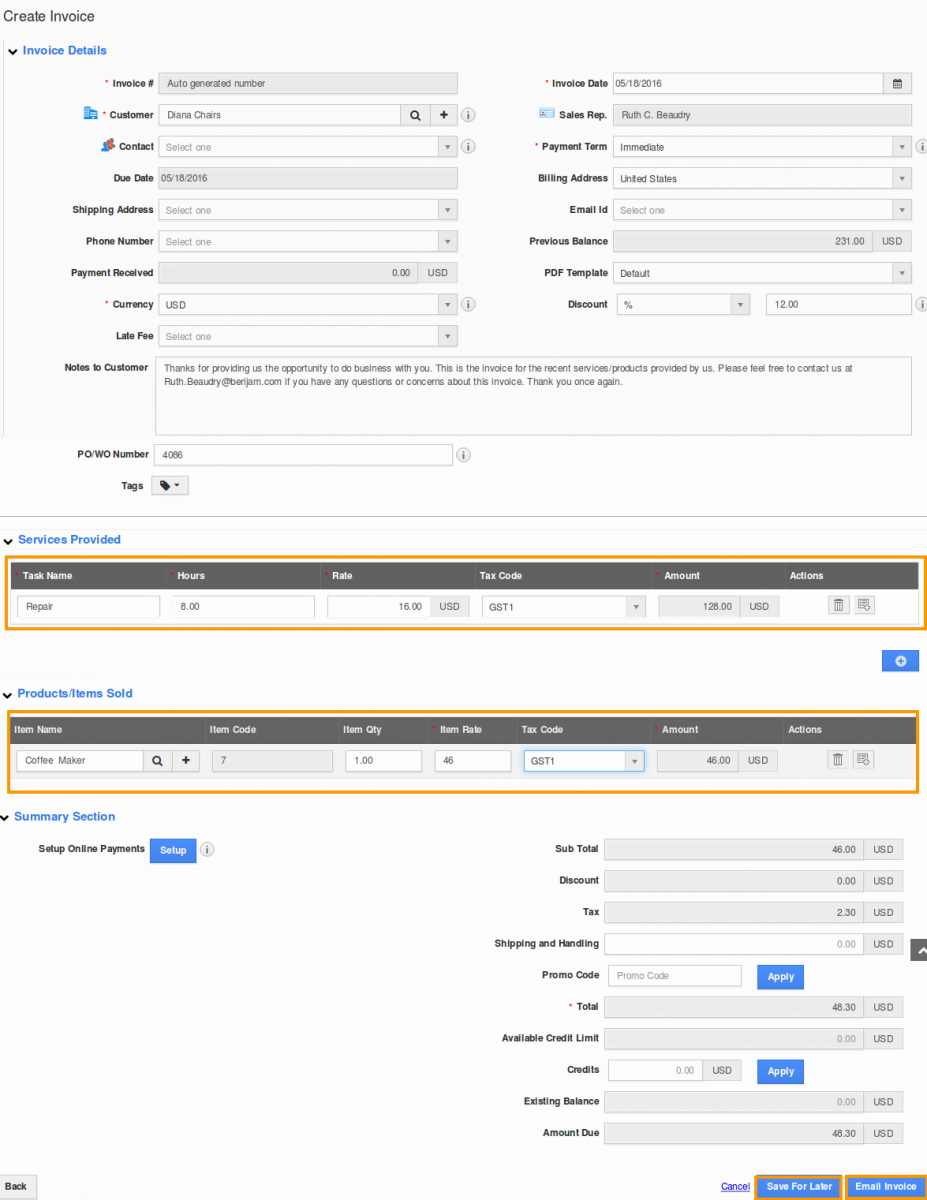
Related Links
Read more about:
Flag Question
Please explain why you are flagging this content (spam, duplicate question, inappropriate language, etc):

