Browse by Solutions
Browse by Solutions
How do I customize left panel views in candidates app?
Updated on January 10, 2017 01:56AM by Admin
Candidates App assists you in accepting online submission of job applications. You are able to link deserved candidates to an existing job, and keep track of fundamental information about candidates.
Steps to customize left panel in Candidates App
- Log in and access Candidates App from your universal navigation menu bar.

- Click on "More" icon
 and select Settings
and select Settings  located at the app header bar.
located at the app header bar.
- Click on “Views” from "Customize App" drop down found at the left navigation panel.
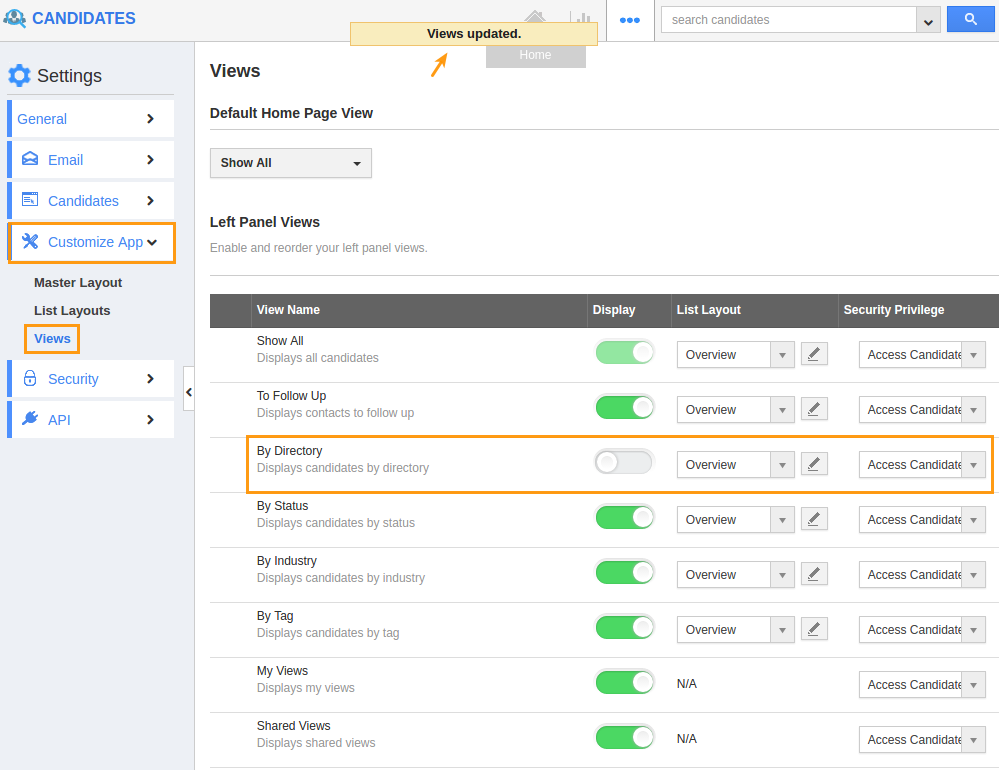
- You will see the following:
- Show All
- To Follow Up
- By Directory
- By Status
- By Industry
- By Tag
- My Views
- Shared Views
- You can enable/disable views according to your needs.
- You must select at least one view. All Changes will be Auto Updated
- You will see all the views that you've enabled in the left panel of the Candidates App home page. Here, By Directory has been Screened (Due to hide).
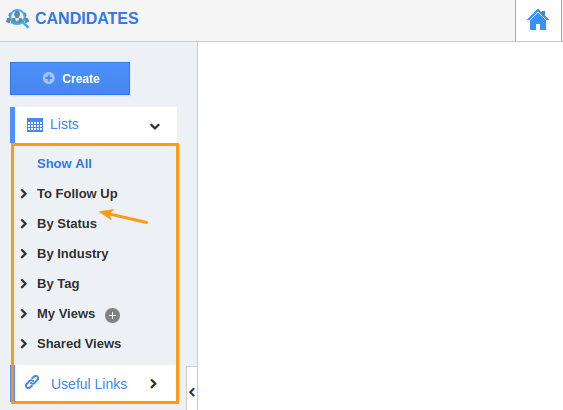
Related Links
Flag Question
Please explain why you are flagging this content (spam, duplicate question, inappropriate language, etc):

