Browse by Solutions
Browse by Solutions
How do I Search for Price Lists?
Updated on January 18, 2018 04:59AM by Admin
All your product pricing can be effectively managed using the Pricing App. Apptivo Pricing App allows you to create multiple price lists and gives the ability to search for the Item Price Lists. There are two search options provided:
- Simple Search - This allows you to search for the price lists using a single search field located in the app header bar.
- Advanced Search - This allows you to search using multiple search fields.
Simple Search
- The simple search takes one search string as input and searches across several fields including:
- Name - Name of the Price List.
- Description - Description of the Price List.
- With the given value, it will search throughout the app and will display the appropriate results.
- Consider, you are searching for a price list (say, "Standard"), then its name can be typed in the search field. Click on "Search" icon.
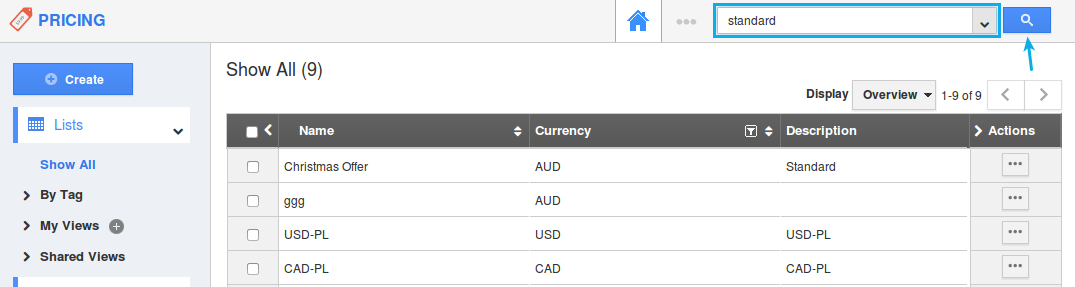
- It will now fetch all the price lists with the name "Standard" which will be displayed as shown in the image below (it can be found in the name of the price list or description etc.):
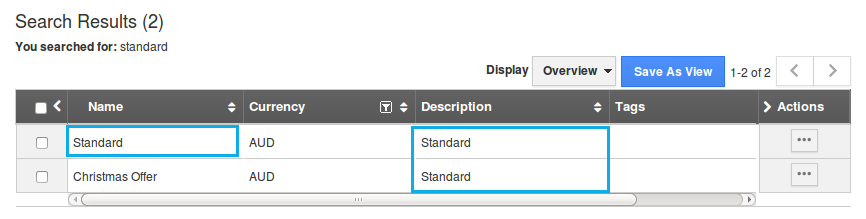
Advanced Search
- You can access this advanced search by clicking on the down arrow in the simple search field in the header bar.
- For instance: If you want to search for all the price lists with "Currency = AUD", enter the detail as shown and click on “Search” icon:
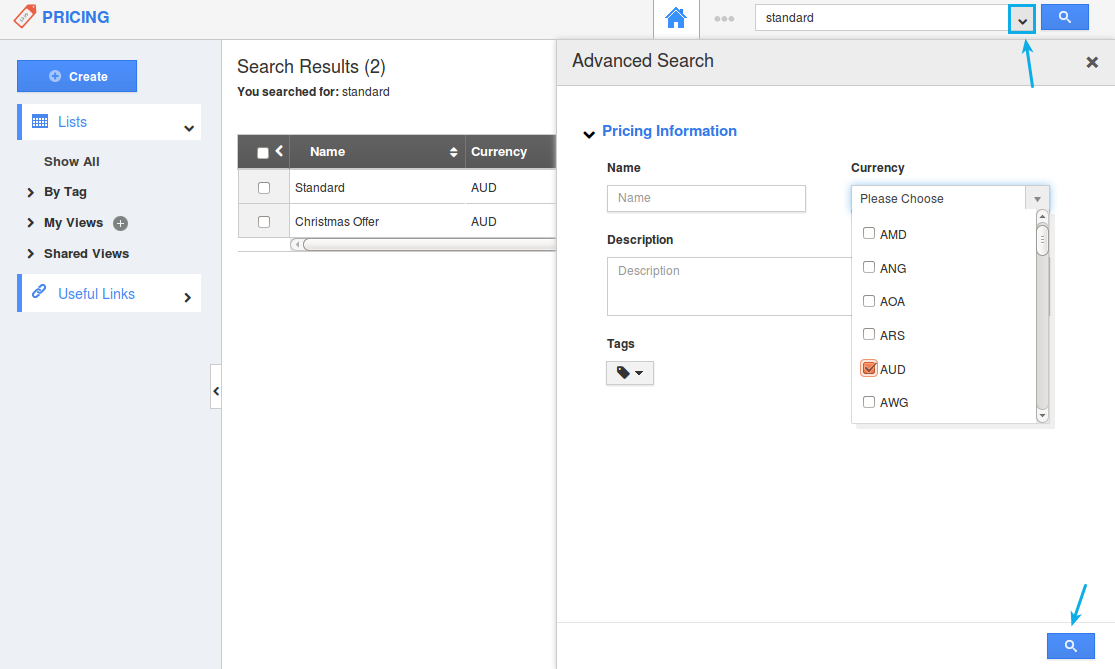
- The results will be displayed as shown in the image below:
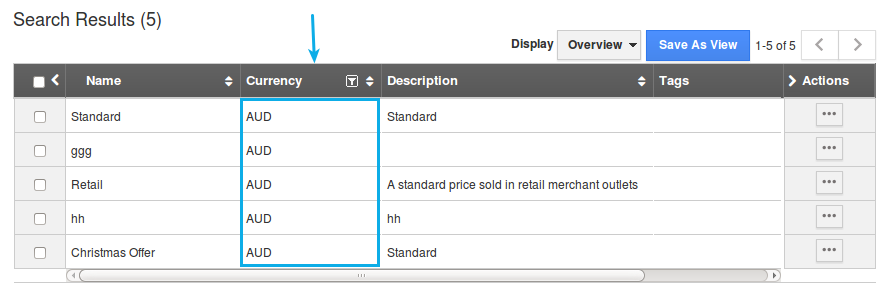
Flag Question
Please explain why you are flagging this content (spam, duplicate question, inappropriate language, etc):

