Browse by Solutions
Browse by Solutions
How do I Share my Invoice Custom Attributes to Work Orders?
Updated on January 12, 2017 03:22AM by Admin
The Invoices App lets you bill customers easily, and integrates with sales information already stored. Customers can pay online instantly with a link sent via email, or download a PDF to pay manually.
Steps to Share Custom Attributes to Work orders
- Log in and access Invoices App from your universal navigation menu bar.
- Click on “Settings” icon located at the app header bar.

- Click on “Custom Attributes” from the left navigation panel.
- You can view two options Invoices and Invoice Lines.
- Create custom attributes.
- Click on “Share” button to share the custom attributes.
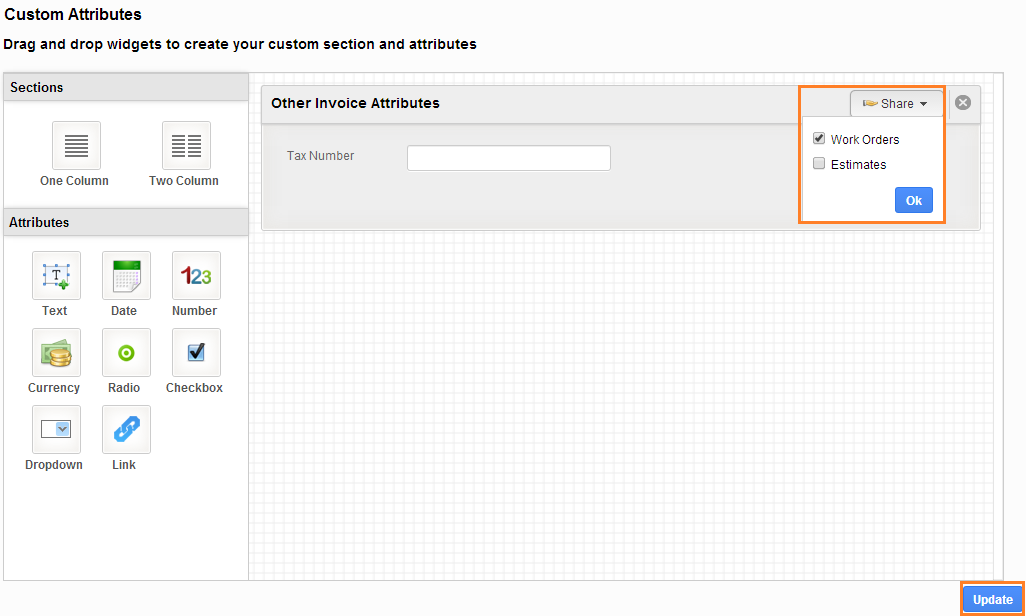
- Select “Work Orders” from a list and click on “Ok” button.
- Click on “Update” button to update the changes.
Share Invoice Line Attributes to Work Order Lines:
Follow the same steps to share the customer attributes of invoice lines to work order lines.
- Create custom attributes at line level.
- Click on “Share” button to share the line level attributes.
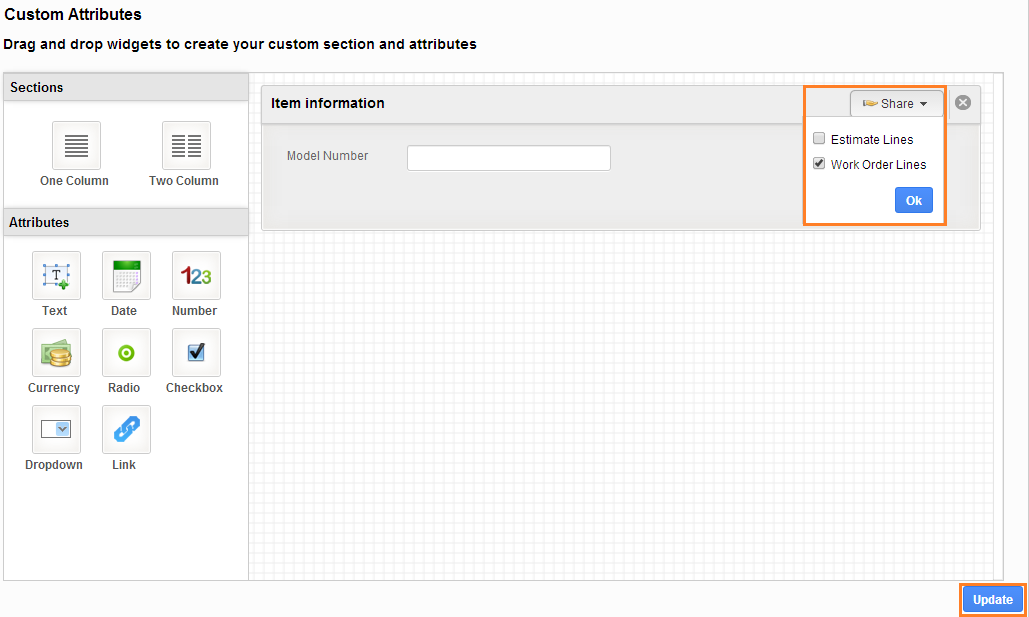
- Select “Work Order Lines” and click on “Ok” button.
- Click on “Update” button to update the changes.
You can view the shared custom attributes in Work order, please follow the link: https://answers.apptivo.com/questions/11208/how-do-i-view-invoice-custom-attributes-in-work-orders
Related Links
Flag Question
Please explain why you are flagging this content (spam, duplicate question, inappropriate language, etc):

