Browse by Solutions
Browse by Solutions
What are the Distributors App Notifications?
Updated on July 14, 2017 11:23PM by Admin
News Feed
By default each and every event will be displayed in news feed on the distributors’ home dashboard. This significant feature is common in every app. You can stop displaying them by disabling the news feed  check boxes found in notifications. The events such as distributor creation, duplicated, modified will be shown in feeds. You can also give priority to the notification by enabling the required notification alone. So the checked notification will alone feed in home dashboard.
check boxes found in notifications. The events such as distributor creation, duplicated, modified will be shown in feeds. You can also give priority to the notification by enabling the required notification alone. So the checked notification will alone feed in home dashboard.
Email Feed
By default all email notifications are turned off. You can subscribe to receive an email every time by enabling  check boxes in notification dashboard. You can also give importance to the email notification that is currently required to alert you. So it automatically sends email notification whenever the particular action is performed. For example: If distributor is created, you will receive an email.
check boxes in notification dashboard. You can also give importance to the email notification that is currently required to alert you. So it automatically sends email notification whenever the particular action is performed. For example: If distributor is created, you will receive an email.
Documents
If documents were added, deleted, downloaded, emailed and renamed. You can receive email notifications about actions performed on documents.
Notes
If notes were added, modified and deleted then fed the news and email notifications for you regarding actions.
Steps to Configure News and Email Feed
- Log in and access Distributors app from your universal navigation menu bar.
- Click on “More -> Notifications” icon located in the app header bar.

- You can view the notifications dashboard with news feed and email feed columns.
- By default, all news feed will be checked and email feeds will be unchecked. If you want to subscribe the email notifications to the recipient check all the email feed notifications’ check boxes.
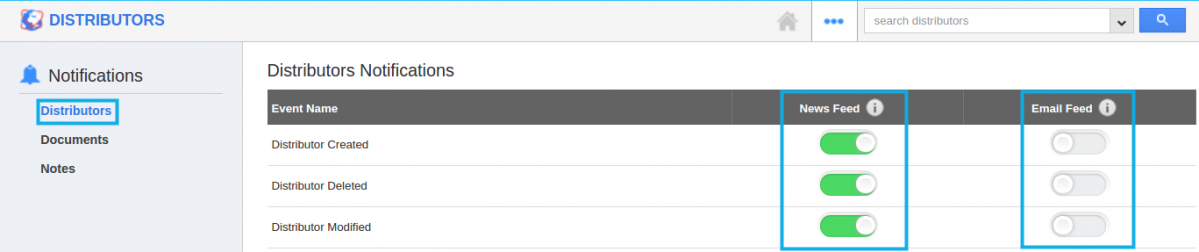
- Click on “Save” button to complete.

