Browse by Solutions
Browse by Solutions
What are the Customers App Notifications?
Updated on July 17, 2017 11:02PM by Admin
Before we delve into how to configure the news feed and email notification in customer apps, you need to be informative about News Feed as well as Email Feed. Lets take a look at what they are.
News Feed
News Feed
- All events in Customers App will be displayed.
- You can stop displaying them by clicking "OFF" button found in notifications.
- The events such as customers created or deleted will be shown in feeds.
- You can give priority to the notification by enabling the required notification.
Email Feed
- You can subscribe to receive an email by clicking "ON" button found in notifications.
- You can give importance to email notification that is currently required to alert you.
- For example: if customer is created you will receive an email.
Documents
If documents were added, deleted, downloaded, emailed and renamed. You can receive email notifications about actions performed on documents.
Notes
If notes were added, modified and deleted then fed the news and email notifications for you regarding actions.
Steps to Configure News Feed and Email Feed
- Log in and access Customers App from your universal navigation menu bar.
- Click on "More" icon and select “Notifications” icon located in the app header bar.

- You can view notification dashboard with set of notifications at left navigation panel and their actual values such as event name, news feed and email feeds at right navigation panel.
- By default, all news feeds will switched "ON" and all email feeds will be switched "OFF".
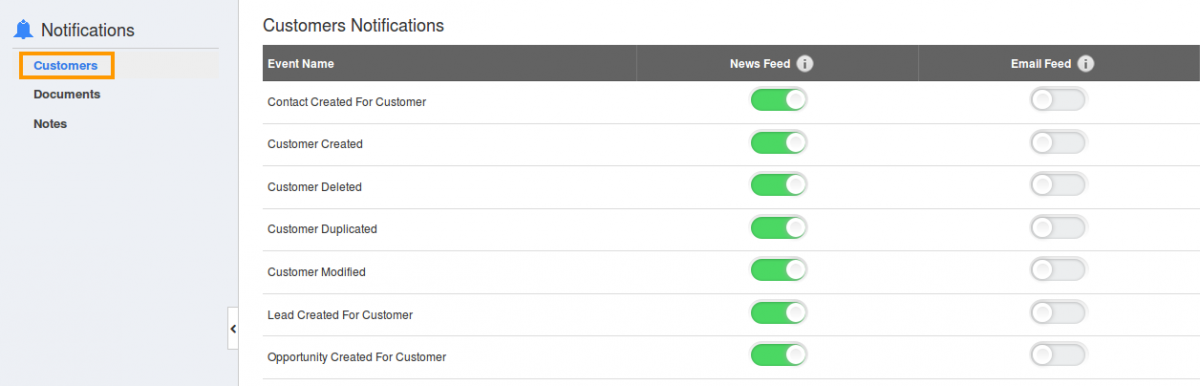
- If you want to subscribe email notifications, click "ON" button.
Related Links
Flag Question
Please explain why you are flagging this content (spam, duplicate question, inappropriate language, etc):

