Browse by Solutions
Browse by Solutions
How do I Customize Employee Number Generation?
Updated on December 22, 2016 11:02PM by Admin
Indicate whether you want to manually specify or automatically generate employee number, while creating an employee.
Steps to Customize Employees General Settings
- Log in and access Employees app from your universal navigation menu bar.

- Click on "Settings" from "More" icon located at the app header bar.

- Click on "Employees" from the left navigation panel.
- You can view "Numbering" as shown in the image below:
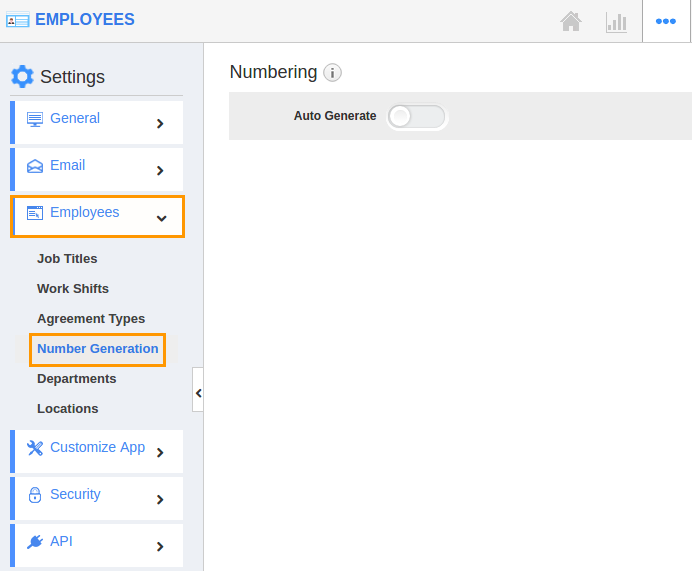
- Enable "Auto Generate" by clicking on "Yes" option and specify:
- Prefix - Prefix should be added to Employee Number.
- Starts with - Starting number of Employee Number
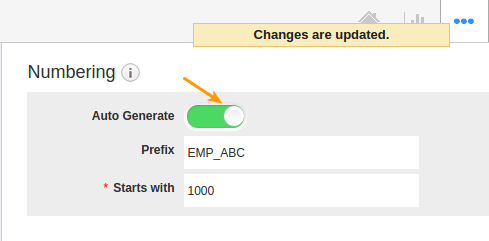
- For instance:
- Prefix - Emp_ABC.
- Starts with -1000.
- So your Employee Number starts from "Emp_ABC1000".
- You can also manually provide custom numbers by toggling "ON" for "Auto Generate".
- It will be auto-populated.
Related Links
Flag Question
Please explain why you are flagging this content (spam, duplicate question, inappropriate language, etc):

