Browse by Solutions
Browse by Solutions
How do I customize message templates in work orders app?
Updated on July 21, 2017 05:24AM by Admin
Message templates allow you to setup pre-defined messages. These are customized email messages that you can send to your employees.
Steps to Create Message Templates
- Log in and access Work Orders App from your universal navigation menu bar.
- Click on "More(...)" icon and select "Settings" located at the app header bar.

- Click on "Email -> Email Templates" from the left navigation panel.
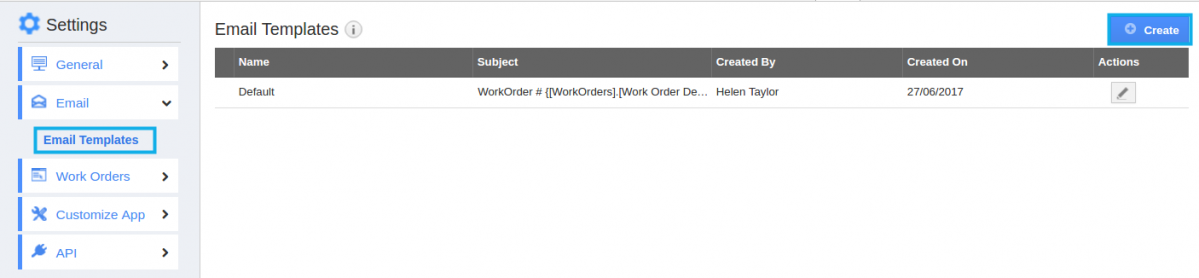
- Click on "Create" button and specify:
- Template - Name of the message template.
- Subject - Message template subject.
- Description – Description of the subject.
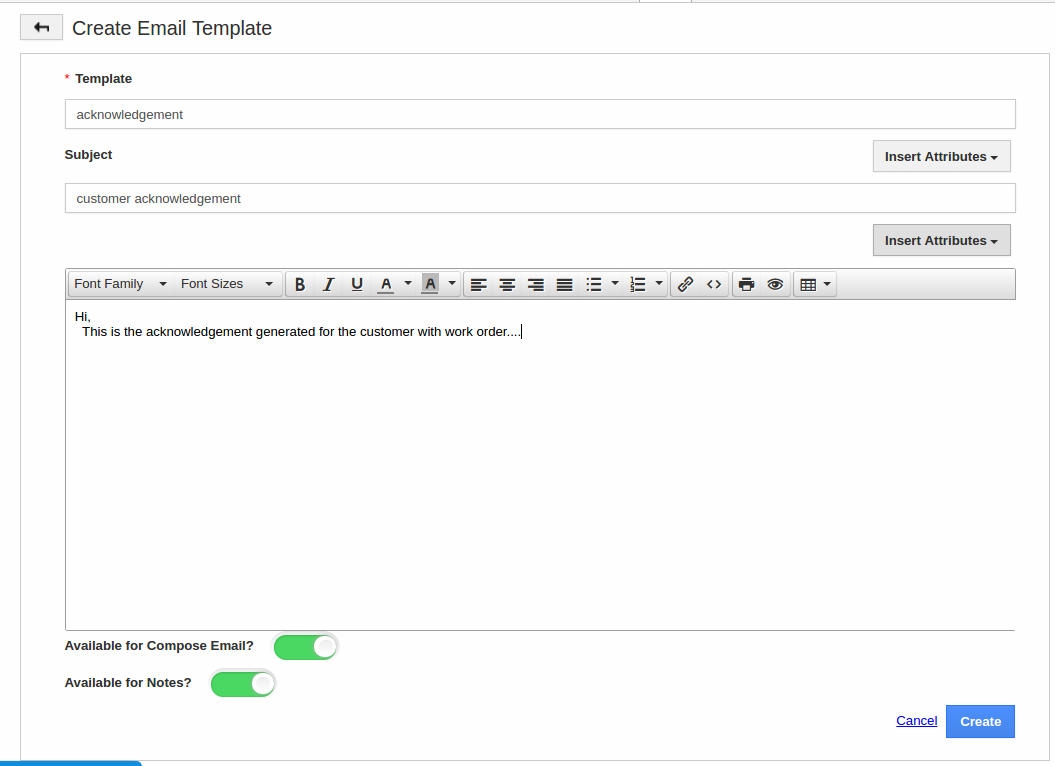
- Click on “Create” button to complete.
Related Links
Read more about:
Flag Question
Please explain why you are flagging this content (spam, duplicate question, inappropriate language, etc):

