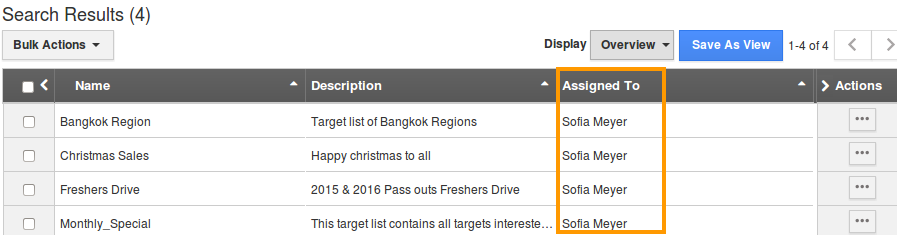Browse by Solutions
Browse by Solutions
How do I Search for Target List?
Updated on February 14, 2017 09:41PM by Admin
Targets App allows you to perform simple and advanced searches.
Simple Search
Simple search allows you to search using a single search field located in the header bar.
Simple search takes one search string as an input and searches across several fields including:
- Name - Target list name
- Description - Description of the target list
- List size -.Size of the Target list
- #of Leads - Number of leads associated with the target list
Results will be displayed as shown in the image below: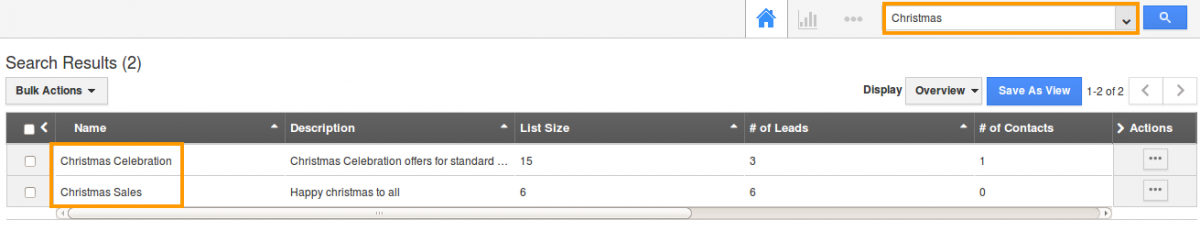
Advanced Search
Advanced search allows you to search using multiple search fields. You access advanced search by clicking the down arrow in the simple search field in the header bar. 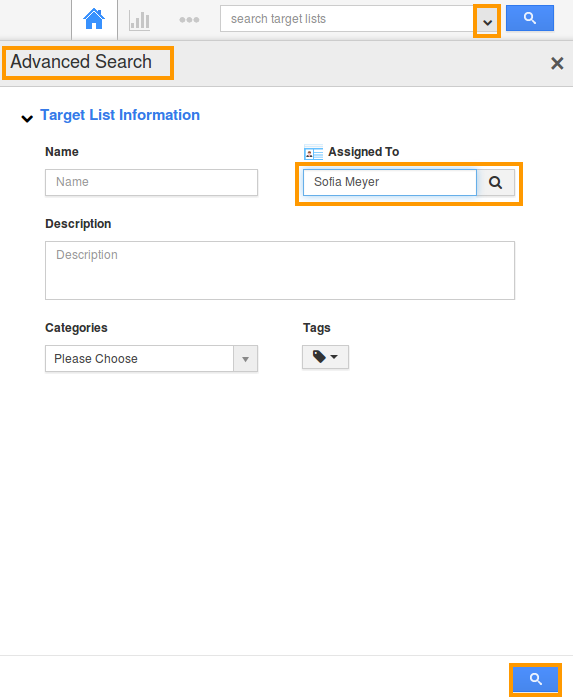
Advanced Search in Targets app allows you to search using the fields shown below:
- Name - Target list name
- Description - Description of the target list
- Assigned To - To whom the target list was assigned
- Tags - Use existing tags/ Create new tags.
- Categories - Select the categories from drop down.
Results will be displayed as shown in the image below: